Get Best HD Video Converter to Merge Into One File for Free

Having downloaded a movie but only find that it has been divided into several parts? Have many video files on your computer but all of them are in smaller clips? To play your movie/video orderly without interruptions, you might want to how to combine multiple video files into a large one. In this article, we introduce the best HD Video Converter to help you easily merge videos into one file for free.
To accomplish this task, you can turn to a solid Video Joiner. Here, Brorsoft Video Converter is strongly recommended. This fabulous program can assist you in joining VOB, AVI, MKV, WMV, FLV, MPG, MTS, etc videos seamlessly in a very short time and retain the original quality. To further touch up your video, you can add special effects, texts, subtitles as well as trim, crop videos. Aside from merging multiple files, it will also allow you to convert videos and audio in all the popular formats, which include AVI, MP4, WMV, FLV, MOV, MKV, MPG, M2TS, WMA, AAC, MP3, FLAC, OGG and more.
If you are ready, you can follow the information below to join your videos files easily on Windows(Windows 10 compatible) using this amazing tool. Before getting started, you should download and then install the file joiner. For Mac users, please turn to Video Joiner for Mac.
Download the best Video Merger:

 (Note: Click here for OS X 10.5)
(Note: Click here for OS X 10.5)
How to join video files into one without any hassles
Step 1. Import video files to the program
Launch the best HD Video Converter; click add button to import all the files to the program. Or you can also directly drag the files to the primary interface from the local hard drive.

Step 2. Merge video files into one
After adding all the target files to the program, you can check the "Merge into one file" to join all of your video files into a single file.
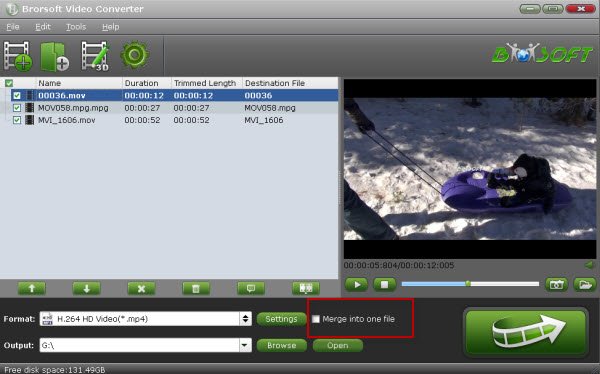
Tip: If you want to do more than just merge files, you could click Settings to do some editing with the trim, crop, effects, subtitles and other functions in the pop-up Video Editor panel.
Step 3. Specify output format, location and settings
Click Format bar and choose your original video format as output. Or you can convert your video files if you want. Then select the output file location and set the necessary parameters (frame rate, codec, video size, etc).
Step 4. Start joining videos into single file
Click the big Convert button to start merging multiple videos into one file immediately with the top video joiner software.
As soon as the conversion is done, simply click "Completed" to back to main interface, and click "Open" button to find generated videos. Now you are able to watch connecting video clips and enhance your entertainment.
Copyright © 2019 Brorsoft Studio. All Rights Reserved.






