Easy Way to Trim a MKV Clip and Export to H.264 MP4

Q1: I'm trying to trim MKV clips down from 2 minutes, to like 15-30 seconds. All I'm doing is trying to cut off the beginning and some of the end, and want it in a small file size so I can upload to Youtube, however right now it's a pain in the ass. Any solution?
Q2: I tried Avidemux, but it ALWAYS makes the audio out of sync. What's a better tool to cut MKV videos?
As you see, some guys are hunting for solutions to trim MKV files. Actually, there are numerous cutters in the market that you can consider for accomplishing that mission. Here we introduce 2 free MKV cutter for you:
Avidemux
Key Features:
This free program will cut your MKV files easily and even join them again if you wish so. Its interface exhibits high levels of simplicity which makes it suited to do a variety of editing tasks including cutting. It is ideal for use with platforms working on both Mac and Windows.
Price:Free
Supported system: Linux, BSD, Mac OS X and Microsoft Windows
Cute Video Cutter
Key Features:
As the name suggests, it is very cute when cutting MKV video files. It is one of the highly sought-after cutters for MKV. It has capabilities that will make it possible to have your MKV file split into small clips without compromising on quality.
Price:Free
Supported system: Windows
Editor's Note: These programs are free, but some freeware like Avidemux always makes the audio out of sync based on some guys feedback. And if you wanna export the MKV clips to H.264 MP4 or other format, these MKV cutter can't do the job. You'd better seek for a more professional MKV trimmer.
Best Tool to Cut MKV Files - Brorsoft Video Converter
Brorsoft Video Converter is a full-featured program that you should have in your personal collection. When you are using this tool, you will discover how easy it is to edit your MKV videos to suit your needs. You are able to load as many MKV files as you possible can into the program for trimming as well as for other editing tasks such as trimming, splitting, merging, cropping, adjusting video effects or adding subtitles. There are many other professional functions available. With this tool, the editing process is straightforward and it will only take minutes for you to transform videos into remarkable movies.
You could also use this program to convert your MKV file to nearly any other format such as MP4, MOV, AVI, FLV, etc. After that, you can play your videos on different devices.
Simple steps for trimming a MKV movie
Before getting started, you need to successfully download and install the video converter on your computer. If you are a Mac user, you should get the MKV video trimmer for Mac and follow the same tips.
1. Add the target files
First, you need to launch the program and then click the Import button to add your video files. The added videos will be shown as thumbnails in the User's Album.

2. Clip a MKV file
Drag the target videos to the Timeline Panel from the User's Album. If you want to cut off the beginning or ending part of the video, you can move the Playback Indicator to the desired position and the click the OK button to confirm.
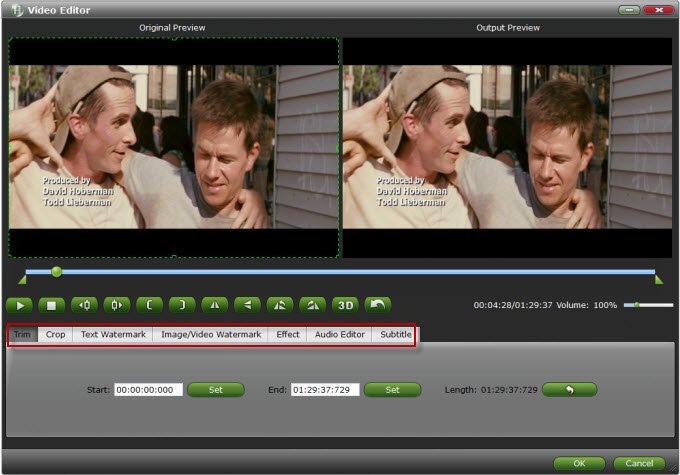
3. Save your video
This program has many export options that you can use to save the edited files. As an example, the files can be saved to the target directory on a local computer in nearly any format including H.264 MP4 or exported to portable devices such as PSP, iPad, iPhone, and for added enjoyment. Just click the big icon "Convert" to start trimming and exporting your video.
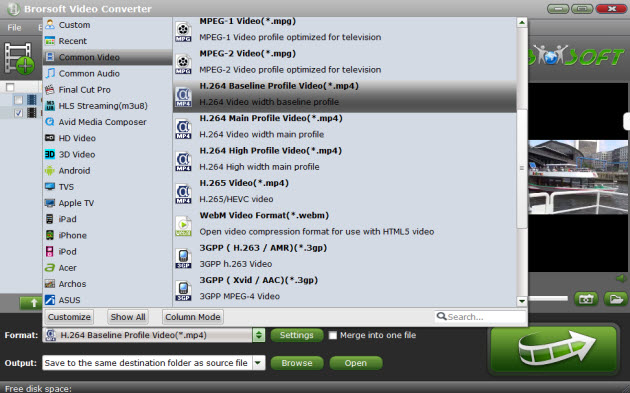
Useful Tips
- Convert MKV to iTunes
- Convert MKV to YouTube
- Convert MKV to MP4 with Subs
- Convert MKV to MOV
- Import MKV to Sony Vegas
- Import MKV to FCP X
- Import MKV to iMovie
- Import MKV to Pinnacle
- Import MKV to Avid
- Import MKV to Movie Maker
- VLC MKV Playback Solution
- Trim/Cut MKV Files
- Handbrake MKV Convert Solution
Copyright © 2019 Brorsoft Studio. All Rights Reserved.








