VLC Not Play DTS-HD, Dolby TrueHD - Solution

"Is it possible to play DTS-HD in VLC? If so, how would I go about it? Any help would be greatly appreciated."
"I ripped a Blu-ray with MakeMKV labels as Dolby TrueHD 7.1. But I found the audio is choppy in VLC. Any suggestion?"
As a VLC user, you may also meet the issues when play DTS-HD, Dolby TrueHD in VLC. Actually, some audio codec like DTS-HD, Dolby TrueHD, PCM or LPCM that are not recognized by VLC media player.
To solve the problem, you can use a powerful video converter - Brorsoft Video Converter to convert the incompatible DTS-HD, Dolby TrueHD audio codec to VLC readable AAC, AC3, MP4, WMA or other audio codec for swift playback. Apart from convert video or audio, you can use it to do some simple editing works, such as allowing you to instantly trim or crop your video according to your requirement. For further editing, you can select the NLEs(such as Premiere, Sony Vegas, Windows Movie Maker, etc) preset native format, then you can convert it to your required format at superior speed. If you are a Mac user, you can turn to the Mac version.
Convert DTS-HD, Dolby TrueHD to Playback in VLC
Step 1. Load the source files
You can choose to import videos or the entire folder by clicking the top left two icons. Drag & drop also supported for saving your time.

Step 2: Choose H.265/HEVC for output format.
You would find H.264 MP4, MOV, FLV, etc profile under Common Video categories. Choose one your prefer.

Meanwhile, you can click the "Settings" button to adjust the audio codec. Usually AAC is better for VLC playback. Besides, you are also allowed to adjust profile parameters like display resolution, bitrate, frame rate, audio sample rate to achieve the best video and audio playback.
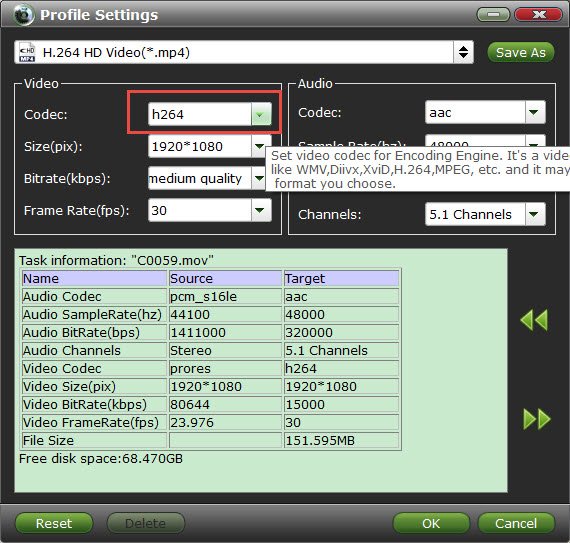
Tip: If you simply wanna a AAC, AC3, WAV, FLA audio file, just choose an output from Common Audio profile list.
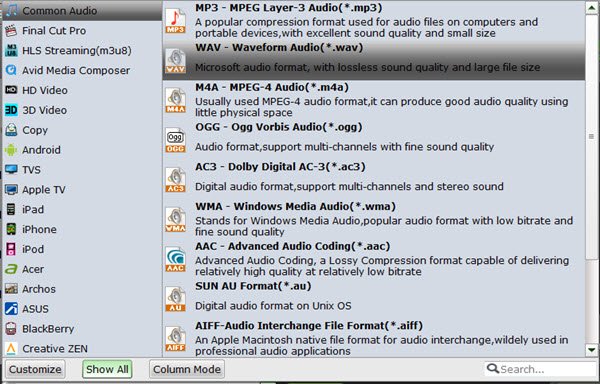
Step 3: Start conversion
Hit on the "Convert" button and DTS-HD, Dolby TrueHD conversion begins. When the conversion is done, open output folder, find the resulted files and now you can play them with VLC media player beautifully.
Dolby TrueHD vs DTS HD Master Audio
Here a table chart is presented below for you to tell the differences between Dolby TrueHD and DTS HD Master Audio.
| Features | Dolby TrueHD | DTS HD Master Audio |
| Channels Number | Supports up to 8 channels | Virtually unlimited number of surround channels |
| Frequency | Transfers at 96khz sampling frequency | Transfers at 96khz sampling frequency |
| Audio Bit Depth | 24-bit depth resolution | 24-bit depth resolution |
| Downmixing Capability | Down-mix capable | Down-mix capable to 5.1 and 2 channel |
| Bit Rate | 18Mbps bit rate | Blu-ray supports 24.5Mbps; HD-DVD supports 18.0Mbps |
| Lossless Audio | 100% lossless audio | lossless audio |
Useful Tips
- Play H.265 in VLC
- Play MP4 in VLC
- Play 4K in VLC
- Play MKV in VLC
- Play MXF in VLC
- Play XAVC in VLC
- Play AVI in VLC
- Play TS in VLC
- Play MTS in VLC
- Play MOV in VLC
- Play VOB in VLC
- Play FLV in VLC
- Play WMV in VLC
- Play 3D Video in VLC
- Audio out of Sync in VLC
- Stream Videos from VLC to Smart TV
- Play DTS-HD, Dolby TrueHD in VLC
Copyright © 2019 Brorsoft Studio. All Rights Reserved.








