Tips for Playing 3D SBS Videos Using VLC Media Player

Don't have a 3D TV? How to watch 3D movies at the comfort of your own home? Well, solution is never far behind. VLC Media Player can work as a 3D media player for PC. Make some modifications to your existing VLC Media Player and you are good to go. Now we will quickly walk you through how to play 3D video in VLC Media Player on PC for great enjoyment.
Currently, you can watch only SBS(Side By Side) 3D movies with VLC Media Player. So, first please make sure have 3D video clip or movies in your computer. Now you are ready to go for watching 3D effects in a computer with the help of VLC.
Steps To Watch 3D Movies on PC Using VLC Media Player:
Step 1. First of all, download and install the latest version of VLC media player from its official site.
Step 2. Now you need to open and play any 3D movie on your PC with VLC media player.
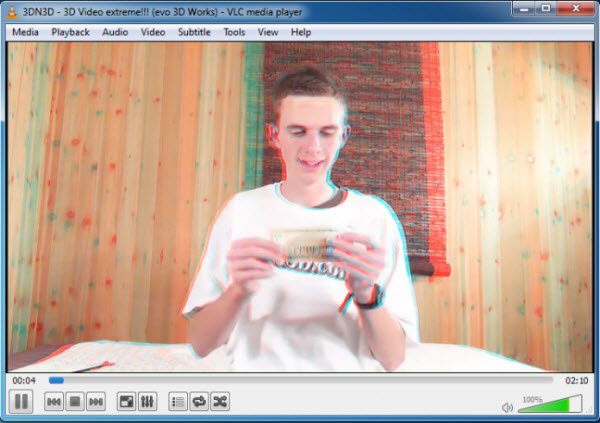
Step 3. Step Now when the movie start on the upper bar of VLC click on tools and then select Effect & Filters.
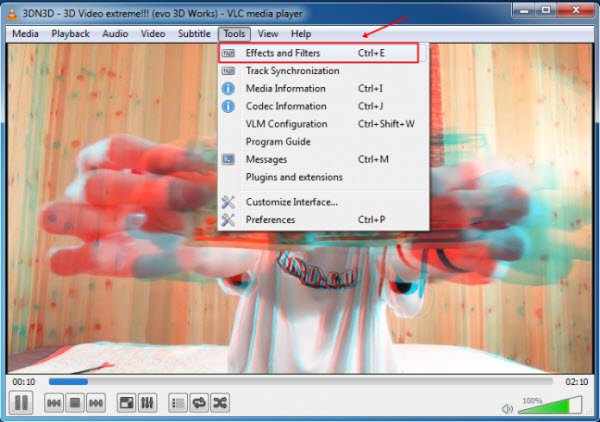
Step 4. Now a dialog box will appear like shown below, there click on Video Effects tab.
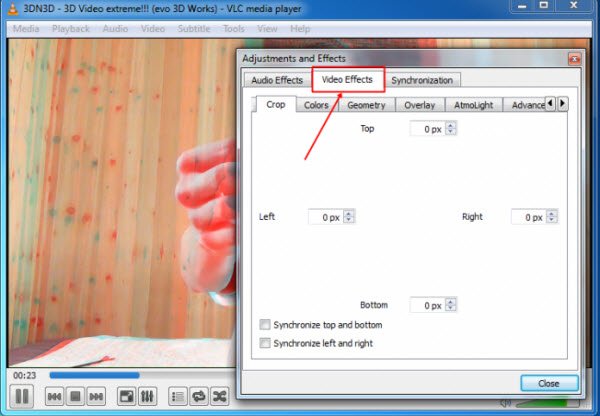
Step 5. Now here select Advance tab and you will see the option like below.
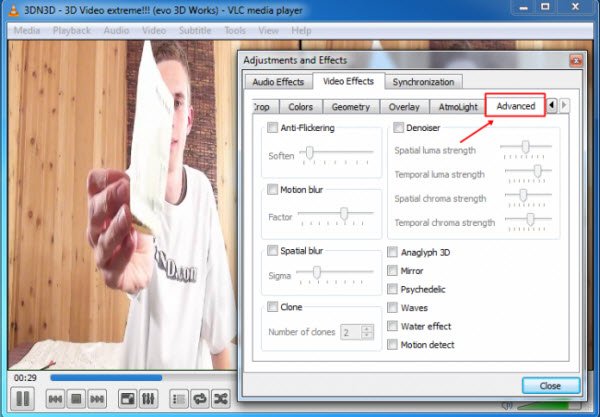
Step 6. Now here put a check mark on Anaglyph 3D option (This effect enables the 3D effects of your VLC media player).
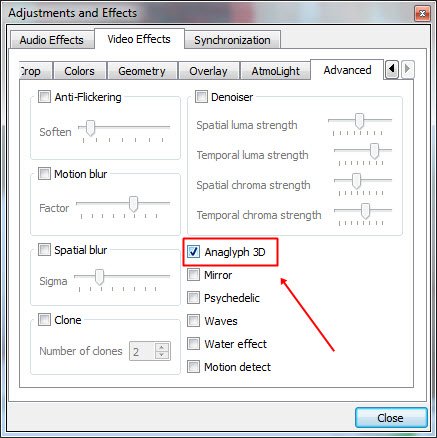
That's it you are done! now put on your Red/Cyan glasses and enjoy your 3D movie in your favorite media player that is VLC media player.
Editor's Note: We found many guys complained that VLC can't support some 3D video clips. Actually, few 3D movie player can truly handle 3D movie playback without format compatibility issues, VLC is no exception. To make full use of your 3D files including 3D MTS, 3D MKV, 3D YIFY, 3D YouTube FLV, etc, you need a way to get over the format limits hurdle and watch 3D movies without any limit.
In this case, a professional and easy to use 3D video converter application like Brorsoft Video Converter can help you a lot. This software supports outputting Side-by-Side, Top bottom, Anaglyph 3D video format so you can enjoy 3D effect on VLC or a standard 3D TV easily. Besides, it also supports Side-by-Side 3D and Top and Bottom 3D for watching on Gear VR, PS VR, Oculus Rift, 3D players, 3D projectors, etc. It can convert videos in many format 3D including 3D MP4, 3D MKV, 3D WMV, 3D AVI, and more. For mac users, please turn to Video Converter for Mac.
Guide| Convert 3D to VLC Format for Smooth 3D Movie Playback
1. Add 3D Videos
After you have run this 3D Video Converter, load 3D video files to the software for 3D movie conversion by clicking "Add" button or directly drag and drop. You can also have a preview of the raw 3D videos by double clicking and take screenshots.

2. Set output format
Make the suitable choice for your original 3D movies to VLC compatible video format, like "3D" > "MP4 Side-by-Side 3D Video (*.mp4)".
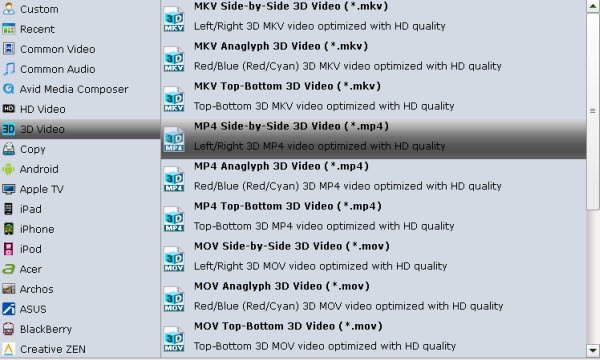
3. 3D Video Editing(optional)
Before you convert 3D video, video trimming, cropping, effecting, watermarking, adding subtitles are allowed under "Edit" icon.
4. Start to convert 3D video to VLC format
After all necessary settings, hit Convert button to start the 3D video conversion process. The program will automatically make 3D video for VLC Player.
Once the short conversion finished, you can enjoy the converted videos on your own with VLC media player or other 3D video player with ease.
Useful Tips
- Best VR Headsets 2017
- Watch 3D Movies in VLC
- Best Encoding Settings for Gear VR/Oculus Rift
- Best 3D Video Converter
- Play MKV on Oculus Rift
- Play 3D on BNext 3D VR Headset
- Play 3D YouTube on Gear VR
- Play 3D MKV on PS VR
- Convert 3D MKV to 3D MP4
- Open Sony 3D AVCHD in iMovie
- Best VR Video Converter for Mac
- View 3D MTS on Oculus Rift
- Play 3D YIFY Movie on Google Daydream VR
- Convert 3D Videos for Google Daydream VR
- Watch 3D YouTube Video on Zeiss VR One
Copyright © 2019 Brorsoft Studio. All Rights Reserved.








