Avid Media Composer Won't Open Bandicam Video Correctly

Bandicam screen recorder supports doing a lot of screen grabbing/recording. Users like it. However, some guys do have one issue with the software and that is the format in which the video files are saved. Bandicam offers many codec options although, all the output files are wrapped as .AVI or .MP4 files. You may have a problem with that particular format as it does not communicate very well with Avid Media Composer editing system. In this article, we will talk about the Bandicam video to Avid Media Composer best workflow.
For those who wanna import and edit Bandicam video in Avid Media Composer, an easy workaround is to convert Bandicam recording to DNxHD. Here the utility guys recommend is Brorsoft Video Converter. By running it, we can transcode Bandicam AVI or MP4 clips to Avid Media Composer compatible format easily.
Besides transcoding Bandicam files to Avid MC, the all-in-one and easy-to-use toolkit can convert all other popular video formats like MXF, WMV, MKV, FLV, MTS, VOB, etc. to Windows Movie Maker, Pinnacle Studio, Adobe Premiere Pro, VEGAS Pro, Davinci Resolve, PowerDirector natively supported video formats.
P.S. For those who wanna convert and edit Bandicam video files with Avid Media Composer on Mac OS X(macOS High Sierra included), please get Video Converter for Mac.
READ MORE:
Bandicam Video to Final Cut Pro | Bandicam Video to iMovie | Bandicam Video to After Effects | Filmic Pro MOV to Premiere Pro | Filmic Pro MOV to Vegas Pro
Convert and Import Bandicam video to Avid Media Composer
Step 1. Launch the Bandicam video converter program and click the "Add" button to load .avi, .mp4 files for converting.

Step 2. Click Format on the main interface and choose "Avid Media Composer" > "Avid DNxHD 1080p(*.mov)" or "Avid DNxHD 720p(*.mov)" as output format.
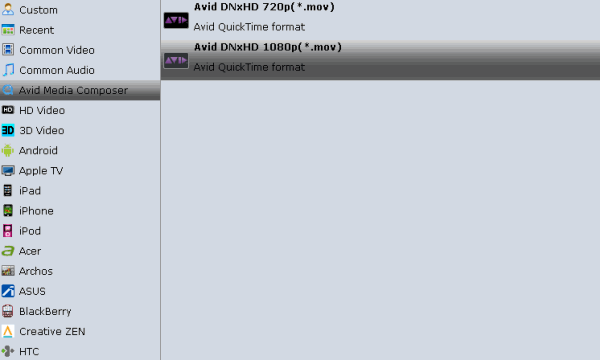
Tip: You can adjust the parameters by clicking "settings" button, choose the resolution, bitrate, frame rate as you want.
Step 3. After above settings, hit "Convert" button to start transcoding Bandicam recordings to DNxHD for directly importing to Avid Media Composer.
After a quick conversion, you can click the Open icon to locate the converted DNxHD MOV files. Now import your new DNxHD files into Avid Media Composer 4/5/6/7/8 to start your editing workflow.
Extended Knowledge | Avid DNxHD
DNxHD is a video codec intended to be usable as both an intermediate format suitable for use while editing and as a presentation format. DNxHD data is typically stored in an MXF container, although it can also be stored in a QuickTime container.
With Avid DNxHD, you can create mastering-quality HD media at dramatically reduced file sizes, shattering the barriers to real-time HD productivity. And you'll get its speed benefits whether using local storage or engaged in real-time collaborative workflows. That's because it delivers both the efficiency of compressed media and the quality of uncompressed HD - without compromises.
Key benefits:
- Work with optimal mastering picture quality
- Get minimal degradation over multiple generations
- Reduce your media storage requirements
- Enable real-time HD media sharing and collaboration - even when working remotely
- Experience improved multi-stream performance
- Enjoy full-frame raster sampling and real-time HD multi-camera performance
Useful Tips
- AVI to iTunes Library
- AVI to YouTube
- AVI to QuickTime Mac
- AVI to Final Cut Pro
- AVI to iMovie
- AVI to DaVinci Resolve
- AVI to PowerDirector
- AVI to Premiere Pro
- AVI to Premiere Elements
- AVI to After Effects
- AVI to Pinnacle Studio
- AVI to Avid Media Composer
- AVI to Windows Movie Maker
- AVI to Sony Movie Studio
- AVI to Sony Vegas Pro
- AVI to PowerPoint Presentation
Copyright © 2019 Brorsoft Studio. All Rights Reserved.








