How to Import Bandicam Video to Final Cut Pro for Editing

Been using Bandicam for a while and you may have collected a lot of Bandicam videos. And before uploading your Bandicam video to YouTube or other website, you probably would like to edit Bandicam videos in FCP, iMovie or other NLEs. This article focuses on how to import and work Bandicam recordings with Final Cut Pro.
As far as we know, the recorded videos came from Bandicam usually goes to AVI or WMV. However, Apple's Final Cut Pro can't support these file types. To import Bandicam videos into FCP for editing smoothly, the easy workaround is to convert Bandicam recorded video to a more edit-friendly format. Brorsoft Video Converter for Mac is the solid tool to help users transcode Bandicam AVI/WMV to FCP.
With it, you effortlessly Bandicam AVI/WMV to FCP highly compatible ProRes MOV, ensuring maximum editing quality and efficiency when working with Final Cut Pro X or FCP 7. Besides, its also exports advanced encoders like Apple Intermediate Codec, DNxHD, etc. allowing you to convert video to seamlessly fit iMovie, Adobe Premiere, Avid Media Composer, etc. Now just download the software. Below are the steps on converting Bandicam videos to ProRes for FCP.
Download Bandicam video converter:
 (Note: Click here for OS X 10.5)
(Note: Click here for OS X 10.5)
READ MORE:
Bandicam Video to Avid Media Composer | Bandicam Video to iMovie | Bandicam Video to After Effects | Filmic Pro MOV to Premiere Pro | Filmic Pro MOV to Vegas Pro
How to convert Bandicam video to FCP friendly ProRes MOV
Step 1: Import Bandicam videos
Run Bandicam video converter for Mac and load the AVI or WMV files for encoding. You can select the "Merge into one file" box to merge multiple video files for easy editing.
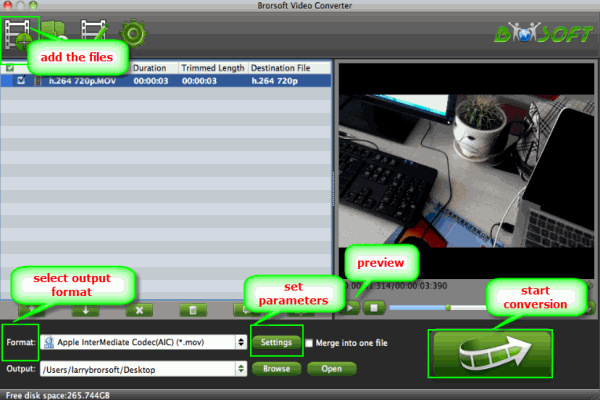
Step 2: Choose ProRes as output format
Click Format bar and go to Final Cut Pro column by choosing "Apple ProRes 422 (*.mov)" as best video format for editing Bandicam videos clips in Final Cut Pro with good video quality.

Tips: Adjust video, audio settings
Click the "Settings" button and customize proper video/audio parameters including Video size, bitrate and fame rate and more.
Step 3: Start conversion
Click "Convert" button to start transcoding Bandicam video to ProRes for importing to FCP.
When the conversion task is finished, click "Open" button to get the exported files and then import the converted Bandicam recording files into Final Cut Pro X or FCP 6/7 to do further editing without any issue.
Useful Tips
- AVI to iTunes Library
- AVI to YouTube
- AVI to QuickTime Mac
- AVI to Final Cut Pro
- AVI to iMovie
- AVI to DaVinci Resolve
- AVI to PowerDirector
- AVI to Premiere Pro
- AVI to Premiere Elements
- AVI to After Effects
- AVI to Pinnacle Studio
- AVI to Avid Media Composer
- AVI to Windows Movie Maker
- AVI to Sony Movie Studio
- AVI to Sony Vegas Pro
- AVI to PowerPoint Presentation
Copyright © 2019 Brorsoft Studio. All Rights Reserved.






