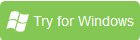How to Edit iPhone Videos in Pinnacle Studio

Many software applications support editing iPhone video files, if you want to know how to edit iPhone video on a PC the easy way, a lot of users recommend downloading Pinnacle Studio. However, problems occurred while editing iPhone MOV videos in Pinnacle Studio.
"Is it possible to transfer videos shot on my iPhone to Pinnacle Studio for editing? If this is possible, how is it done? I always have render problems. The audio doesn't import, the video is clunky and choppy."
Basically the problem is that the native record format that the iPhone uses is not encoded with a codec that works with Pinnacle Studio. Codecs are a complicated subject, and Pinnacle tries to be helpful by automatically changing the sequence settings to match the clip. But when it comes to the iPhone, things don't work out so well. The best workaround here is to change MOV to MPG, AVI or other output formats that Pinnacle Studio support with a powerful third party program.
Here Brorsoft Video Converter is highly recommended to help you encode your iPhone MOV files to AVI format for Pinnacle Studio. With it, you can effortlessly achieve the goal in just a few clicks. Now download the software and follow the below guide to learn how to transfer iPhone MOV files to Pinnacle Studio for further editing.
Free Download iPhone MOV to Pinnacle Converter
READ MORE:
How to convert iPhone video to Pinnacle Studio friendly format
Step 1: Add iPhone MOV files to App
After downloading the iPhone MOV to Pinnacle Studio profile, click "Add" button to load your video files into it.

Step 2: Select output format
Click "Format" bar to choose "HD Video" -> "AVI HD Video (*.avi)" as output, which is the best video format for Pinnacle Studio. Of course, MPG, WMV are also the compatible formats for Pinnacle.
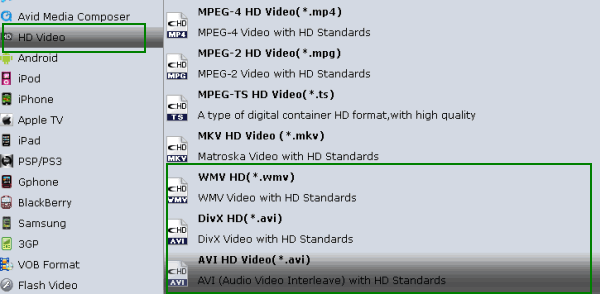
Step 3: Specify the Settings (Optional)
To get the best video quality and sound effect, you are free to easily adjust video/audio parameters such as bitrate, sample rate, frame rate, codec, channels, etc after clicking on "Settings".
Step 4: Start conversion
Click the Convert button to start the iPhone MOV to AVI conversion. After conversion, you can find the transcoded video via "Open" button.
Now, run Pinnacle Studio on your PC and click on the Capture tab. Choose File > Import to load the converted iPhone MOV files to Pinnacle studio for native editing perfectly.
Useful Tips
- Import MOV to Final Cut Pro
- Import MOV to Avid MC
- Convert MOV to H.265 MP4
- Edit MOV in After Effects
- Edit MOV in VirtualDub
- Import MOV to ScreenFlow
- Trim MOV in Avidemux Correctly
- Load MOV to EDIUS
- Import MOV to iMovie
- Work MOV in Sony Vegas
- Imort MOV to Pinnacle Studio
- Edit MOV in Adobe Premiere
- Import MOV to PowerDirector
- Import MOV to Sony Movie Studio
- Import MOV to Movie Maker
Copyright © 2019 Brorsoft Studio. All Rights Reserved.