How to Open and Edit MOD in Windows Movie Maker

You may stick with some old camcorders like JVC Everio(GZ-MG30,GZ-MG70, GZ-MG555), Canon FS Series(FS300, FS200, FS100), which use a .MOD extension(a version of Mpeg2) to save their video files. However, the question is, when you try to use Windows Movie Maker to import MOD clips and edit them, the program always crashed out after starting the process. Any solution? Check out the workaround from this page.
As we know, the MOD file (proprietary format) contains Mpeg2, Windows Movie Maker doesn't apparently support. It imports them OK, but then doesn't want to play. A practical way to solve the issue is to convert a MOD file to a file Windows Movie Maker can use like avi, wmv. Here we recommend Brorsoft Video Converter. This video app can help you convert MOD into a different format (e.g. .wmv, .avi) without killing the quality of the video. You should then be able to import the new file into Movie Maker with smooth editing. Plus, it comes with all regular video editing tools like Trim, Crop, Effect, Subtitle, Watermark. For basic video editing tasks, you can even replace your Windows Movie Maker with it. Download the software and follow the guide below.
How to Convert MOD to Windows (Live) Movie Maker
Step 1: Import MOD clips to the converter
Run the smart MOD video converter and you can import MOD clips to the program through drag-drop or clicking Add button. If you like, check the "Merge into one" box to join MOD clips together.

Step 2: Choose target format
Hit the Format box and select HD Video ->WMV HD(*.wmv) on the dropdown menu as output format. Besides, you can also choose Divx HD(*.avi) as output if you have not installed the .wmv codec.
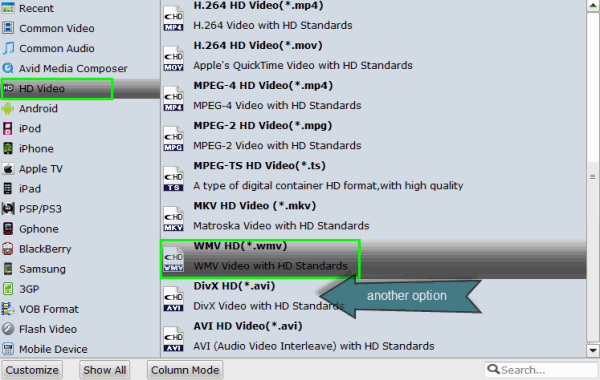
Tip: Click the "Settings" button and customize proper video/audio parameters if necessary.
Step 3: Start MOD to Movie Maker conversion
When everything is ready, click the Convert button and all the imported MOD video files will be converted to WMV format.
After conversion, load converted MOV clips to Movie Maker. Depending on your version of Windows Movie Maker or Windows Live Movie Maker, the buttons are slightly different:
Import MOD video to Windows Movie Maker: Open Windows Movie Maker and click Import or Import Video on the left to import your video to the movie collection and drag and drop to the timeline for editing.
Import MOD video to Windows Live Movie Maker: Start Windows Live Movie Maker and go to Home tab in the ribbon menu and click Add video in the Add panel to locate the converted MOD files.
Additional Tips:
This MOD to Windows Movie Maker Converter not only can help you encode MOD to WMM, but also enables anyone with MOD, AVI, MKV, FLV, MPG, MTS, MXF, VOB, etc files to use in any non-linear editors including Avid Media Composer, Adobe Premiere Pro, Pinnacle Studio, Sony Vegas Pro, etc to meet your different needs.
Copyright © 2019 Brorsoft Studio. All Rights Reserved.







