How to Add ISO Files to iTunes (iTunes 11)
Many people love to save their favorite DVD as ISO files for backup on computer. While, ISO file can only be played with virtual driver software or the similar tools, and you can't add ISO files to iTunes library for direct playback. If you attempt to import ISO to iTunes, and possibly sync them to your iDevices later, you will need to convert ISO to iTunes compatible format(MOV, MP4, M4V) first.

To convert ISO to iTunes, you can use Brorsoft DVD Ripper, which can help you rip your ISO files to iTunes friendly MP4, MOV, M4V, and allows you to manually adjust encoding settings to customize the output video quality and file size. In addition, if you want to edit videos, adjust subtitle, select audio track, add text or image watermark to videos, all these can be easily achieved with this powerful tool. To rip ISO to iTunes on Mac, get the equivalent Mac ISO to iTunes converter. Below is how to.
Download ISO to iTunes Converter:
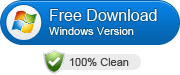
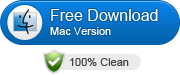 (Note: Click here for OS X 10.5)
(Note: Click here for OS X 10.5)
READ MORE: How to Convert Videos to ISO File
How to convert ISO to iTunes (11) with ease
Here converting ISO to iTunes in Windows (including Windows 8/10) is displayed. The steps for the conversion on Mac are the same. Just make sure you get the right version according to your situation.
1. Load ISO files to the converter
Run DVD ISO Converter and click File > Load IFO/ISO to add ISO movies from your computer. All the loaded files will be listed on the left item bar and you can preview them on the right as the picture below shows.
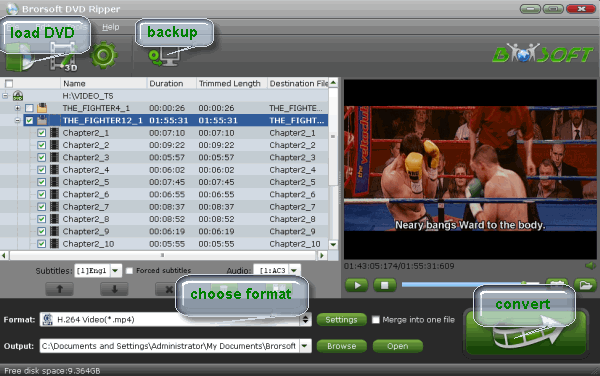
2. Set the output format
Click Format bar to get the format list and select a proper export format. Since iTunes friendly format is MP4, MOV and M4V, choose a proper one from the Common Video profile.
Tip: If you want to convert ISO for iDevices, you can directly select the preset profile like iPad, iPhone, iPod, Apple TV, etc.
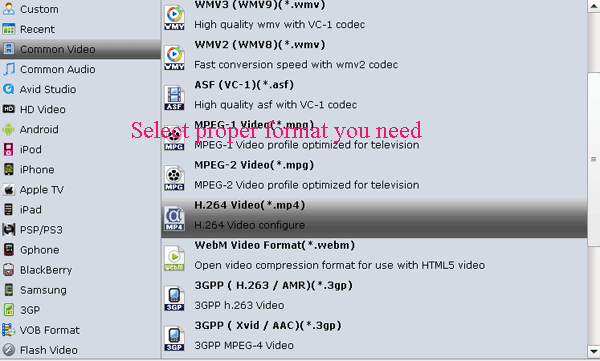
3. Edit ISO image files(optional)
You have the option of editing videos as you want. Just click "Edit" button on the menu bar to accomplish editing tasks including trimming, cropping, adding watermark, attaching subtitles.
4. Start to convert ISO files to iTunes
After all these necessary settings, simply click the "Convert" button to start the ISO to iTunes conversion. Then you can find your output files by clicking the "Open". Now it will be easy for you to import and organize ISO movies with iTunes.
If you wanna a powerful all-in-one tool to convert videos, Blu-ray movies and DVDs to your computer or portable devices like Google Nexus 10/7, Kindle Fire HD, Samsung Galaxy Note 2, Galaxy S3/4, Galaxy Tab 2 10.1 at the same saving time and effort, the all-in-one Blu-ray Video Converter Ultimate program will be a nice choice for you. If you are running a Mac OS X computer, iMedia Converter Mac is the alternative.
Related Guides:
Rip TV Series DVD
How to Rip DVD with Right Subtitle
Rip DVD ISO/IFO/VOB to new iPad 3
How to Copy Movie Only from DVD discs
Load/Convert DVDs to PS Vita with Subtitles
How to Backup a DVD with original structures
How to Convert ISO to MP4/AVI/FLV/MOV/WMV
Useful Tips
- Rip DVD to Android
- Rip DVD to Plex Media Sever
- Convert DVD to AVI
- Convert DVD to MKV
- Convert DVD to WMV
- Rip DVD with VLC Player
- Rip DVD to NAS
- Import DVD to iTunes
- Convert ISO to iTunes
- Rip DVD in Windows 8
- iPhone 6 DVD Playback Tips
- Stream DVD to Chromecast
- Edit DVD in Final Cut Pro
- Convert ISO to MP4
- Import DVD to iMovie
- Copy Full DVD Disc
- Rip DVD to iPad
- Rip DVD with Handbrake
- Mac TheRipper Alternative
- Rip DVD with Subtitles
- Add Subtitles to Hollywood DVD
- Rip DVD to MP4/M4V/MOV
- Import DVD to Windows Movie Maker
Adwards

Copyright © 2017 Brorsoft Studio. All Rights Reserved.









