Converting Windows Movie Maker Videos to MP4 With Ease

Windows Movie Maker is a wise choice for creating and editing your video clips on Windows PC. But the limit is that Windows Movie Maker only exports video files to WMV, which is not supported well by portable devices, video sharing websites. To solve the issue, you'd better convert Windows Movie Maker files to MP4, which is more widely supported. In this article, we will teach you how to.
Although Windows Movie Maker can't export MP4 directly, there are some 3rd party software like Brorsoft Video Converter can help you convert Windows Movie Maker files to MP4 in Windows PC. This video converter is especially designed for Windows users. With it, you will be able to export and save your video in MP4, a wordwide "must have" format for playback and sharing. Of course, with Brorsoft Video Converter you can also convert any movie source/video clips to other common video formats like MOV, AVI, MKV, WMV, MPG, FLV, etc without quality loss.
Read More: Export iMovie Video to MP4 | Export Final Cut Pro to MP4
Steps to Convert Windows Movie Maker Files to MP4
STEP 1. Save your Windows Movie Maker files as video files
Note: Windows Movie Maker project files can't be opened in any other apps, and this video converter is no exception. Therefore, you need to save Windows Movie Maker files as video files, so you can use your desirable video converter to convert them to other format you like.
Launch Window Movie Maker, open your Windows Movie Maker project file, and then "Save to my computer" to export it as a video file.
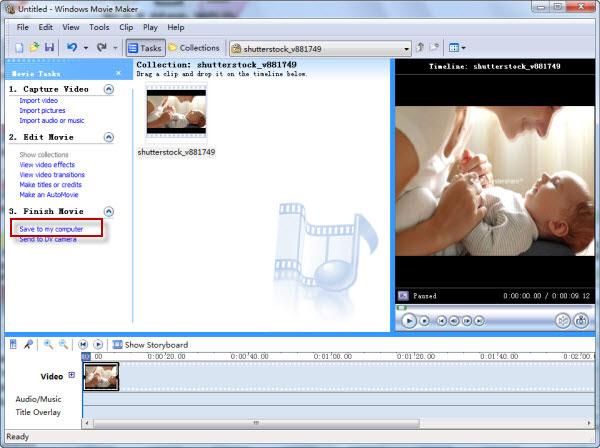
STEP 2. Launch the Movie Maker to MP4 converter, and you can either click "Add" button to import your videos files, or directly drag and drop the files into this program

STEP 3. Choose MP4 as output format. Click Format bar and choose H.264 High Profile Video(*.mp4), H.264 Main Profile Video(*.mp4), or H.264 Baseline Profile Video(*.mp4) from "Common Video".

Tip: If the default settings do not fit you requirement, you can click "Settings" icon to and enter "Profile Settings" panel to adjust video size, bit rate, frame rate, sample rate and audio channels.
STEP 4. After all necessary, hit "Convert" button to start encoding Windows Movie Maker output .wmv videos to .mp4 with the best quality. Now you can use the new files anywhere you want them.
P.S. In addition to converting video files, if you need to get more functions like ripping DVD, Blu-ray, you can choose Brorsoft Video Converter Ultimate, an all-in-one program which enables you convert video & audio; rip/shrink Blu-ray & DVD; backup/copy DVD & Blu-ray; edit video and more.
Useful Tips
- AVI to Windows Movie Maker
- MP4 to Windows Movie Maker
- VOB to Windows Movie Maker
- MPG to Windows Movie Maker
- MKV to Windows Movie Maker
- H.265 to Windows Movie Maker
- H.264 to Windows Movie Maker
- MOV to Windows Movie Maker
- XAVC S to Windows Movie Maker
- OBS to Windows Movie Maker
- GoPro to Windows Movie Maker
- Sony Handycam to Movie Maker
- Upload Windows Movie Maker to YouTube
- Convert Windows Movie Maker Format to MPEG2
- Windows Movie Maker Best Format for YouTube
Copyright © 2019 Brorsoft Studio. All Rights Reserved.







