Get .MKV files Imported into Windows Movie Maker

Windows Movie Maker (formerly known as Windows Live Movie Maker, codenamed Sundance) is a part of Windows Essentials software suite and offers the ability to create and edit videos. As a freeware video editing software in the Windows operating system, it has received a lot of praises. Want to edit MKV files in Windows Movie Maker and create a home movie? Then you will be disappointed since MKV is not supported by Windows Movie Maker. To get MKV files to be imported to Windows Movie Maker, you will need to convert MKV to Windows Movie Maker supported media formats like WMV, AVI, ASF, etc. Haven't figured out a way? Now here is an option.
To convert MKV videos for Windows Movie Maker, it's undoubtedly that a video conversion program is needed. Here Brorsoft Video Converter can be a great assistant for users to finish the task. It's a great application to change MKV to Windows Movie Maker compatible video formats like WMV, AVI with no quality loss. What's more, it also supports encoding other video formats, like MOV, MTS, MXF, MP4, AVI to DNxHD for Avid Media Composer, MPEG-2 for Adobe Premiere Pro/Sony Vegas, AVI to Pinnacle Studio and more. Thus, you can simply transfer the videos to different NLEs without any video/audio problem. Now just download the app and follow the step-by-step guide to import and edit MKV files in Windows Movie Maker.
How to Convert MKV files to Windows Movie Maker Supported Media Format
Step 1. Load MKV videos to the program
Drag MKV files to the program directly. Or click "Add" button to transfer the MKV files to App.

Step 2: Choose Windows Movie Maker supported format
Hit the "Format" box and select "HD Video -->WMV HD(*.wmv)" on the dropdown menu as output format. Besides, you can also choose Divx HD(*.avi) as output if you have not installed the .wmv codec.
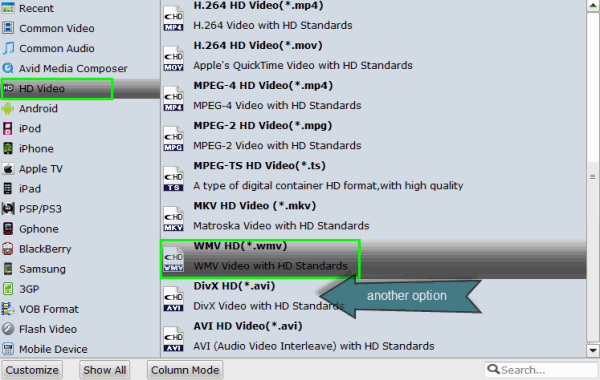
Step 3: Output Video/Audio settings (Optional)
Adjust video and audio parameters, including the Bitrate of Video and Audio, the Codec of Video and Audio, Video Size, Sample Rate, Frame Rate, Audio Channels, etc., by clicking the Settings button on the main interface for getting the best quality before starting conversion.
Step 4. Start converting MKV files to Windows Movie Maker
When all is OK, just click the Convert button to start converting your MKV videos to Windows Movie Maker compatible files. After the conversion, find your converted video clips in the destination folder and add them to Windows Movie Maker for home movie making.
Useful Tips
- MKV to iTunes
- Trim/Cut MKV Files
- MKV to Final Cut Pro
- MKV to iMovie
- MKV to VirtualDub
- MKV to Camtasia
- MKV to Adobe Premiere
- MKV to Avid Media Composer
- MKV to Pinnacle Studio
- MKV to Sony Vegas
- MKV to HitFilm
- MKV to Avidemux
- MKV to Corel VideoStuido
- MKV to Sony Movie Studio
- MKV to Windows Movie Maker
- MKV to Cyberlink PowerDirector
- MKV to Davinci Resolve
- MKV to After Effects
Copyright © 2019 Brorsoft Studio. All Rights Reserved.







