
"I am a Windows XP user and I often use Windows Movie Maker to edit videos but the problem is that I can not deal with the MTS video files produced by my Sony HandyCam camera. My friends suggested me to update my computer OS to Windows 7 in that Windows 7 can support AVCHD videos. But I like Windows XP. I do not want to update it. Can you help me?"
Windows Movie Maker (WMM) is a professional edit software for Windows operating systems. But it supports very limited audio and video file formats.
Supported formats for importing content on Windows XP:
Video files: .asf, .avi, .wmv
Movie files: MPEG1, .mpeg, .mpg, .m1v, .mp2
As we all know, Sony Handycam camcorders are capturing AVCHD videos which are not compatible with Windows Movie Maker owing to the different video codec. So if you try to import Sony Handycam AVCHD to Movie Maker on Windows, you will possibly get a pop wrong codec window. Even though you can import the videos in the Windows Movie Maker timeline on Windows 7 or other Windows operating system, the quality of the video will become choppy sometimes.
Then how to make Windows Movie Maker support and handle Sony AVCHD videos smoothly? You need to convert Sony Handycam AVCHD to WMV, the most compatible video format for Windows Movie Maker, with the help of the Brorsoft professional Sony MTS to WMV Converter.
Free Download MTS Converter for Windows

Convert Sony Handycam MTS for editing in Windows Movie Maker
Step 1: Import Sony Handycam AVCHD files to the best MTS to WMM Converter.
Click the button “File” to add AVCHD files (or directly drag and drop your files) to the Converter.
Tip: If you want to merge MTS files before edit in Windows Movie Maker, just need to check the “Merge into one” box.
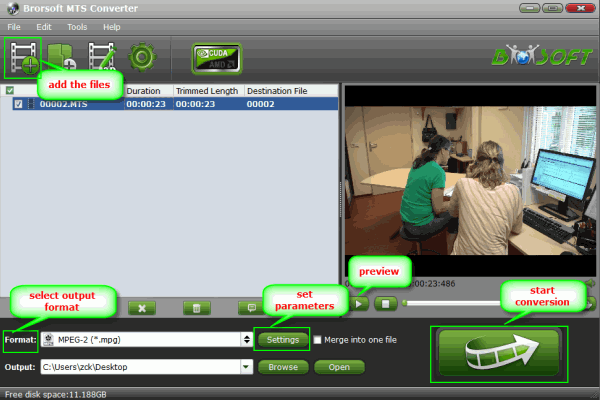
Step 2: Select an output format for Windows Live Movie Maker.
Click on the dropdown menu of “Format” and then move your pointer to “Common Video”, under the sublist, “WMV3 (wmv9)(*.wmv)”, “MPEG-4 Movie(*.mp4)”, “ASF (VC-1)(*.asf)”, MPEG-2 Video(*.mpg), etc are both the compatible format for Windows Live Movie Maker. The most compatible is WMV format.
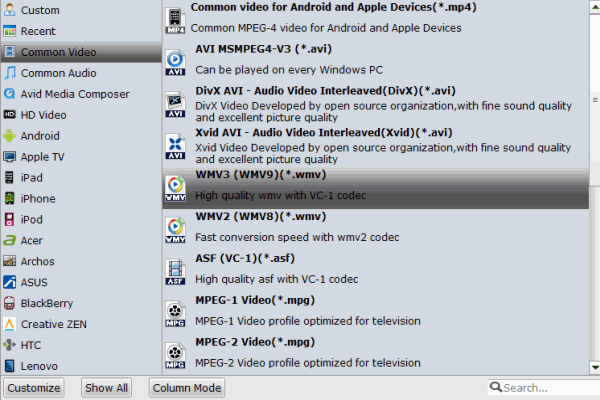
Step 3: “Settings” icon to adjust audio and video parameters for Windows Movie Maker.
Click the “Settings” button and you will go into a new interface named “Profile Settings”. You can adjust codec, bit rate, frame rate, sample rate and audio channel in the interface according to your needs.
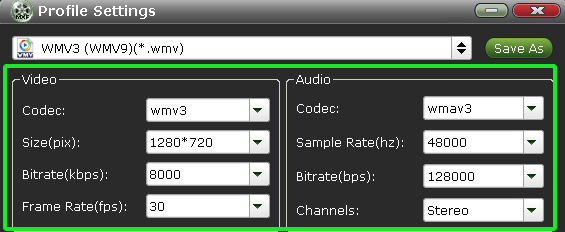
After that, simply click the Conversion button to start transcoding. Once the process is at 100%, you will be able to get the output files for Windows Movie Maker via clicking on “Open” button effortlessly. Now, you can import the Sony Handycam AVCHD in Windows Movie Maker freely.
Useful Tip:
Brorsoft Video Converter can support and handle various video formats such as MOV, MXF, MP4, FLV, MKV besides MTS for editing in Windows Movie Maker, Adobe Premiere Pro, Sony Vegas .etc and playing on protable devices, Kindle Fire, Nexus, iPad, Smart Phone...
Related guides:
How to convert MXF videos for Windows Movie Maker
How to make GoPro videos compatible with Windows Movie Maker
How to edit MOV videos in Windows Movie Maker
 Trust ourselves & embrace the world!
Trust ourselves & embrace the world!