How to Fix issues of MXF Conversion with Handbrake

Handbrake does not see MXF file format as stereo
"I am rendering out a project in Vegas to 1080p 35mbps in an MXF format. I then take that into Handbrake to render to various devices and formats and ALL my files are in mono. When I check my audio tabs, it shows only one channel. When I check the MXF file in Mediainfo, it also only shows two (2)single channels. Does that mean Handbrake cannot deal with MXF files with muti-audio tracks?"
MXF file Audio Drops in Premiere timeline
"Handbrake is not properly converting MXF files. The audio of the encoded video by Handbrake drops out at the end in Premiere timeline, and the video stops playing, although there is still time left on the file."
Handbrake is a well known free Converter which can deal with almost all kinds of video formats. However, according to users feedback, a lot of issues occurred in MXF conversion with Handbrake. In this article, you will learn how to convert MXF with Handbrake alternative. Just read on to learn details.
For those who wanna get a fluent workflow of editing and playing MXF videos on Windows and Mac, Brorsoft MXF Converter for Mac (Windows) is highly recommended. The program perfectly supports for all MXF files recorded with Sony XDCAM/XAVC/Panasonic P2/Canon XF camera. With it, users can convert MXF videos to the optimized codecs for editing in NLEs such as Apple ProRes for FCP, DNxHD for Avid, AIC for iMovie, MPEG-2 for Premiere and so on with original audio channels reserved. Moreover, it also can help users encode MXF files to various popular digital file formats like MKV/MP4/MOV/AVI/M4V for easily playback. Download the software and follow the guide below to learn how to convert MXF videos with Handbrake alternative.
 (Note: Click here for OS X 10.5)
(Note: Click here for OS X 10.5) 
Guide on Transcoding MXF videos with Handbrake Alternative
Step One: Download and run the program on computer. Click "File" menu and click the "Add Video" button to import source MXF video files into the program. Or you can drag&drop the MXF files into the program directly.
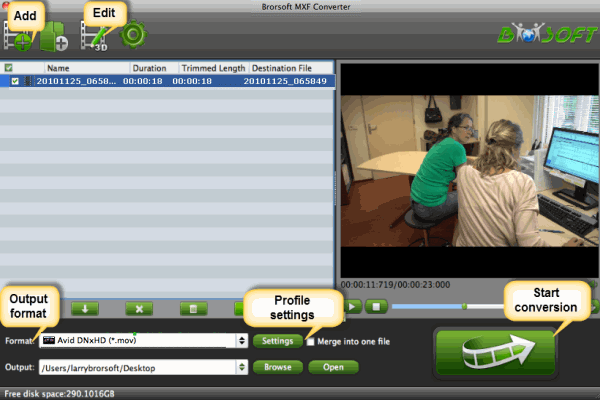
Step Two: Click Format bar and choose an output format you want.
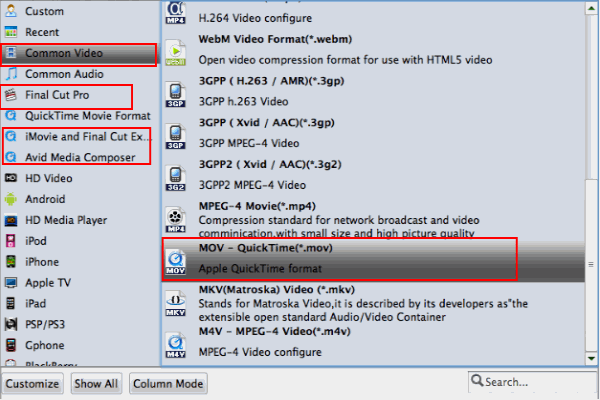
Tip:
1.
*For FCP 6/7/X, just choose "Apple PreRes 422" from "Final Cut Pro" category.
*For Avid MC, just choose "Avid Studio > Avid DNxHD(*.mov)"
*For FCE/iMovie, just choose "Final Cut Express > Apple Intermediate Codec(AIC) (*.mov)"
2. If you want to adjust some parameters for the output profile, you could click the "Settings" button to set the output bitrate, encode, frame rate, resolution, sample rate, channels, etc.
Step Three: Tap "convert" button to start converting Sony/Panasonic/Canon MXF videos. After conversion, you can edit and play the encoded MXF videos without any problem. Enjoy!
Useful Tips
- Convert MXF to MOV
- Play MXF in VLC
- Play MXF in Media Player
- Upload MXF to Vimeo
- Upload MXF to YouTube
- Convert MXF with Handbrake
- Convert MXF to AVI/WMV/MPEG
- Convert MXF to ProRes High Sierra
- Transcode P2 MXF to ProRes
- Import MXF to After Effects
- Convert Canon MXF to Avid
- Play Edit Canon MXF on Mac
- Import MXF to iMovie
- Import MXF to VirtualDub
- Convert MXF to Premiere
- Convert MXF for Mac editing
- Convert MXF to Pinnacle Studio
- Convert MXF to PowerDirector
- Load Sony MXF to Final Cut Pro
- Edit MXF files with Davinci Resolve
- Sync MXF with Pluraleyes 3/3.5/4
- Edit MXF in Camtasia Studio 8/7
- Convert MXF to Windows Movie Maker
Adwards

Copyright © 2019 Brorsoft Studio. All Rights Reserved.







