How to change MXF file extension for sharing on YouTube
Want to upload MXF clips to YouTube for sharing? If so, this article is right for you. It introduces an easy and reliable way to you, so you can finish the job effortlessly and in very high video quality.
As we know, MXF is now a popular video container format, mainly used in various digital camcorders like Canon XF300/XF305/XF100, Panasonic HVX200/HPX300/HPX500 P2 HD, Sony XDCAM, etc to store audio, video and programmed data. Whereas, you can not upload your .mxf files to YouTube directly since YouTube have not added the format to the supported list. Thus you need convert MXF video footage files to MOV, AVI, MPEG-4, etc YouTube supported formats.

Here, a smart MXF to YouTube converter – Brorsoft MXF Converter is recommended. With it, you can quickly get your ideal YouTube readable files .mov, .mpeg4, .avi, .3gp from your MXF files. By the way, if you want to edit your MXF footage before uploading to YouTube, this app can directly meet your need. It includes a built-in video editor, which you can use to cut off any clip you don't want, crop the video screen to any area, and add various cool effect etc. The most important is that it enables you to split the MXF files into smaller parts so as to share on YouTube without limit( In usual, YouTube won’t accept videos that are longer than 15 minutes). If you're using a Mac, simply turn to MXF to YouTube Converter Mac to transcode MXF to YouTube on Mac (Mountain Lion included).
Download MXF to YouTube Converter:

 ( Note: Click here for OS X 10.5)
( Note: Click here for OS X 10.5)
Transcoding MXF for sharing on YouTube
This guide uses MXF Converter Windows (Windows 10/8 included) version screenshots. The way to change mxf for YouTube on Mac is almost the same. Just make sure you get the right version according to your computer operating system.
Step 1: Add MXF clips
Install and launch this best MXF Converter; click the Add button to import the MXF files to the converter.
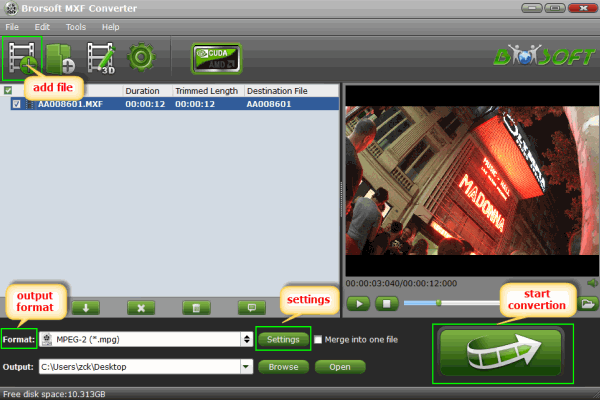
Step 2: Decide Video Format
Click Format bar to select an output format. To share your MXF shoots on YouTube, .mov, .mpeg4, .avi, .3gp format from Common Video are all the proper formats. You can also press the Settings button to adjust the video size, bitrate, frame rate, audio sample rate, etc to optimize the quality.

Step 3: Start MXF to YouTube video conversion
Click Convert button to start encoding MXF files to YouTube.
Step 4: Upload MXF clips onto YouTube
After the conversion, tap the Open icon in the main interface and you can locate the converted files there. Just sign into YouTube and upload the converted MXF files onto YouTube sharing with more people.
Additional tips:
1. Click Edit button and you can trim, crop or adjust the video with the built-in video editor to get the very part and effect of the video you want.
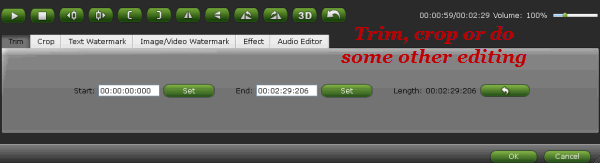
2. If the video clips you’ve trimmed are still longer than 15 minutes, you can choose to split the MXF recordings into smaller parts so as to share on YouTube without limit. Click the Split icon in the main interface, and you can cut your files according to time length and file size.
How to Fix Corrupt MXF files
How to Play MXF files with VLC
How to Split or Merge Video files
Tips and Tricks for Editing MXF files
How to transcode MXF to MOV on Mac
Import Canon XF MXF to Pinnacle Studio
Convert Canon MXF files on Windows/Mac
How to Rip and Upload DVD Clips onto YouTube
Useful Tips
- Convert MXF to MOV
- Play MXF in VLC
- Play MXF in Media Player
- Upload MXF to Vimeo
- Upload MXF to YouTube
- Convert MXF with Handbrake
- Convert MXF to AVI/WMV/MPEG
- Convert MXF to ProRes High Sierra
- Transcode P2 MXF to ProRes
- Import MXF to After Effects
- Convert Canon MXF to Avid
- Play Edit Canon MXF on Mac
- Import MXF to iMovie
- Import MXF to VirtualDub
- Convert MXF to Premiere
- Convert MXF for Mac editing
- Convert MXF to Pinnacle Studio
- Convert MXF to PowerDirector
- Load Sony MXF to Final Cut Pro
- Edit MXF files with Davinci Resolve
- Sync MXF with Pluraleyes 3/3.5/4
- Edit MXF in Camtasia Studio 8/7
- Convert MXF to Windows Movie Maker
Adwards

Copyright © 2019 Brorsoft Studio. All Rights Reserved.









