Convert, Play, Edit Canon MXF Files on Mac OS X

"Hi, I can't get the mxf files from the canon c300 mark ii to play without dropped frames. 4k and 1080p all qualities play bad. Editing is very annoying this way. I have one of the fastest macs pro, any help?"
"The majority of the footage will be shot in Canon C300 and some 5D. We are hoping to play and edit MXF file on Mac natively. Any suggestion?"
Canon continually innovates and develops camcorders like Canon C300, C300 II, XF305, XF300 etc to cater to professionals and video fans who like high quality videos. Many guys are recording and meanwhile facing troubles to view, edit Canon MXF on Mac OS X. Here we will share some tips and tricks to play and edit Canon MXF on Mac without hassle.
As we know, in order to ensure that their videos have the widest compatibility with existing industry infrastructure and non-linear editing (NLE) systems, Canon adopts MPEG-2 for the Professional Camcorder. But, the MXF provides the bandwidth needed to capture the superior resolution and color in spectacular detail which is difficult for common players to afford. So, Canon released a third app-XF Utility to help users to play videos. The only problem is that Canon XF Utility only can support users to play and download MXF videos from their original media; some Canon .mxf media from other source still can't be supported well.
An ultimate solution to open and edit Canon MXF files on Mac(with FCP, iMovie, Avid Media Composer, Adobe Premiere Pro) is to convert Canon MXF to a more common video format like MOV. Brorsoft Video Converter for Mac is the recommended tool for you. It's able to transcode Canon MXF files to any popular video formats including MOV, MP4, AVI, MKV, FLV, MPEG, as well as some professional encoders, Apple Intermediate Codec, ProRes and DNxHD - ensuring maximum editing quality and efficiency working with iMovie, Final Cut Pro, Adobe Premiere or Avid Media Composer, respectively.
Download the Canon MXF Converter for Mac:
How to Transcode Canon MXF files to MOV on Mac
Step 1: Add mxf captured videos
Click "add video" button to import Canon .mxf files. Click "add from folder" button to add MXF folder.

Step 2: Select output format and output path
Click format to choose Common Video > MOV- QuickTime (*.mov) profile in the drop-down menu. If you want to edit MXF file in FCP, suggest you choose Final Cut Pro > Apple ProRes 422(*mov). And for editing MXF in iMovie, you can choose iMovie and Final Cut Express > Apple InterMediate Codec(AIC)(*mov).
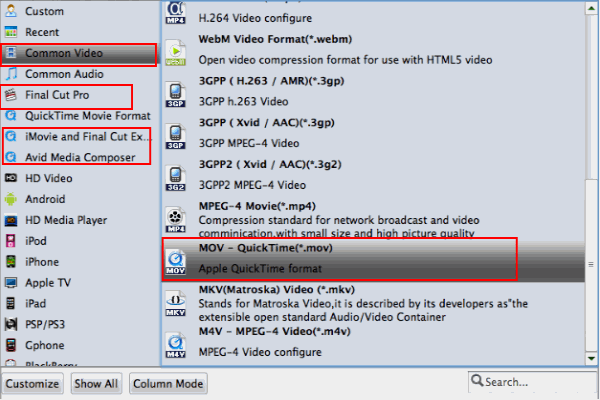
Tips:
a. Click the "Settings" icon and you will go into a new interface named "Profile Settings". You can adjust codec, bit rate, frame rate, sample rate and audio channel in the interface according to your needs and optimize the output file quality.
b. If you choose to convert mxf file to Apple ProRes format, Brorsoft will be able to keep the multiple audio streams separate in output file. Then you can get the audio tracks like original.
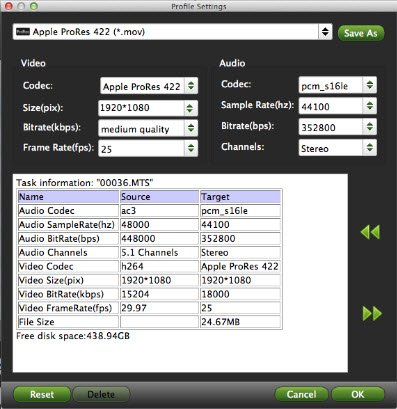
Step 3: Start Canon MXF to MOV conversion on Mac
Click "convert" to start converting Canon MXF file to MOV format on mac. After conversion, you can watch your MXF file on Mac(High Sierra included) or editing in FCP/iMovie/Avid/Premiere without issue.
Useful Tips
- Convert MXF to MOV
- Play MXF in VLC
- Play MXF in Media Player
- Upload MXF to Vimeo
- Upload MXF to YouTube
- Convert MXF with Handbrake
- Convert MXF to AVI/WMV/MPEG
- Convert MXF to ProRes High Sierra
- Transcode P2 MXF to ProRes
- Import MXF to After Effects
- Convert Canon MXF to Avid
- Play Edit Canon MXF on Mac
- Import MXF to iMovie
- Import MXF to VirtualDub
- Convert MXF to Premiere
- Convert MXF for Mac editing
- Convert MXF to Pinnacle Studio
- Convert MXF to PowerDirector
- Load Sony MXF to Final Cut Pro
- Edit MXF files with Davinci Resolve
- Sync MXF with Pluraleyes 3/3.5/4
- Edit MXF in Camtasia Studio 8/7
- Convert MXF to Windows Movie Maker
Copyright © 2019 Brorsoft Studio. All Rights Reserved.







