How to Edit MXF video files in VirtualDub
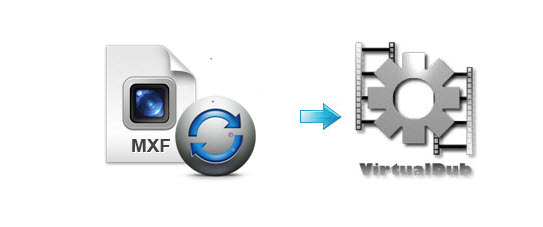
VirtualDub is a free and open-source video capture and video processing utility for Microsoft Windows. Althougth it may be not as professional as general-purpose editors like Adobe Premiere and Sony Vegas, it's featured for fast linear operations over video. Therefore, users are willing to edit videos in VirtualDub. However, as almost all NLEs, it is difficult to afford MXF video format. If you are seeking the way to open MXF files in VirtualDub, this article will give you some clues.
Basically, here are two solutions for you to follow:
Solution One: Create an AVISynth script
AviSynth itself does not provide a graphical user interface (GUI), but instead relies on a script system that allows advanced non-linear editing. It works like this: First, you create a simple text document with special commands, called a script. These commands make references to one or more videos and the filters you wish to run on them. After that you run VirtualDub and open the script file.
Solution Two: Convert MXF format to AVI
As you may know, VirtualDub, as stand-alone, cannot handle MP4, MKV, FLV, MOV or any other files except AVI. Therefore, if you wanna get a fluent workflow of MXF in VirtualDub, you'd better encode MXF to AVI first. Here comes the professional converting program: Brorsoft MXF Converter.
With it, you can convert all HD MXF or 4K MXF from Canon/Panaosnic/Sony camcorders and exported from other editing softwares to VirtualDub supported AVI format. Moreover, it also offers the optimized codecs for other NLEs, such as Apple ProRes for FCP, DNxHD for Avid, MPEG-2 for Premiere/Vegas .etc. Now, download the software on PC and follow the guide below to start conversion.
How to Load MXF files to VirtualDub
Step One: Click "Add" button to import MXF files to the program. Or you can directly drag&drop the MXF files to the program directly.
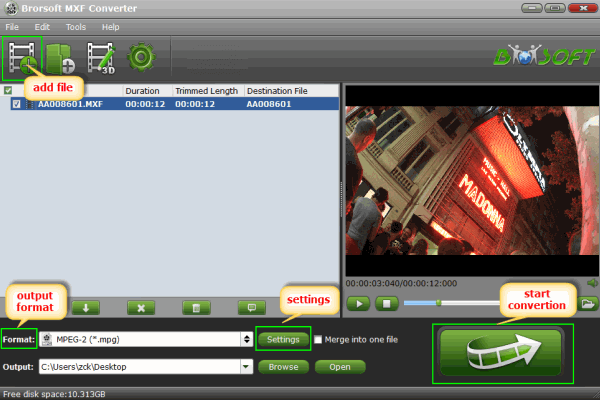
Step Two: Go to "Format-Common Video" drop-down list and select AVI as the output format. You can also define the parameters of output on "Settings" option before conversion.
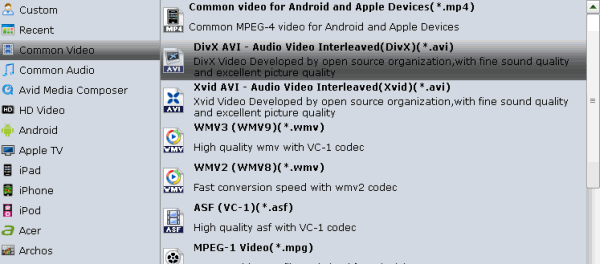
Step Three: Tap the "Convert" button to start transcoding MXF to AVI for VirtualDub.
After conversion, you will get the generated .avi videos under "Open" panel. Now, you can transfer the converted MXF clips into VirtualDub for editing smoothly.
Useful Tips
- Convert MXF to MOV
- Play MXF in VLC
- Play MXF in Media Player
- Upload MXF to Vimeo
- Upload MXF to YouTube
- Convert MXF with Handbrake
- Convert MXF to AVI/WMV/MPEG
- Convert MXF to ProRes High Sierra
- Transcode P2 MXF to ProRes
- Import MXF to After Effects
- Convert Canon MXF to Avid
- Play Edit Canon MXF on Mac
- Import MXF to iMovie
- Import MXF to VirtualDub
- Convert MXF to Premiere
- Convert MXF for Mac editing
- Convert MXF to Pinnacle Studio
- Convert MXF to PowerDirector
- Load Sony MXF to Final Cut Pro
- Edit MXF files with Davinci Resolve
- Sync MXF with Pluraleyes 3/3.5/4
- Edit MXF in Camtasia Studio 8/7
- Convert MXF to Windows Movie Maker
Adwards

Copyright © 2019 Brorsoft Studio. All Rights Reserved.







