How to Encode Movies to Play on iPhone 6S/6S Plus
Let's go to the point - playing videos on iPhone 6S/6S Plus is quite a headache if you just use their native video player, which only supports M4V, MP4 and MOV formats. For viewing WMV, AVI, FLV, VOB, MTS, MKV on iPhone 6S/6S Plus, it would be a hurdle. Even some guys have installed some third-party Video Player Apps for iPhone 6S/6S Plus, video playback issues still occurred due to some special video/audio codec, high resolution/bitrate, etc. To get rid of the incompatible issues on your iPhone 6s or iPhone 6s Plus, a better solution we advised is to encode videos to play on iPhone 6S/6S Plus. Below is the detailed guide for you.
To circumvent the limited video format playback of the default player Apple supplies with iOS, a good suggestion is to convert HD videos including MTS, VOB, MKV, Xvid, DivX, WMV, FLV, TiVo, etc to iPhone iPhone 6S/6S Plus compatible format first. You can get Brorsoft Video Converter for Mac to finish the task. As a professional video converter for iPhone, it enables you to encode/re-encode your movies to a format playable on iPhone with the best quality. What's more, optimal presets for iPhone 6, iPhone 6 Plus, iPad Air 2, iPad Mini 2, Apple TV 3, Samsung Galaxy Devices, Google Nexus, Xbox One/360, PS3, Amazon Kindle devices, Archos, BlackBerry, HTC and more are also provided to meet your needs. And thanks to the built-in video editor, you can personalize and retouch your videos in clicks.
P.S. The equivalent converter for Windows is Video Converter, which allows you to change videos for iPhone 6S, iPhone 6S Plus or other iOS devices on Windows PC easily. Now just download the right version and follow the steps below to finish the conversion.
Download Video Converter for iPhone 6S/6S Plus:
Guide: Convert Videos to Play on iPhone 6S/6S Plus
STEP 1. Load videos files
Launch the iPhone Video Converter. Drag & drop .avi, .mkv, .wmv, .flv, .vob, .tivo, etc files to the program directly and your files would be added instantaneously. Or you can head to the "Add" button to locate the source videos you want to import.
Tip: If you want to convert the video files at one time, you can apply the batch conversion by adding several files at a time.

STEP 2. Set iPhone supported format
iPhone supports M4V, MP4 and MOV formats. So in this step, you can choose one of them as the output format. Or you can directly select "iPhone 6 H.264 Full HD 1080P(*.mp4)" or "iPhone 6 H.264 HD 720P(*.mp4)" in "iPhone" column. The preset could fit on iPhone 6S and iPhone 6S Plus perfectly.
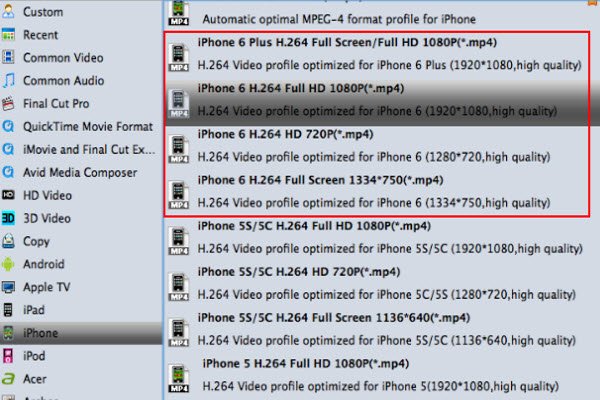
Tip: If the default settings do not fit you requirement, you can click "Settings" icon to and enter "Profile Settings" panel to adjust video size, bit rate, frame rate, sample rate and audio channels, so that you can the best video/audio settings for iPhone 6S or iPhone 6S Plus.
STEP 3. Start video conversion
When you finish all settings, simply click the big Convert button on the bottom of the main window to start converting WMV, MKV, VOB, AVI, TiVo, FLV videos to iPhone 6S/iPhone 6S Plus compatible formats.
After the conversion, sync the converted video files to your iPhone with iTunes. Now you can then enjoy different videos on your iPhone 6S, iPhone 6S Plus smoothly. Don't worry about any incompatible issues.
Related Guides:
Convert MKV/AVI/WMV/MPEG/FLV to fit iPhone 5/iPhone 5S
Encoding AVI/VOB/MKV/WMV to Play on iPhone 6/iPhond 6 Plus
Play any 1080p video (MKV, AVI, WMV, TiVo, FLV) on iPad Mini
Useful Tips
- MKV/AVI/MPG on new iPad (2017)
- MKV/AVI/WMV/VOB on iPhone 8
- Play WMV/AVI/MKV on iPhone 6s
- Play MKV/AVI/VOB on Galaxy S6
- Add AVI/VOB/MKV/MPG to iTunes
- Play MKV/VOB/AVI on Fire Phone
- Play AVI/MKV/MPG on iPad Air
- VOB/MKV/AVI in Galaxy Tab 4
- MKV/AVI/VOB/MOV to Fire HD 8
- Play AVI/VOB/MKV on Nexus 9
- Play MPG/VOB/MKV on HTC 10
- Play MPG/AVI/MKV on iPhone 7
Copyright © 2019 Brorsoft Studio. All Rights Reserved.








