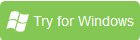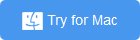How to Encode MKV, VOB, AVI to Play on Amazon Fire Phone
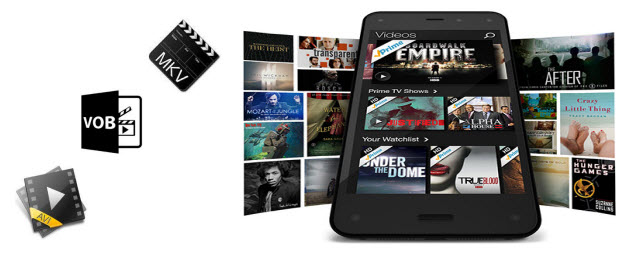
The Amazon Fire Phone has cool "3D" visuals and a fresh OS design, and it hits the sweet spot for one-handed operation. The Fire Phone's 1,280x720p HD screen isn't as high-resolution as other handsets with 1080p HD or quad HD displays, but it has a respectable 315ppi pixel density. Firing up Amazon's OS, the handset supports a wide variety of multimedia file types including MPEG4, VP8, H.264/MPEG4/AVC, MPEG4 SP, H.263, AVI, HDCP2.x, PlayReady DRM video codecs. These features make the Fire Phone a great media player to watch videos.
You can enjoy your own videos on Fire Phone most of the time. But unfortunately, sometimes you may meet some problems when you tried to play videos formatted in MKV, VOB or AVI on Fire Phone. Some AVI files playback without sound, and MKV and VOB files even can't be recognized. Get frustrated? Fortunately, there is an easy and fast way to put and play all your AVI/VOB/MKV movies on Fire Phone. You can convert them to Fire Phone supported video formats for smoothly playback with a third-party software.
The recommended program for converting videos to Fire Phone is Brorsoft Video Converter. It can convert more thant MKV, VOB, AVI, MPG, TiVo shows to Aamzon Fire Phone supported video format with fast speed and excellent output quality. The audio/video synchronization is very good. It also allows you to adjust the video, audio parameter to get a decent output video that you want. For encoding movies to Fire Phone on Mac, Brorsoft Video Converter for Mac is the alternative. Just download the right version according to your operating systems and follow the guide below to play MKV, VOB and AVI files on Amazon Fire Phone without problems.
How to convert MKV/VOB/AVI to play on Fire Phone
The tutorial here is taking the Windows version of video converter as an example to show you how to convert videos step by step. The way to finish your task on Mac is almost the same. So don't be confused. Just make sure you've got the right version.
Step 1. Add video files
Simply drag-and-drop your MKV, VOB, AVI video to the program window or click "Add" button to load video files. This Video to Fire Phone Converter supports batch conversion to import multiple files at a time.
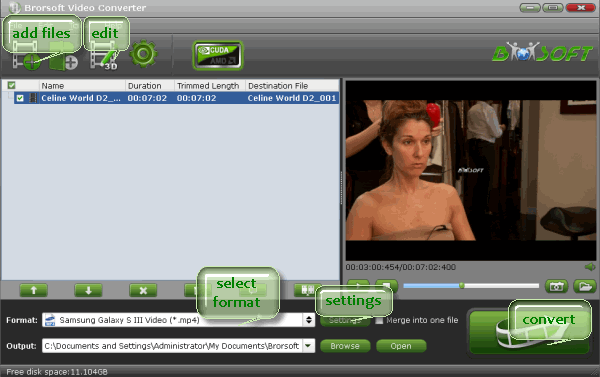
Step 2. Select output format for Amazon Fire Phone
Amazon Fire Phone supports video formats such as MPEG4, H.264/MPEG4/AVC, H.263, AVI, MPEG4 SP, HDCP2.X, VP8, PlayReady DRM, and here we take mp4 as example. Just click the Format bar to follow "Android" and "Android Phones 720P Video (*.mp4)." The output videos fits on Fire Phone perfectly.
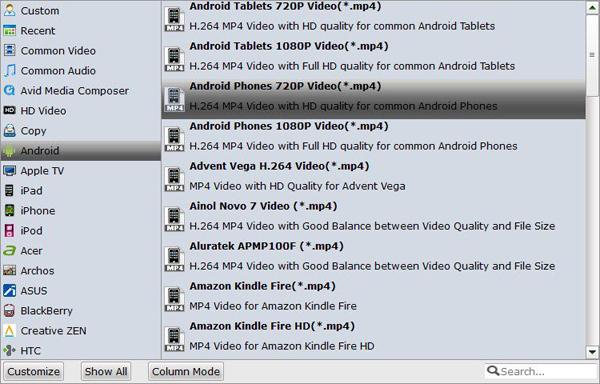
Tips: If you're not satisfied with the quality of result videos, you can click on settings you could easily set bitrate, frame rate, codec, channels, sample rate, etc to adjust parameters that affect video quality and file size for the video you prefer. keep in mind that bitrate higher results in big file size, and lower visible quality loss, and vice versa.
Step 3. Start the conversion
When all the settings are in place, you can press the Convert button to start the process of converting MKV, VOB AVI to Amazon Fire Phone supported video formats. After doing this, the program will complete the necessary tasks and you can watch the conversion progress to know when the process ends.
So there you have it. Pretty Simple! Now just enjoy your movies with Fire Phone anywhere and anytime you like.
Additional Tips:
If you want to get both DVD or Blu-ray movies and MKV, VOB, AVI, TiVo, etc. videos to your Amazon Fire Phone or other gadgets for enjoyment, the all-in-one solution entitled Brorsoft Video Converter Ultimate (or iMedia Converter for Mac) will be a nice choice for you.
Related Guides:
How to Add Subtitles to MKV files
How to Play AVI/MKV/VOB on Galaxy S4
How to Convert and Import AVI to iTunes
Useful Tips
- MKV/AVI/MPG on new iPad (2017)
- MKV/AVI/WMV/VOB on iPhone 8
- Play WMV/AVI/MKV on iPhone 6s
- Play MKV/AVI/VOB on Galaxy S6
- Add AVI/VOB/MKV/MPG to iTunes
- Play MKV/VOB/AVI on Fire Phone
- Play AVI/MKV/MPG on iPad Air
- VOB/MKV/AVI in Galaxy Tab 4
- MKV/AVI/VOB/MOV to Fire HD 8
- Play AVI/VOB/MKV on Nexus 9
- Play MPG/VOB/MKV on HTC 10
- Play MPG/AVI/MKV on iPhone 7
Copyright © 2019 Brorsoft Studio. All Rights Reserved.