Convert and Play MKV, AVI, WMV, VOB on iPhone 8 (Plus)

As the development of science and technology, digital media have become the necessary in daily life. It is easy to get various sorts of videos files like MKV, AVI, WMV, VOB. But as you may find that the VOB, WMV, MKV, AVI files cannot be recognized by fashionable iPhone including the latest iPhone 8, iPhone 8 Plus. How to play MKV/AVI/WMV/VOB on iPhone 8 is a big problem in front of you. In this article, we will quickly walk you through how to convert and watch MKV, AVI, etc videos on iPhone 8/iPhone 8 Plus with the best quality.
The new iPhone 8 and iPhone 8 Plus are the best portable devices to watch videos, movies, TV shows and listen to music. But something let you down- iPhone supported video formats are limited to H.264, MPEG-4 in MP4, MOV and M4V. And the audio formats iPhone supports are MP3 and AAC. Very apparently, WMV, VOB, AVI, MKV files cannot be directly played on iPhone 8. Therefore a video converter for iPhone 8 is in need to convert these video files. This article focuses on how to convert VOB/AVI/WMV/MKV to iPhone 8 (Plus) with Brorsoft Video Converter.
Overall, this iPhone 8 video converter works seamlessly on Windows 10/8/7/XP to help users convert various video formats like FLV, AVI, MTS, VOB, WMV and MKV to iPhone 8 Plus/8 as well as iPhone 7 Plus/7/6s/6/SE/5s and more. An unique feature lies in this fastest video converter is its NVIDIA CUDA & AMD acceleration technology, which speeds up the whole conversion to 30X faster than other tools, all with excellent output quality! In a word, with this smart video converter you can complete the WMV, VOB, AVI, MKV to iPhone 8 conversion in simple clicks while keeping original video quality. As for guys who wanna encode videos to iPhone 8/iPhone 8 Plus on Mac OS X(High Sierra included), please turn to Video Converter for Mac.
Download iPhone 8 Video Converter:
READ MORE: Import iPhone 8 HEVC to FCP X
How to Convert VOB/WMV/MKV/AVI to iPhone 8 Plus/8
The guidance below is taking the Mac version of video converter for iPhone as an example to show you how to convert videos for iPhone 8 with ease on Mac-based computer. And the screenshots are also taken from the Mac version. So please make sure you've downloaded the suitable version for your computer.
Step 1. Add video files
Install and run iPhone 8 video converter. Click Add button to load WMV, MKV, VOB, AVI, MPG, etc files from hard drive for converting. Or you can directly drag and drop the video files to the main window of this program. To merge several videos to one file, just tick "Merge into one file".

Step 2. Set output format
iPhone supports M4V, MP4 and MOV format. So in this step, you can choose one of them as the output format. Or you can directly select "iPhone" > "iPhone 6 H.264 Full HD 1080P(*.mp4)". The preset could fit on iPhone 8 and iPhone 8 Plus perfectly.
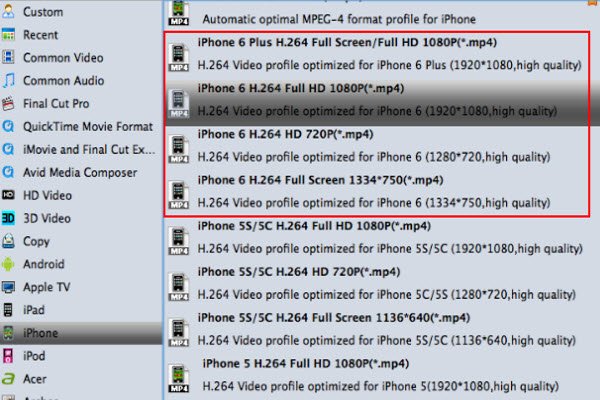
Tip: If the default settings do not fit you requirement, you can click "Settings" icon to and enter "Profile Settings" panel to adjust video size, bit rate, frame rate, sample rate and audio channels. Get the best video/audio settings for iPhone 8 or iPhone 8 Plus.
Step 3. Start conversion
After finishing all the settings, simply click the Convert button on the main window. You will get the converted videos in a few minutes. There will pop up a dialog box when the conversion is complete. Click Open Folder and transfer the converted files to iPhone 8 via iTunes. Now, you can play and watch any videos on iPhone 8 (Plus) without any hassles.
Useful Tips
- MKV/AVI/MPG on new iPad (2017)
- MKV/AVI/WMV/VOB on iPhone 8
- Play WMV/AVI/MKV on iPhone 6s
- Play MKV/AVI/VOB on Galaxy S6
- Add AVI/VOB/MKV/MPG to iTunes
- Play MKV/VOB/AVI on Fire Phone
- Play AVI/MKV/MPG on iPad Air
- VOB/MKV/AVI in Galaxy Tab 4
- MKV/AVI/VOB/MOV to Fire HD 8
- Play AVI/VOB/MKV on Nexus 9
- Play MPG/VOB/MKV on HTC 10
- Play MPG/AVI/MKV on iPhone 7
Copyright © 2019 Brorsoft Studio. All Rights Reserved.








