How to Play QuickTime MOV on Panasonic TV Easily
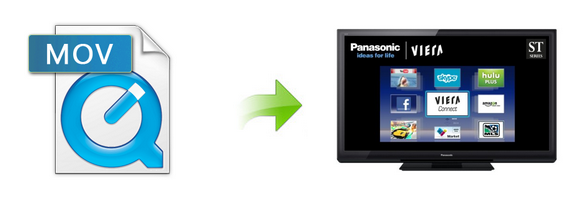
In our daily life, it's very common and convenient to copy some downloaded video files into HDTVs via USB for better visual enjoyment. If you have lots of QuickTime MOV files and a Panasonic TV, chances are you want to transfer these MOV videos into Panasonic TV through USB, only to encounter unexpected issues such as:
"Hi there, can anyone tell me that if Panasonic LED TV plays MOV format? I have copied some MOV files to USB flash drive and wait to play them on Panasonic LED 4K TV through USB port, but I find my Panasonic TV can't recognize the MOV videos, can anyone help me to play MOV files on Panasonic LED TV & 4K TV from USB? Any suggestion is appreciated, thanks!"
In fact, according to Panasonic TV official website we figure out that Panasonic TV supported formats are limited and QuickTime MOV is exclusive. So if you stick to streaming MOV video files into Panasonic TV for viewing smoothly, you'd better convert MOV to Panasonic LED/LCD/4K TV USB supported format initially. As you know, there are a huge amount of tools out there that allow you to convert MOV files to Panasonic TV friendly formats. While in view of converting speed and quality, here I highly recommend you try Brorsoft Video Converter, which can fast help you convert MOV to Panasonic TV accepted MP4 videos without any quality loss.
In addition, it not only supports MOV videos, but also handles various common video formats, like MXF. MTS, MKV, MP4, AVI, WMV .etc. What's more, it offers kinds of preset profiles for media players including iPad, iPhone, Nexus 7, Nexus 10, Nook HD, Samsung Galaxy Tab, Galaxy s4, etc to meet your different needs. If you're using a Mac, simply turn to the Mac version, which has the same function with the Windows version. Here is how to do it.
Read More: How to Solve Panasonic TV won't play MKV files?
Guidance on How to Play QuickTime MOV on Panasonic TV
Step 1: Start the MOV to Panasonic TV converter and drag .mov files to the software interface to import the file. It support batch conversion.
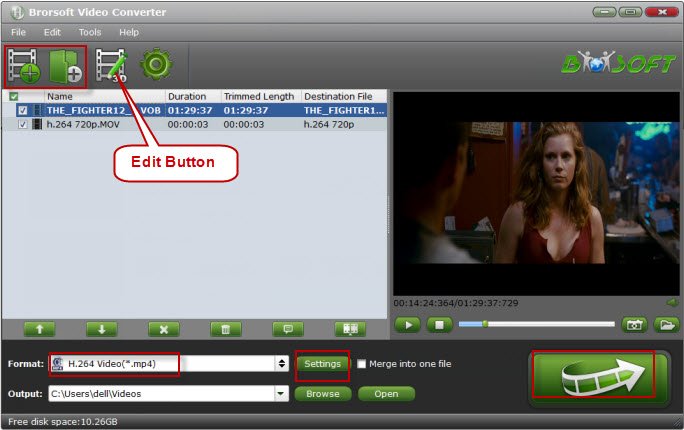
Step 2: Set output video format as H.264 MP4 under Format > Common Video. In general, mp4 is a well-accepted file format for its ability to save memory storage and keep up the video quality. Here 3 H.264 presets "H.264 Baseline Profile Video(*.mp4)", "H.264 Main Profile Video(*.mp4)", "H.264 High Profile Video(*.mp4)"are supported.

Tip: Before start the MOV conversion for Panasonic Smart TV, you can click the Settings icon and adjust the video bitrate, codec, frame rate, audio sample rate, etc parameters.
Step 3: Hit the Convert button, this video converter will start to convert .mov to mp4 for playback on Panasonic TV through USB drive in no time.
After the conversion is over, connect the USB drive with computer and head to the destination folder where the converted files are stored, transfer the files to the USB drive then plug the drive in the Panasonic TV. Enjoy.
Useful Tips
- Add MOV to iTunes
- Add Subtitles to MOV
- Convert MOV to WMV
- Play MOV in VLC
- Upload MOV to YouTube
- Insert MOV to PowerPoint
- Play MOV on Android Phones
- Play MOV on iPhone
- Play MOV on LG TV
- Play MOV on Sony TV
- Play MOV on Samsung TV
- Play MOV on Philips TV
- Play MOV on Panasonic TV
- Play MOV in Windows Media Player
- Import MOV to Final Cut Pro
- Import MOV to Avid MC
- Convert MOV to H.265 MP4
- Edit MOV in After Effects
- Edit MOV in VirtualDub
- Import MOV to ScreenFlow
- Load MOV to EDIUS
- Import MOV to iMovie
- Work MOV in Sony Vegas
- Imort MOV to Pinnacle Studio
- Edit MOV in Adobe Premiere
- Import MOV to PowerDirector
- Import MOV to Sony Movie Studio
- Import MOV to Movie Maker
Copyright © 2019 Brorsoft Studio. All Rights Reserved.






