MOV Codec for WMP- Play MOV in Windows Media Player
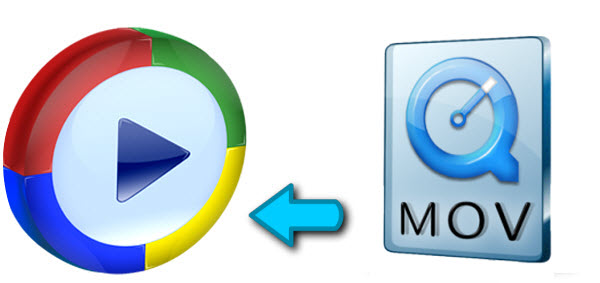
MOV is a type of video file developed by Apple although, it can also be played on Windows. You may try to play MOV in Windows Media Player on Windows. But there are some issues when viewing MOV in Windows Media Player. In this guide, we will list a couple of solutions to help you resolve this issue.
When it comes to Windows Media Player, codecs are needed to play .MOV files. If codecs are not installed, you will be presented with the following error "required video codec is not installed"...
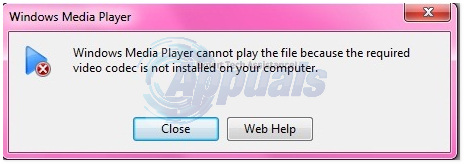
Method 1: Download K-Lite Codecs
Windows Media Player comes packed into Windows. Since it is a default application it lacks several codecs required to play variation of different video formats such as .3gp, mov, etc. In order to fix this, you will download the codecs.
To download the codec for MOV files, click here. Once the codec pack is downloaded, run it and install it, whilst installing the codecs make sure you uncheck any third party softwares bundled with the codec pack. Reboot your PC and then try playing the .MOV file in Windows Media Player.
Method 2: Using VLC Player
VLC is an open source video player. It comes with most codecs packed into it which lets the user play tons of files. You can get it from here.
After the file has been downloaded, run it and install it. Once done, drag the .mov file onto it or open it from within the player.
Method 3: Convert MOV File Format
If you don't like the above methods, another solution to play MOV in Windows Media Player is to convert MOV to WMV, ASF, etc. Windows Media Player formats. (Generally, there is no problem about the WMV and ASF playback in Windows.) You can use Brorsoft Video Converter to convert your MOV videos to WMP friendly format with the best quality.
Overall, this VOB file converter provides all you need and thus is the ultimate solution to convert MOV video. You can use it to convert MOV to WMV, MP4, AVI, MOV, AVI, M4V, FLV, ASF, MPEG, DivX and hundreds of other formats. Besides converting MOV, it can also convert among other video/audio formats. Not only does it functions as a MOV video converter, but also as a MOV editor that you can use to trim MOV, crop MOV, merge MOV and so forth to personalize and touch up your movies before converting them.
Read More:
| Play AVI in Windows Media Player | Windows Media Player Alternative | Play MPG in Windows Media Player |
| Play MKV in Windows Media Player | Play VOB in Windows Media Player | Play 4K in Windows Media Player |
Converting MOV to Windows Media Player WMV, ASF format
Step 1. After downloading, follow the wizard to install and launch the MOV to Windows Media Player Converter. Then load the MOV files you want to convert.

Step 2. Next, choose a video format that is supported by Windows Media Player as the output format. Of course WMV is the best choice. Simply click "Format" > "Common Video" or "HD Video" and select "WMV" from the format list.
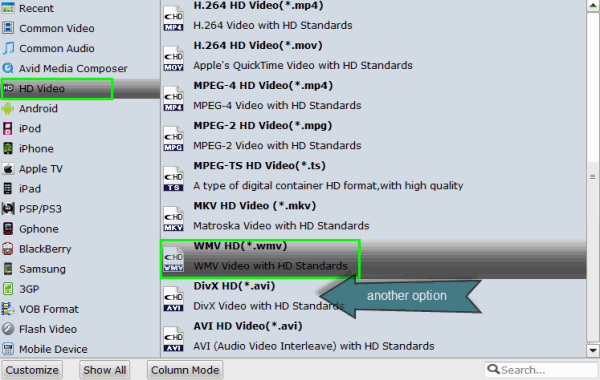
Tips:
1. If you like, you can edit the videos by cropping, splitting, trimming and appending special effects.

2. To get a decent output video quality as you want, you can also click "Settings" icon to and enter "Profile Settings" panel to adjust video size, bit rate, frame rate, sample rate and audio channels.
Step 3. When all the settings are OK, go back to the main window and click "Convert" to begin converting MOV to WMV for Windows Media Player. Once the conversion is done, click "Open" to locate the converted WMV video files. After that, you can play them in Windows Media Player smoothly.
Useful Tips
- Add MOV to iTunes
- Add Subtitles to MOV
- Convert MOV to WMV
- Play MOV in VLC
- Upload MOV to YouTube
- Insert MOV to PowerPoint
- Play MOV on Android Phones
- Play MOV on iPhone
- Play MOV on LG TV
- Play MOV on Sony TV
- Play MOV on Samsung TV
- Play MOV on Philips TV
- Play MOV on Panasonic TV
- Play MOV in Windows Media Player
- Import MOV to Final Cut Pro
- Import MOV to Avid MC
- Convert MOV to H.265 MP4
- Edit MOV in After Effects
- Edit MOV in VirtualDub
- Import MOV to ScreenFlow
- Load MOV to EDIUS
- Import MOV to iMovie
- Work MOV in Sony Vegas
- Imort MOV to Pinnacle Studio
- Edit MOV in Adobe Premiere
- Import MOV to PowerDirector
- Import MOV to Sony Movie Studio
- Import MOV to Movie Maker
Copyright © 2019 Brorsoft Studio. All Rights Reserved.







