Convert Canon C300 1080i MXF to AIC for editing with FCE
Canon EOS C300 Cinema Camcorder meets the demands of what professionals need about DSLR filmmaking, including the access to a vast selection of widely available lenses, a large sensor that facilitates a shallow depth of field, and portable operation with a modular, compact camera. It differs from common DSLR cameras since it is specially designed inside and out for professional cinematographers capturing motion pictures that will stand up to rigorous post-production processes.
The Canon EOS C300 features 50Mbps MPEG-2 4:2:2 codec, recording HD videos to Compact Flash(CF) Cards and the recordings reduce the jagged edges and Moiré patterns that can plague video with 4:2:0 chroma subsampling and lead to post-production challenges. The Canon XF Codec and the EOS C300's superior resolution, original color quality and cinematic look can fully meet or exceed the filmmaker's expectations. Moreover, the files' MXF wrapper brings together video, audio, metadata, and timecode in a package that enjoys robust support from all professional NLE programs. Although Canon has made effort in bridging Canon C300 MXF with NLE programs, the users will still meet the incompatibility problem when they import Canon C300 MXF recordings to FCE on Mac.

Although Canon's adaptation of MPEG-2 for C300 does help Adobe Premiere and Avid editors, FCE can not support the MPEG-2 but the Apple InterMediate Codec. In order to solve the problem, you need to convert Canon C300 MXF to AIC for editing in FCE. So the next work is quite easy--- to find a top MXF to FCE Converter. Considering the interlaced MXF files will look jerky in FCE, the converter had better has the deinterlace feature. Here recommended the best MXF to FCE Converter for Mac. It is not only able to transcode Canon C300 MXF files to AIC for FCE, but also capable of deinterlacing the 1080i MXF files and make them smooth in FCE. Besides, the versatile MXF to FCE Converter can merge several videos into one file, crop video size, trim video clips and add special effects and text/image/video watermarks to output videos. Thus, it is on the top choice for the Canon C300 users.
Now, you can follow the step-by-step guide to convert Canon C300 MXF to AIC with the top MXF to FCE Converter and easily transfer C300 footages to FCE without any problem.
Step1: Import Canon C300 MXF recordings to the best MXF to FCE Converter for Mac.
Connect your Canon C300 to your Apple with USB2.0. Launch MXF to FCE Converter for Mac and then click the adding button to add your MXF files to it. (Note: You should find the MXF videos from one MXF whole structure folder). If it is necessary, you can double click the each file to have a preview.
Tips:
1. If you want to merge MXF files, just need to check the “Merge into one” box.
2. You shouldn’t move the single MXF video out of the whole MXF whole structure folder, or the MXF video would be wrong such as without audio.
Step 2: Select an output format for FCE and set the output folder.
Click on “Format” and you will get a dropdown menu, then move you pointer to iMovie and Final Cut Express > Apple Intermediate Codec(AIC) (*.mov). The Apple Intermediate Codec(AIC) is FCE compatible video format. Then you can set the output folder by clicking “Browse” icon as you need.
Step 3: Click “Settings” icon to adjust audio and video parameters.
Click the “Settings” icon and you will go into a new interface named “Profile Settings”. You can adjust codec, bit rate, frame rate, sample rate and audio channel in the interface according to your needs and optimize the output file quality.
Note 1: You’d better set the video frame rate as 30fps, video size as 1920*1080 to keep the best quality for editing in FCE. If you want to have a smaller file size but keep the good quality, you can change the video size to 1440*1080.
Note 2: Please click Edit and then you can deinterlace 1080i MXF files in the Video Editor.
Step 4: Start to convert Canon C300 MXF to AIC with 30fps for FCE.
Click the “Convert” button; it will deinterlace and transcode Canon C300 1080i MXF to AIC for FCE on Mac immediately. You can find the process in the “Conversion” interface.
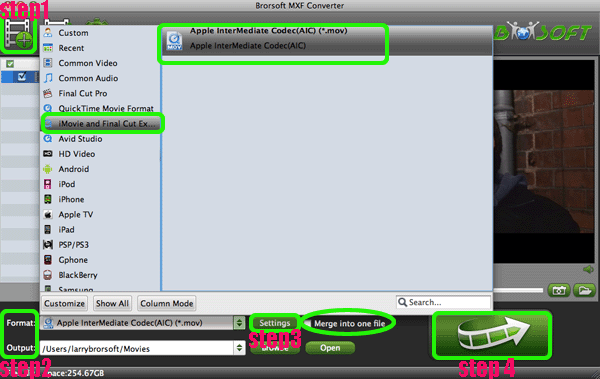
When the MXF to AIC conversion process is 100% completed, you will be able to get the output files for Final Cut Express by clicking on “Open” button effortlessly. Now you can easily put the converted and deinterlaced Canon C300 MXF 1080i files to FCE for editing with high quality without any trouble.
Get more information about converting Canon C300 footages to Premiere/iMovie/Avid Media Composer
a. Edit Canon C300 MXF in Premiere Pro
b. Put Canon C300 MXF footages in iMovie'11
c. Make Canon C300 MXF editable in Avid MC
d. Import Canon C300 MXF files to Sony Vegas Pro
e. Convert Canon C300 MXF files to After Effects
f. Edit Canon C300 MXF footages in FCP
More Canon MXF Related guide:
Import Canon XF305 MXF to iMovie
Import Canon XF100 MXF files to FCP X
Import Canon XF300 MXF files to FCP 7/X
Import Canon XC10 footage into Final Cut Pro
Import Canon XF105 1080i MXF to FCP 7 Mac
How to Convert Canon MXF files to Work on Cyberlink
Canon XF Plugin for Final Cut Pro (X)| FAQs & Answers
Fast convert Canon MXF to MPEG-2 for Sony Vegas further Editing
Transcode/Convert Canon XF100 1080p MXF files to AIC for iMovie
Convert Panasonic AG-HPX250 P2 HD MXF files for FCP X on Mac OS Lion
Useful Tips
- Convert MXF to MOV
- Play MXF in VLC
- Upload MXF to YouTube
- Convert MXF to AVI/WMV/MPEG
- Transcode P2 MXF to ProRes
- Convert Canon MXF to Avid
- Import MXF to iMovie
- Convert MXF to Premiere
- Convert MXF for Mac editing
- Convert MXF to Pinnacle Studio
- Load Sony MXF to Final Cut Pro
- Edit MXF files with Davinci Resolve
- Sync MXF with Pluraleyes 3/3.5/4
- Edit MXF in Camtasia Studio 8/7
Adwards

Copyright © 2019 Brorsoft Studio. All Rights Reserved.







