How to Import Canon C500 MXF files to Premiere Pro
Canon C500 is a hot product from Canon EOS lineup. The EOS C500 fully supports both 4K and 2K image resolutions; as such, it is the ideal choice for demanding video productions across a wide gamut that ranges from high-quality commercials and TV dramas to motion-picture releases. A 4K workflow offers four times the resolution of standard high-definition acquisition, resulting in life-like theatrical presentations, a familiar, film-style workflow, full versatility during post-production, and added flexibility for visual effects. The only problem comes when the users tried to import Canon C500 native MXF files to Adobe Premiere Pro on Mac OS X.
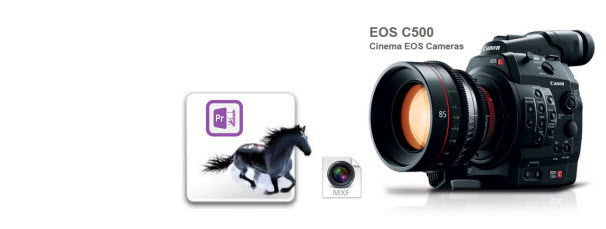
You may find that Premiere Pro doesn’t read raw Canon C500 files properly - no audio is imported; or sometime it even says that ‘the file could be damaged or an unsupported format’. The main reason is that the MXF is not the best editing format for Adobe Premiere Pro. Well, here we’d like to offer an easy solution for you to resolve the issues.
Possible solution: Convert Canon C500 MXF into a Premiere Pro highly friendly format
You can transcode Canon C500 MXF files to Premiere Pro natively supported formats (MPG/WMV/MOV are highly recommended). Along with some help from third-party software, it can be done effortlessly. Brorsoft MXF Converter for Mac is recommended here.
Overall, the program is the best Mac MXF Converter for Canon C500/C300/XF300/XF305 raw footage. With it, you can effortlessly transcode Canon C500 MXF to MPEG-2 or MOV, which will create an Adobe Premiere friendly file format keeping the original quality. Besides Premiere, this software can also export DNxHD for Avid, Apple ProRes for Final Cut Pro, AIC for iMovie/FCE and more NLE systems for native editing under Mac OS X including Lion and Mountain Lion. Brorsoft MXF Converter is the alternative choice for encoding C500 videos to Premiere Pro on Windows PC. Now download it and follow the tutorial below to get the work done.
Download MXF to Premiere Pro Converter:
 ( Note: Click here for OS X 10.5)
( Note: Click here for OS X 10.5) 
How to Convert Canon C500 MXF for Premiere Pro CS6/CS5/CS4
Step 1: Load Canon C500 video files
Install and launch Brorsoft MXF Converter on your Mac and load source MXF clips to it. You can import MXF clips to the program through “Add Video” button or “Add from folder” button.
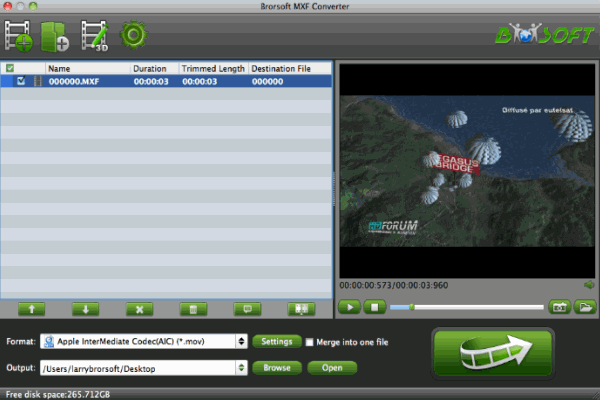
Step 2: Choose output format
Click “Format” pull down list to select Adobe Premiere/Sony Vegas> MPEG-2(*.mpg) as the best video format for Premiere Pro. WMV, MOV formats are the good choice as well.

Step 3: Specify Profile Settings
In case the default settings do not fit your requirement, you can customize output parameters as you want. Adjust the resolution, bitrate, etc according to your need; you can also keep the parameters as original.
Step 4: Start converting Canon C500 MXF for Premiere
Click “Convert” button to start transcoding Canon C500 MXF video to MPG/MOV for importing to Premiere Pro CS4/CS5/CS6 on Mac OS X.
When the conversion task is finished, click “Open” button to get the exported files. You’re now ready to get the result files into Adobe Premiere Pro to do further editing. Launch Premiere Pro on your Mac, choose “File > Import to import any file with smooth editing.


Related Guides:
How to convert C500 MXF for Final Cut Pro
Convert Canon XF300 MXF for Premiere Pro
Import Sony F65 MXF to Adobe Premiere Pro
Convert MXF files to Edit in Premiere Elements
Import Avid DNxHD MXF files to Adobe Premiere
How to import Canon C500 MXF files into Avid MC
Import Canon XC10 4K MXF to Adobe Premiere Pro
Transcode AG-HPX250 MXF files to Adobe Premiere
How to upload Canon C500 MXF files to Vegas/Pinnacle
Import Canon C300 Mark II MXF to Avid Media Composer
Useful Tips
- Convert MXF to MOV
- Play MXF in VLC
- Play MXF in Media Player
- Upload MXF to Vimeo
- Upload MXF to YouTube
- Convert MXF with Handbrake
- Convert MXF to AVI/WMV/MPEG
- Convert MXF to ProRes High Sierra
- Transcode P2 MXF to ProRes
- Import MXF to After Effects
- Convert Canon MXF to Avid
- Play Edit Canon MXF on Mac
- Import MXF to iMovie
- Import MXF to VirtualDub
- Convert MXF to Premiere
- Convert MXF for Mac editing
- Convert MXF to Pinnacle Studio
- Convert MXF to PowerDirector
- Load Sony MXF to Final Cut Pro
- Edit MXF files with Davinci Resolve
- Sync MXF with Pluraleyes 3/3.5/4
- Edit MXF in Camtasia Studio 8/7
- Convert MXF to Windows Movie Maker
Adwards

Copyright © 2019 Brorsoft Studio. All Rights Reserved.







