How to Save .MOV from Windows Movie Maker
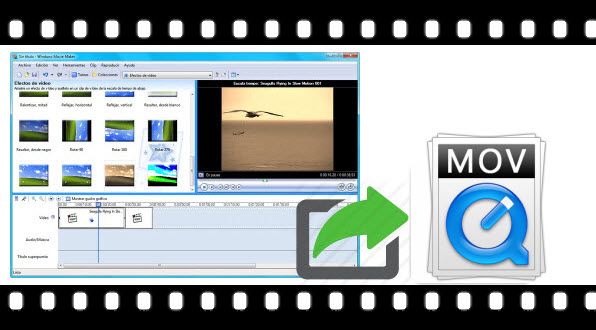
Windows Movie Maker is a free video editing software from Microsoft. With the Movie Maker, it can bring your movie to life with a soundtrack that you can edit yourself. We always like to edit video with Windows Movie Maker and export as WMV files. Well, if you want to play the WMV video on Quicktime, what will you do? We need to convert Windows Movie Maker into MOV for easy playback with QuickTime or other media devices. Read this article, just learn a step-by-step guide on how to save Windows Movie Maker project to MOV format.
As far as we know, Windows Movie Maker just allows us to export the video files to WMV. To get MOV files, all you need to do is to convert Windows Movie Maker output WMV file to MOV with a video converter. Here Brorsoft Video Converter is highly recommended.
As the best Windows Movie Maker to MOV converter, it can help you encode/re-encode Windows Movie Maker project to MOV as well as MP4, MKV, AVI, and any other video formats. Besides that, the program also provides optimized presets for almost all popular multimedia devices and game consoles. Following the intuitive interface, you can complete the conversion in just a few mouse clicks. Just download the program and follow the tutorial below to start the hassle-free Windows Movie Maker to MOV conversion now!
Read More: Convert Windows Movie Maker to MP4 | Export iMovie Video to MP4 | Export Final Cut Pro to MP4
Guide: Windows Movie Maker Export to QuickTime .mov on Windows
1. Save your Windows Movie Maker files to WMV. Launch Window Movie Maker, open your Windows Movie Maker project file, and then "Save to my computer" to export it as a .wmv video file.
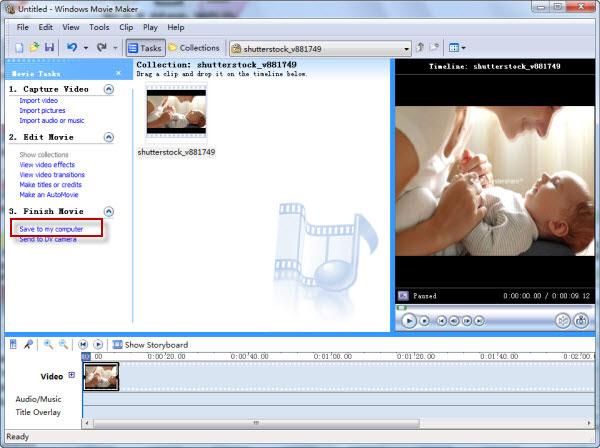
2. Launch the Movie Maker to MOV converter, and you can either click "Add" button to import your videos files, or directly drag and drop the files into this program

3. Click the format bar and choose output format. You can also choose "Common Video -> MOV - QuickTime (*.mov)" as the target format for widely use.
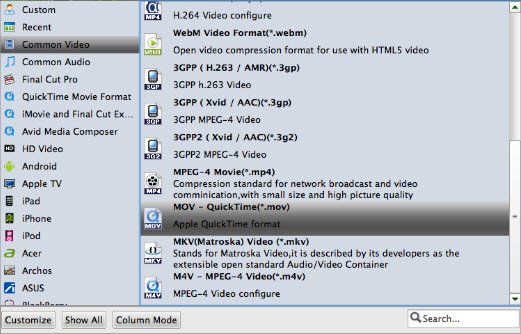
4. Click Start button to start converting Windows Movie Maker .wmv to MOV.
After the short conversion, click Open to find the converted files. Import the converted WMV files to Quicktime or anywhere you want. Enjoy.
P.S. In addition to converting video files, if you need to get more functions like ripping DVD, Blu-ray, you can choose Brorsoft Video Converter Ultimate, an all-in-one program which enables you convert video & audio; rip/shrink Blu-ray & DVD; backup/copy DVD & Blu-ray; edit video and more.
Useful Tips
- AVI to Windows Movie Maker
- MP4 to Windows Movie Maker
- VOB to Windows Movie Maker
- MPG to Windows Movie Maker
- MKV to Windows Movie Maker
- H.265 to Windows Movie Maker
- H.264 to Windows Movie Maker
- MOV to Windows Movie Maker
- XAVC S to Windows Movie Maker
- OBS to Windows Movie Maker
- GoPro to Windows Movie Maker
- Sony Handycam to Movie Maker
- Upload Windows Movie Maker to YouTube
- Convert Windows Movie Maker Format to MPEG2
- Windows Movie Maker Best Format for YouTube
Copyright © 2019 Brorsoft Studio. All Rights Reserved.







