How to Convert and Import MKV into iMovie
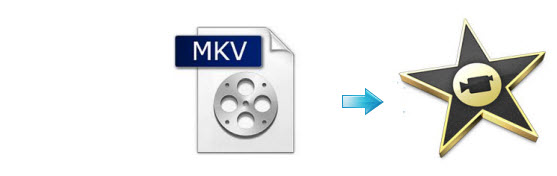
The users will encounter a lot of problems while trying to import MKV files to iMovie for further editing, such as an Error message shows up that the videos are not supported by iMovie or the video is gray out and only audio imported. Actually, according to Apple, iMovie (iMovie 11) only accepts MP4, M4V, MOV files. Since MKV is not supported by iMovie, in order to edit MKV videos in iMovie, you need to convert MKV videos to iMovie compatible format on Mac first before transferring the files to iMovie.
To get the work done, Brorsoft Video Converter for Mac, a powerful Mac MKV converter, editor and player, is highly recommended to you which offers an optimized preset Apple Intermediate Codec .mov, ensuring maximum editing quality and efficiency when working with iMovie. Besides, this program also supports other professional encoders, ProRes DNxHD, MPEG-2 etc. to ensure the best results when using Final Cut Pro, Avid Media Composer, Adobe Premiere Pro and more.
Free Download MKV to iMovie Converter:
 (Note: Click here for OS X 10.5)
(Note: Click here for OS X 10.5)
How to Convert MKV files to AIC MOV for iMovie
Step 1. Load original MKV files
Drag MKV files to the program directly. Or go to the "File" menu, choose "Add Video" to locate the MKV files you want to add. You can add several files to do batch conversion.

Step 2. Select the output format
You can choose iMovie/FCE --> Apple InterMediate Codec(AIC) (*.mov) as the output format. The output format is designed for iMovie 11/iMovie 09/iMovie 08 specially.
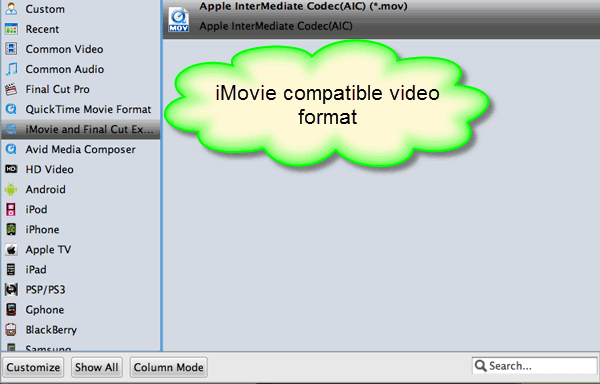
Tip: Furthermore, you are provided some useful edit functions cropping, trimming, adding watermark, attaching subtitles for pre-editing your video files so that you can simplify your iMovie editing.
Step 3. Start MKV to iMovie conversion on Mac
Click the "Convert" button to start the MKV to AIC conversion.
Step 4. Import MKV into iMovie 11
After the conversion, click "Open" to locate the result videos and then launch iMovie,choose File > Import > Movies..., to import the converted MKV video into iMovie.
Related Guides
How to convert MKV DTS to AC3 5.1
How to transcode MKV to ProRes for FCP
How to convert YIFY .MKV movies for playback anywhere
Useful Tips
- MKV to iTunes
- Trim/Cut MKV Files
- MKV to Final Cut Pro
- MKV to iMovie
- MKV to VirtualDub
- MKV to Camtasia
- MKV to Adobe Premiere
- MKV to Avid Media Composer
- MKV to Pinnacle Studio
- MKV to Sony Vegas
- MKV to HitFilm
- MKV to Avidemux
- MKV to Corel VideoStuido
- MKV to Sony Movie Studio
- MKV to Windows Movie Maker
- MKV to Cyberlink PowerDirector
- MKV to Davinci Resolve
- MKV to After Effects
Copyright © 2019 Brorsoft Studio. All Rights Reserved.






