How to Use Adobe Premiere Elements to Import & Edit OBS Files
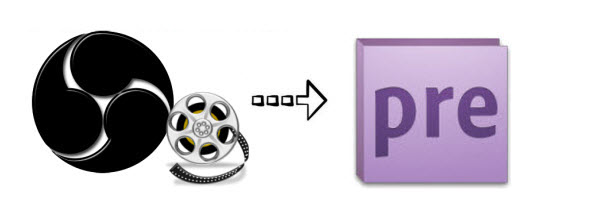
Absolutely, OBS is a great program for video recording and live streaming. However, we found more than one guys have been having peculiar issue with OBS recordings in Adobe Premiere Elements: the program refuses to acknowledge the video files, huge quality drop... Don't worry. This article just talks about how to import OBS files to Premiere Elements 11/12/13/14/15 flawlessly.
Generally, OBS records videos in MP4 and FLV format. Why we always have trouble playing, editing OBS files in Premiere Elements that's because Premiere Elements is not able to support OBS recordings perfectly. You just need to change the OBS .mp4/.flv clips to something Adobe Premiere Elements could natively handle, and MPGE-2 format is usually ideal. The process is surprisingly easy and can be done with the help of Brorsoft Video Converter for Mac.
It is an optimal video converter for OBS recordings. It supports creating high quality MPEG-2 video for your Adobe Premiere Elements, no matter what's the format of your source video files. It can convert almost any video including FLV, AVI, MP4, VOB, MKV, MTS, MXF to MPG, WMV, XAVC S, etc so you can import your video to Premiere Elements, Premiere Pro, Avid Media Composer, Final Cut Pro, iMovie for editing. And for those who are running on Windwos PC, you can turn to Video Converter for Windows. Download the software and learn how to convert and import OBS to Premiere Elements.
READ MORE:
Bandicam Video to Final Cut Pro | Bandicam Video to iMovie | Filmic Pro MOV to Premiere Pro | Filmic Pro MOV to Vegas Pro
Convert OBS recordings to Premiere Elements compatible format
Step 1. Add OBS video files
Download, install and launch OBS to Premiere Elements Converter. Then click "Add Video" button to browse and choose the video files you want to convert. You also can drag the files to this program directly. Batch conversion is supported, so you can load more than one file to save time.

Step 2. Choose output format
Click the format column to choose output format. For Premiere Elements editing, Adobe Premiere/Sony Vegas > MPEG-2 (*.mpg) is one of the best compatible video formats for you to choose.

Tip: Click "Settings" button if you'd like to customize advanced audio and video parameters like Video Codec, aspect ratio, bit rate, frame rate, Audio codec, sample rate, audio channels.
3. Start OBS recording conversion
When everything is ready, click the Convert button to start transcoding OBS videos to MPG for Premier Elements.
After conversion, you can click the Open button to open the output folder and find the converted files. Now it would be easy for you to import and edit OBS files in Premiere Elements 15/14/13/12/11.
Useful Tips
- Open OBS files in Sony Vegas
- Edit OBS files in Pinnacle Studio
- Edit OBS files in Avid MC
- Edit OBS files in Premiere Pro
- Edit OBS files in iMovie
- Edit OBS files to Davinci Resolve
- Edit OBS files to After Effects
- Edit OBS in Premiere Elements
- Import OBS files to Final Cut Pro
- Import OBS files to Corel VideoStudio
- Import OBS files to HitFilm Express
- Import OBS to Windows Movie Maker
- Upload OBS to YouTube
- Play OBS files in VLC
Copyright © 2019 Brorsoft Studio. All Rights Reserved.






