How to Play WMV files on Apple TV 4/3/2

Undoubtedly, Apple TV is a wonderful digital media player, as its ability to enable us to enjoy various of movies, videos, TV shows and music on a widescreen HDTV with our friends and family. But, for your information, not all video formats are able to be accepted by Apple TV. According to Apple TV user's feedbacks and comments, many of them have encountered with troubles in playing some videos in kinds of formats, such as WMV, FLV, MKV, etc. Then we can't help asking Can Apple TV support WMV video files?
Unfortunately, the answer may to be disappointed. As far as I know, the current existing two official and free methods to stream video files to Apple TV from computer - whether iTunes or AirPlay both don't recognize WMV as the input format. Likewise, you'll be greatly disappointed if you turn to other alternatives since most of them are not only expensive but also have inevitable defects: only support several formats, require installing some plug-ins, and with an endless line of embedded goods, etc. But, today here, all of you won't need to worry! Brorsoft Video Converter would help you fill the compatibility gap between WMV and Apple TV easily.
Overall, it is one of the best video encoding and decoding apps for Apple TV(ATV 4). It assists you to convert a wide range of video formats including WMV, MKV, FLV, VOB, MXF and more to MP4, MOV, M4V for playing smoothly and freely on Apple TV while keeping the original video quality. Plus, it also provides hundreds optimal presets for Apple TV, iPad, iPhone, Galaxy Tab, Amazon Fire TV, Samsung TV, Nook HD, etc to satisfy your diverse needs. If you are using a Mac, please turn to the Mac version, which supports converting WMV files for playing on Apple TV on Mac (El Capitan included).
Guide: Fast convert WMV to the Apple TV 4/3/2
Step 1: Import WMV video files to Apple TV Converter.
Launch the best Video Converter for Apple TV. Click the button "File" to add video files to it. If it is necessary, you can double click the each file to have a preview.
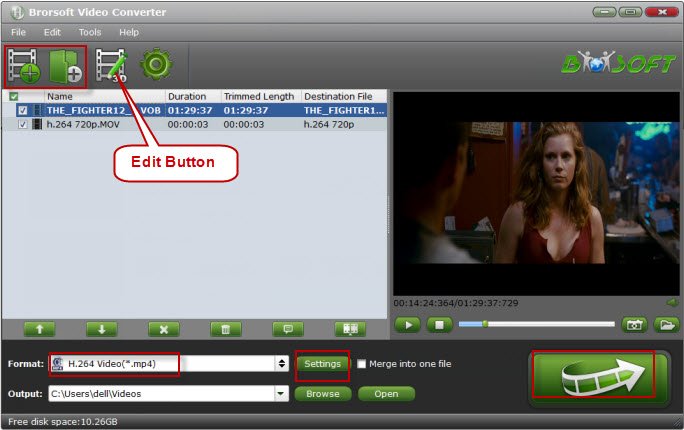
Step 2. Choose the output format
Click "Format" bar and turn to the Apple TV category. The program has a number of presets for Apple TV, Apple TV 2, and Apple TV 3rd Generation. Here "Apple TV 3 1080p Dolby Digital Pass-through (*.m4v)" preset is recommended.
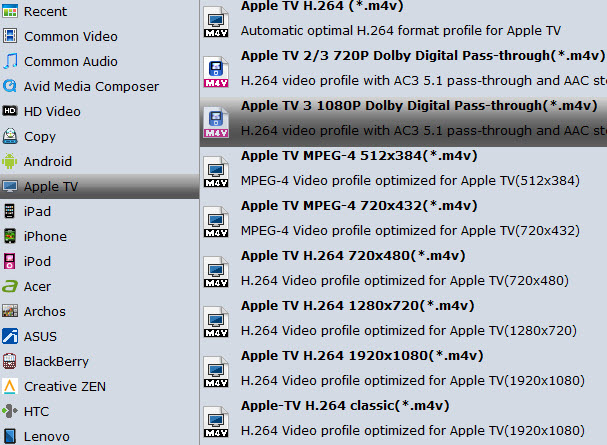
Note: By choosing this format, you will get two sound tracks in the result M4V video, one is stereo, and the other is AC3 encoded Dolby Digital 5.1 pass-through. When your Apple TV is connected to audio receiver, the 5.1 surround sound will work. When ATV is connected to your HDTV only, the stereo track will work.
Step 3. Start converting WMV to Apple TV
After all settings, tap "Convert" button to start the WMV to Apple TV conversion immediately.
Once conversion completes, you can get the output files via "Open" panel for your Apple TV effortlessly. Now you can enjoy your WMV videos on Apple TV without any issue.
Stream WMV to Apple TV via AirPlay or iTunes
Via AirPlay: Firstly, to use AirPlay, you need to prepare one of the following devices: iPhone 4 (or later), iPad, iPad mini, or iPod touch (4th generation or later). Add the converted WMV movies to iTunes and sync to your iOS device.
Secondly, be sure iOS device and Apple TV are in the same Wi-Fi network; start play the video on your device, and then swipe up from the bottom of your device screen to access Control Center and tap AirPlay; finally, tap the name of the device you want to AirPlay to.
Via iTunes: Firstly, add the converted WMV videos to iTunes. Then, go to iTunes > Preferences, choose Apple TV, and make sure "Look for Apple TVs" is selected.
Secondly, on your Apple TV, choose Settings > Computers > "Connect to iTunes," and note the passcode displayed; in iTunes, select the Apple TV (below Devices), and enter the passcode.
Thirdly, click the Summary button and select one of "Automatic Sync" and "Custom Sync".
Useful Tips
- Import WMV to iTunes
- Convert WebEx WRF to WMV
- Convert WebEx WRF to MP4/MOV/MKV/AVI/MPG
- Add Subtitles to WMV
- Import WMV to iMovie
- Insert WMV to Mac PowerPoint
- Import WMV to Final Cut Pro
- Import WMV to Avid MC
- Import WMV to Premiere Pro
- Import WMV to After Effects
- Import WMV to Sony Vegas
- Edit WMV in VirtualDub
- Convert WMV to MOV
- Play WMV on Blu-ray Player
- Play WMV on Plex
- Play WMV on Kodi
- Play WMV on Yosemite
- Play WMV on PS4/PS3
- Play WMV on Apple TV
- Play WMV in VLC on Mac
- Play WMV on QuickTime
Copyright © 2019 Brorsoft Studio. All Rights Reserved.






