How to Convert WMV to MOV on Mac (El Capitan Included)
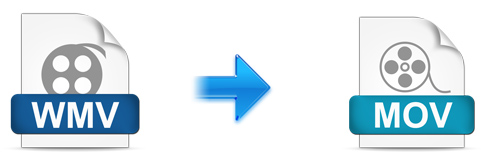
WMV, a digital compressed video format developed by Microsoft. Thanks to its small size and high quality, it has been widely used for playing and transferring videos online. While, as a Windows default video format, WMV is compatible with many Windows-based applications such as Windows Movie Maker, Windows Media Player, etc, for many Mac users, it's a little bit head-scratching to handle with WMV files, which are unfriendly with Mac system.
In this case, if you want to make the best use of WMV videos on Mac for playing on QuickTime freely, syncing with iPad, iPhone, iPod smoothly, editing in iMovie, Final Cut Pro flawlessly, then a recommended suggestion is to encode WMV to MOV, which a preferred video format by Mac. Here, take Brorsoft Video Converter for Mac as example, I'll walk you through the process of changing WMV to MOV video format, after that, you can play your converted WMV files conveniently and freely on Mac.
Above all, the Brorsoft Mac program, as a top-ranking video converter tool, has gained widespread reputations for its powerful capacity and intuitive interface, after applying it, you can effortlessly accomplish the conversion of WMV to MOV with a few clicks. Apart from MOV, you're also allowed to transcode WMV to virtually all video formats including FLV, AVI, MP4, MTS, MKV, VOB, MPEG, etc to meet your diverse demands. More than that, the built-in editor lets you personalize your videos to get the very part and effect you want. If you are using a Windows, please turn to the equivalent version - Brorsoft Video Converter.
Tutorial: Convert WMV Video on Mac OS X
Step 1. Load WMV movies
Run this software and then import your WMV files onto the interface by convenient drag-and-drop feature. You can add several videos for converting at one time as this Mac video converter supports batch conversion.

Step 2. Set output format
Click on "Format" bar to select output format. Here you can choose to encode WMV to .mov as well as .mp4, .m4v for playing on Mac OS X. Plus, iPad, Apple TV, iPhone, iMovie, etc preset profiles are provides as well. You can choose any output format according to your playback preference.
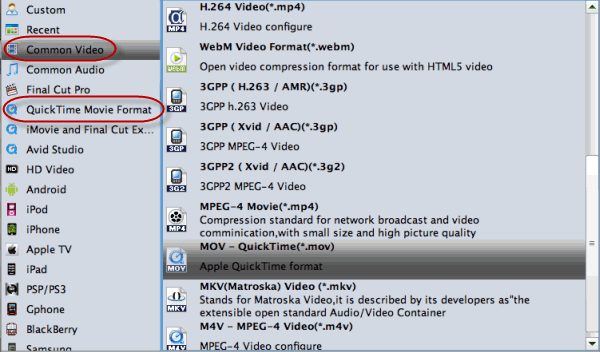
Step 3. Start the WMV conversion
Hit Convert on the bottom-right corner of the interface. It will start converting WMV on Mac OS X immediately. After conversion click "Open" to find converted movie on Mac. As you see, you can solve the WMV files incompatibility with Mac OS X thoroughly. Enjoy.
Useful Tips
- Import WMV to iTunes
- Convert WebEx WRF to WMV
- Convert WebEx WRF to MP4/MOV/MKV/AVI/MPG
- Add Subtitles to WMV
- Import WMV to iMovie
- Insert WMV to Mac PowerPoint
- Import WMV to Final Cut Pro
- Import WMV to Avid MC
- Import WMV to Premiere Pro
- Import WMV to After Effects
- Import WMV to Sony Vegas
- Edit WMV in VirtualDub
- Convert WMV to MOV
- Play WMV on Blu-ray Player
- Play WMV on Plex
- Play WMV on Kodi
- Play WMV on Yosemite
- Play WMV on PS4/PS3
- Play WMV on Apple TV
- Play WMV in VLC on Mac
- Play WMV on QuickTime
Copyright © 2019 Brorsoft Studio. All Rights Reserved.








