Best Workaround to Import WMV to Premiere Pro CC/CS6/CS5
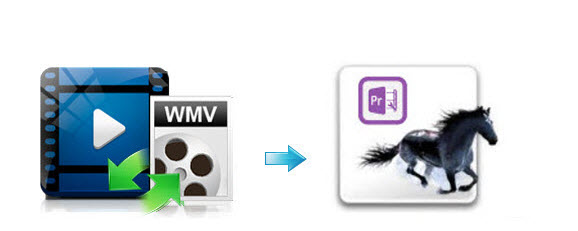
WMV is commom video format format for us. We can access a lot of WMV files in our daily life. Whereas, using WMV in Premiere Pro is not as easy as you expect. Many issues occured as quoted below:
Q1: "I need to import a .wmv clip to work with in Premiere. I thought the format was natively supported but it doesn't accept the file."
Q2: "Does Premiere Pro import WMV files? Im working in a Mac and I can't."
Q3: "I have a 30 sec spot that is a .wmv file. It plays normally in Windows Media Player but when I import it into Premiere CS6, it shows it in the project file as a .wmv, but when I pull it onto the timeline, all I see is an audio file."
As far as we know, WMV is not supported well by Adobe Premiere Pro. WMVs require a lot of horsepower to decode and edit. No matter editing WMV in Premiere Pro on Mac or Windows, the first thing you need to do is to transcode WMV to Adobe Premiere Pro more compatible video formats. To finish the task, we recommend Brorsoft Video Converter for Mac, the one of the best WMV converter we've tested ever.
This program is a powerful video converter, editor and player. It offers an optimized prese MPGE-2 for Adobe Premiere Pro for easy access. Besides transcoding WMV video to Premiere Pro supported videos with optimized settings while keeping the video quality, the easy-to-use toolkit can convert all other popular video formats like MP4, AVI, MXF, MOV, MKV, FLV, M2TS, VOB, XAVC S, TiVo, etc. To Adobe Premiere Pro as well as Final Cut Pro, Avid Media Composer, iMovie, Premiere Elements natively supported video formats on Mac OS X (macOS Sierra included) with fast encoding speed. And if you meet the WMV issues with Premiere Pro on Windows PC, please get Brorsoft Video Converter to solve the problem. Below is how.
Download the best WMV video converter:
 (Note: Click here for OS X 10.5)
(Note: Click here for OS X 10.5) 
Transcode WMV to MPEG-2 for Adobe Premiere Pro
Step 1. Launch the WMV to Premiere Pro Converter and click "Add File" button to locate the .wnv file(s) you want to add. Check the "Merge into one file" box, you can join several .wmv video clips together if necessary.

Step 2. Choose Premiere Pro preferred format. Click "Format" pull down list to select Adobe Premiere/Sony Vegas> MPEG-2(*.mpg) as the best video format for Premiere Pro.

Tip: Click "Settings" to fix the frame rate, bitrate, video size, etc to your needs. To have a smooth editing with Adobe Premiere Pro, you need create the files with the appropriate resolution and frame rate that matches your source footage.
Step 3. Click the big "Convert" button at the bottom right corner to finish converting WMV to MPG for Adobe Premiere Pro.
After the conversion, just import the encoded WMV files to Premiere Pro CS4/CS5/CS6/CC for further editing beautifully.
Useful Tips
- Import WMV to iTunes
- Convert WebEx WRF to WMV
- Convert WebEx WRF to MP4/MOV/MKV/AVI/MPG
- Add Subtitles to WMV
- Import WMV to iMovie
- Insert WMV to Mac PowerPoint
- Import WMV to Final Cut Pro
- Import WMV to Avid MC
- Import WMV to Premiere Pro
- Import WMV to After Effects
- Import WMV to Sony Vegas
- Edit WMV in VirtualDub
- Convert WMV to MOV
- Play WMV on Blu-ray Player
- Play WMV on Plex
- Play WMV on Kodi
- Play WMV on Yosemite
- Play WMV on PS4/PS3
- Play WMV on Apple TV
- Play WMV in VLC on Mac
- Play WMV on QuickTime
Copyright © 2019 Brorsoft Studio. All Rights Reserved.






