Can PS4/PS3 Play WMV files?

Sony PlayStation series, both PS4 and PS3, both impress people greatly and bring more convenience and pleasure to us. As a perfect combination of video player and game console, it not only can play various of latest games, but also can be used as a multi-media player. However, these are some limitations to play video formats with this PS4/3 Player and WMV is not supported by the two game consoles. Therefore if you try to import WMV files into PS4/PS3 for easy playback, you will definitely get stuck! If you are in such issue, you are luckily right here! This article will show you a quick solution to help you fix the PS4/PS3 won't play WMV issue.
In fact, from Sony PlayStation official website we can know that MP4 video format is the best video format supported by Sony PlayStation(No matter PS4 or PS3). So in order to successfully play WMV video files on PS4/PS3 , the optimal choice is to convert WMV to PS4/PS3 recognized formats MP4. To finish the task easily and quickly, here you are strongly recommend to try the Brorsoft Video Converter.
Overall, it can professionally convert WMV to PS3, PS4 supported video format with fast speed and excellent output quality. In addition, this video converter can also convert various popular video formats like AVI, VOB, FLV, MPEG, MOV, MKV, 3GP, etc to optimized video for playback on iPad, iPod, iPhone, Xbox 360, Wii, Kindle Fire HD and more. If you are a Mac user, you can turn to Brorsoft Video Converter Mac (El Capitan included), which allows you to convert WMV to PS3/PS4 on Mac OS X easily.Here is the detailed guide on how to convert WMV to a fully compatible format with PS3/PS4.
How to Convert WMV to PS3/PS4 Compatible Format
Step 1. Import WMV files
On the program click on "File" button to upload your .wmv files. Alternatively, you can directly drag and drop your WMV videos to the program. If you have several video files, and wanna combine/merge WMV video files for PS4/3, you just need to tick off the "Merge into one" box.
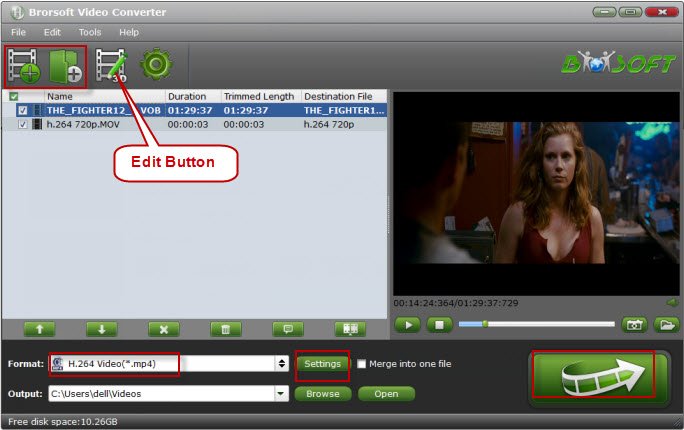
Step 2 Select the output format
Click on the dropdown menu of "Format" and then move your pointer to "PSP/PS3". From the sub-list, the "PS3 Video(480P) MPEG-4(*.mp4)", "PS3 Video(720P) MPEG-4(*.mp4)", "PS3 Video(1080P) MPEG-4(*.mp4)" are all the friendly formats for both PS3 and PS4.
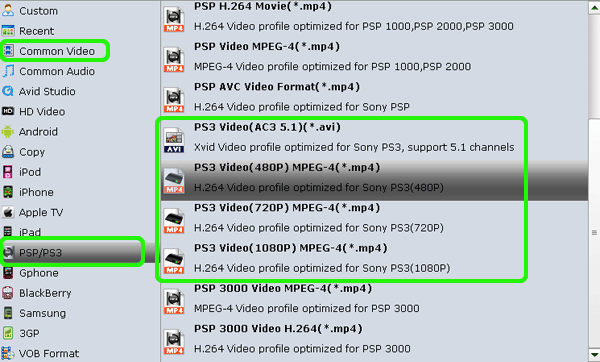
Tip: If the default video/parameters can't meet your needs, just click Settings icon to adjust the video codec, bitrate, frame rate, audio sample rate, etc to get a decent video as you want. In principle, the larger input values, the better output quality, but the corresponding larger file size.
Step 3. Begin the conversion
Now click on "Convert" button and your WMV will be converted to PS3/PS4 supported formats.
Note: Once you got the converted WMV videos ready to be added to PS3 or PS4, you can refer to the different ways to put videos to PS3/PS4.
A. For adding videos to PS3, easy as pie. If you're using a USB flash or hard disc or an SD or CF card, just dump all of your videos into a folder named VIDEO on the root of the drive and they'll show up automatically.
B. Currently there are many topics about how to play videos on PS4. As most guys complained, the PS4 does not support external HDD, and you cannot view movies on PS4 through USB as well. Luckily, there is a workaround for you to get videos from PC to PS4. You can just stream your video files to PS4 from PC via Plex:
1. Download Plex Media Server from https://my.plexapp.com/downloads and set up your media before signing into Plex through the Settings.
2. Then, you navigate to https://my.plexapp.com/ on your PS4 through the browser and sign-in.
3. Head to your media server and voila. You have access to all your DLNA media.
Useful Tips
- Import WMV to iTunes
- Convert WebEx WRF to WMV
- Convert WebEx WRF to MP4/MOV/MKV/AVI/MPG
- Add Subtitles to WMV
- Import WMV to iMovie
- Insert WMV to Mac PowerPoint
- Import WMV to Final Cut Pro
- Import WMV to Avid MC
- Import WMV to Premiere Pro
- Import WMV to After Effects
- Import WMV to Sony Vegas
- Edit WMV in VirtualDub
- Convert WMV to MOV
- Play WMV on Blu-ray Player
- Play WMV on Plex
- Play WMV on Kodi
- Play WMV on Yosemite
- Play WMV on PS4/PS3
- Play WMV on Apple TV
- Play WMV in VLC on Mac
- Play WMV on QuickTime
Copyright © 2019 Brorsoft Studio. All Rights Reserved.






