WMV Files Won't Import in Avid Media Composer - Solution

Avid Media Composer is one of the most popular non-linear editing systems(both on Windows and Mac), that allows for film editing, uncompressed standard definition (SD) video and high definition (HD) editing and finishing. However, if you want to import WMV to Avid Media Composer for editing, you'll be disappointed as Avid MC can't support WMV format. So, what's the available workflow for directly importing WMV files to vid Media Composer?
In general, we can try Sony's AMA plugin to import some videos like MXF, MTS to Avid for editing. But when we tried AMA, the plug-in does not seem to support WMV. To make WMV files compatible with Avid MC, the easy workaround is to convert WMV to DNxHD, which ensures best results when using in Avid Media Composer. Brorsoft Video Converter is the solid tool to help users make the WMV to DNxHD .mov transcoding on Windows(Windows 10 included).
With it, you effortlessly convert WMV video clips to Avid MC highly compatible DNxHD MOV, ensuring maximum editing quality and efficiency when working with Avid Media Composer. Besides, its also exports advanced encoders like MPEG-2, WMV, etc. allowing you to convert video to seamlessly fit Sony Vegas Pro, Adobe Premiere, Windows Movie Maker, etc. If you are handle WMV files on Mac(macOS Sierra), please get Video Converter for Mac. Below are the steps on converting WMV to DNxHD for Avid.
Download the WMV to Avid Converter:
Read More: XAVC S in Avid Media Composer | MKV to Avid Media Composer | MP4 to Avid Media Composer | VOB to Avid Media Composer | AVI to Avid Media Composer | MPG to Avid Media Composer
Converting WMV for Editing in Avid Media Composer
Step 1: Import WMV videos
Install and run the WMV to DNxHD Converter on your computer, then run it. Click on "Add", and browse your files; select all the .wmv files you wanna convert. If you want to combine all the files together for easy importing to Avid, please tick the box "Merge into one" on the main interface.

Step 2: Choose DNxHD as output format
You just need to go to "Avid Media Composer -> DNxHD (*.mov)" as the best video format for editing WMV in Avid with good video quality.
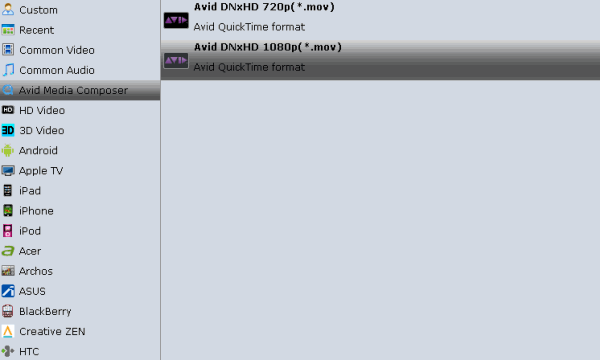
Tips: Adjust video, audio settings
Click the "Settings" button and customize proper video/audio parameters including Video size, bitrate and fame rate and more.
Step 3: Start WMV to DNxHD conversion
After all necessary settings, hit the convert button to start encoding WMV to Avid DNxHD. Once the conversion process shows in 100%, click Open to get the output videos. Create a project and start editing WMV in Avid Media Composer 5/6/7/8 smoothly.
Additional Tips:
Besides WMV, Brorsoft Video Converter also enables you to compress and convert a wide range of formats like AVI, VOB, MXF, AVCHD, TiVo, MPEG, MP4, FLV, 3GP, MKV, etc with the best video quality. What's more, it can also be used to fix interlacing and aspect ratio issues. That way you're removing the burden of compressing and reformatting the video from the render process, which makes the end result much nicer quality.
Useful Tips
- Import WMV to iTunes
- Convert WebEx WRF to WMV
- Convert WebEx WRF to MP4/MOV/MKV/AVI/MPG
- Add Subtitles to WMV
- Import WMV to iMovie
- Insert WMV to Mac PowerPoint
- Import WMV to Final Cut Pro
- Import WMV to Avid MC
- Import WMV to Premiere Pro
- Import WMV to After Effects
- Import WMV to Sony Vegas
- Edit WMV in VirtualDub
- Convert WMV to MOV
- Play WMV on Blu-ray Player
- Play WMV on Plex
- Play WMV on Kodi
- Play WMV on Yosemite
- Play WMV on PS4/PS3
- Play WMV on Apple TV
- Play WMV in VLC on Mac
- Play WMV on QuickTime
Copyright © 2019 Brorsoft Studio. All Rights Reserved.








