How to Watch 360 3D YouTube Videos on Zeiss VR One

Nowadays, with the rapid development of technologies, more and more people are able to and become interested in watching 3D movies via 3D glasses. Thanks to its cheaper price and better optics among many top 3D virtual reality glasses/headsets, Zeiss VR One has become a great choice for enjoying 3D movies. However, still many people don't know where to get that 3D movies so that some of them choose to rip their DVD or download 3D YIFY movies for their Zeiss VR One. Actually, 3D YouTube movies are also good sources for Zeiss VR One.
In general, you can directly get YouTube 3D videos on Zeiss VR One with YouTube application. While if you want to transfer your 3D YouTube videos downloaded from computer to Zeiss VR One, then you'd better convert your YouTube videos to ZEISS VR One playable 3D SBS MP4/MOV files first, since most of them are 3D files in FLV format, which is not a compatible format for Zeiss VR One. Although there are plenty of tools for converting YouTube videos, take both converting speed and quality into consideration, Brorsoft 3D Video Converter is definitely a great option for you!
With it, you can convert 3D YouTube FLV to Zeiss VR One compatible SBS 3D MP4/MOV effortlessly. In addition to YouTube files, this program also allows you to convert all 2D/3D videos in AVI, MKV, WMV, MPG, VOB, TiVo, MOV, etc to a decent format as you want. What's more, with the built-in editor, you can trim, crop, adjust special effect to your YouTube video, so that you get the very part and effects at your will. If you are a Mac user, you can turn to Brorsoft Video Converter for Mac (El Capitan, Yosemite included), which has the same function as the Windows version.
Convert 3D Youtube Movies for Viewing ZEISS VR One With SBS 3D effects
Step 1. Load your YouTube movies
Launch the video converter for Zeiss VR One, and click Add button to import your source materials from YouTube. Batch conversion is supported so that you can add multiple files for conversion at a time.

Step 2. Select output format
Click "Format" and select "MP4 Side-by-Side 3D Video (*.mp4)" from "3D Video" category as the output format. It works on Zeiss VR One perfectly.
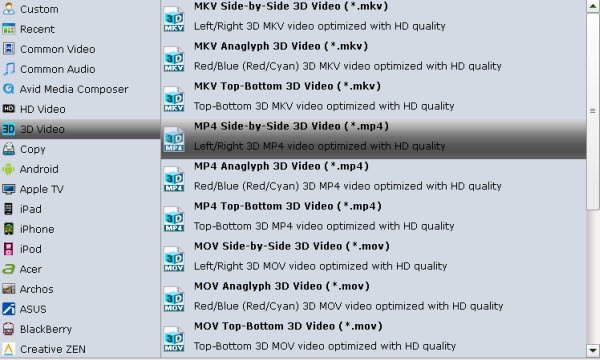
Tip: Click Settings to adjust the parameters like video codec, video bitrate, video frame rate, audio sample rate, audio channel. 1920x1080 compressed side-by-side 3D should be resampled to 1920x540 resolution full side-by-side resolution. And keep audio in AAC or MP3.
Step 3. Start conversion
Click the "Convert" button to start and finish the 3D YouTube video to Zeiss VR One conversion.
After the conversion, click "Open" button to quickly locate the generated media file. Now you can transfer the converted YouTube videos to play with Zeiss VR One easily.
Additional Tips- How to Find 3D videos from YouTube:
a. YouTube has official 3D channel; there you can find lots of 3D YouTube videos related to different niche. Rest you can customize your searches a bit by using the search queries.
b. Use this phrase before your keyword, "yt3d:enable=true" so the actual search query becomes "yt3d:enable=true Technology"
c. Just make sure the videos you are searching or viewing are 3D in nature.
Useful Tips
- Best VR Headsets 2017
- Watch 3D Movies in VLC
- Best Encoding Settings for Gear VR/Oculus Rift
- Best 3D Video Converter
- Play MKV on Oculus Rift
- Play 3D on BNext 3D VR Headset
- Play 3D YouTube on Gear VR
- Play 3D MKV on PS VR
- Convert 3D MKV to 3D MP4
- Open Sony 3D AVCHD in iMovie
- Best VR Video Converter for Mac
- View 3D MTS on Oculus Rift
- Play 3D YIFY Movie on Google Daydream VR
- Convert 3D Videos for Google Daydream VR
- Watch 3D YouTube Video on Zeiss VR One
Copyright © 2019 Brorsoft Studio. All Rights Reserved.








