MTS to MPEG-1, MPEG-2, MPEG-4 Lossless Conversion on Windows/Mac

"I am trying to convert some AVCHD (*.MTS) files to standard MPEG-2 format. What is the best software for this conversion? I've done some searches and want to find out the most recognized option."
About AVCHD MTS, M2TS
AVCHD, produced by Sony and Panasonic, is a file-based format for the digital recording of high-definition video. Camcorders save recorded video and other files like thumbnail, clip information, playlist, etc in a folder structure very similar as Blu-ray. Usually, the AVCHD video file has extension of .mts or .m2ts, and saved in /PRIVATE/AVCHD/BDMV/STREAM folder. If you record a long video, the camcorder will split your video into several .mts files. You may want to join them into one file before sharing the video.
MTS, M2TS Compatibility
Some video players like VLC plays MTS directly on Windows and Mac. However, AVCHD is incompatible with most popular players and devices like iTunes, iPhone, iPad, QuickTime, iMovie, Android, PS4, etc. To play and edit AVCHD files more widely, the recommended solution is to convert AVCHD to MPEG-1, MPEG-2, MPEG-4, more common video formats.
Best Software for MTS conversion
Download and install Brorsoft Video Converter
It is an ideal MTS, M2TS converter to help you finish the conversion. With it, you can convert MTS, M2TS to MPEG-1, MPEG-2, MPEG-4 in Windows XP/Vista/7/8 and Windows 10 without any troubles. Moreover, it comes with a built-in editor that lets you personalize your videos so that you can convert only what you want. The equivalent Mac version is Brorsoft Video Converter for Mac, fully compatible with macOS High Sierra, Sierra, El Captian, etc. Just get it and follow the steps below to get your work done.
Easy steps to transcode MTS to MPEG-1, MPEG-2, MPEG-4 Losslessly
Step 1. Launch the best MTS file converter. Then on the main interface, click Add Files to import the .mts, .m2ts videos you want to convert. Alternatively, you can directly drag videos to the item bar for conversion. If you want to join MTS files, select them from the file list and click the "Merge" button.
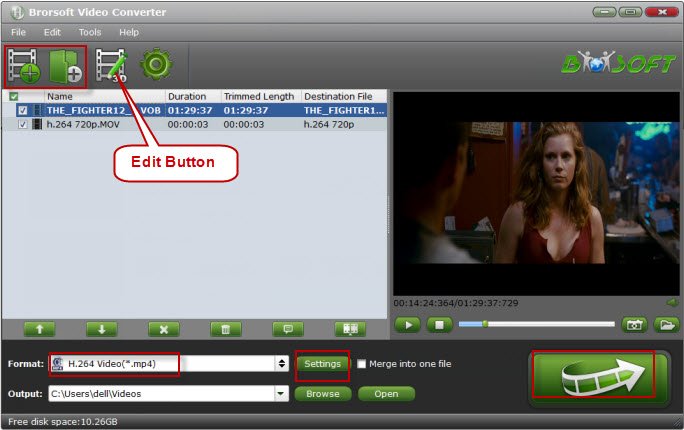
Step 2. Next, select a proper output format from the drop-down list of Output Format. Here you can either choose MPEG-1, MPEG-2, MPEG-4 as the export format to meet your needs.

Step 3. Select a video and use "Effect, Trim, Crop, Subtitles" buttons on the tool bar to edit it as you like.
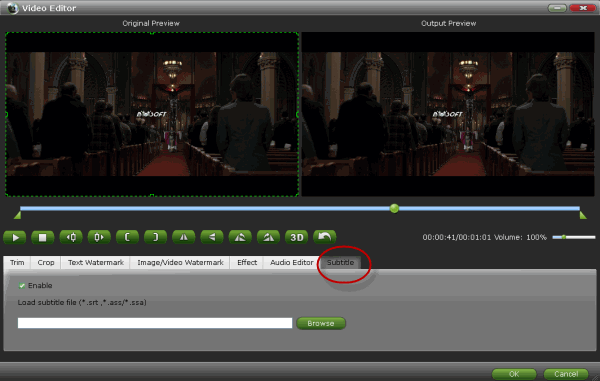
Step 4. When all the settings are done, you can click the Convert button to start converting MTS to MPEG1/MPEG2/MPEG4. When the conversion completes, click Open to get the converted video files and just enjoy them!
Useful Tips
- Convert MTS to ProRes High Sierra
- Upload MTS to YouTube
- Convert MTS to MOV Mac
- Convert MTS to MP4
- Convert MTS to H.265
- Convert MTS to MPEG
- Play MTS in VLC
- Upload MTS to Dropbox
- Play MTS in Plex Server
- Play MTS on Smart TV
- Join multiple MTS files
- Import MTS clips to FCP
- Import MTS clips to AE
- Convert MTS to VirtualDub
- Convert MTS to Sony Vegas
- Convert MTS to Andorid
- Convert MTS to Avid Media Composer
- Convert MTS to HitFilm 4 Express
- Convert Edit 3D AVCHD MTS
- Trancode MTS for Premiere
- Transcode MTS to Pinnacle
- Convert MTS to Camtasia Studio
- Convert MTS to Davinci Resolve
- Convert M2TS to Sony Movie Studio
- Convert MTS to Windows Movie Maker
Copyright © 2019 Brorsoft Studio. All Rights Reserved.








