Best Way to Convert AVCHD .MTS to H.265 Video
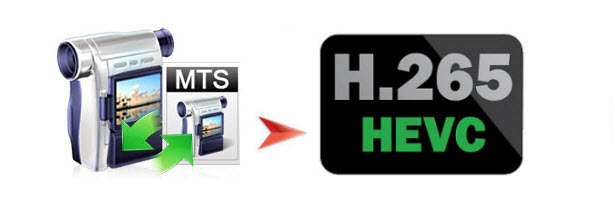
Have tons and tons of videos camcorder videos stored as .MTS and are GIANT? As far we know, H.264 and H.265 seems to create much smaller files without too much loss in quality. Here in this article, we create a tutorial on how to transocde MTS to H.265 for less space consumption and no video incompatibility problem for later usage.
The point here is that is there a decent program out there that will batch convert a lot of MTS files to H.265(HEVC) format? Actually, there are numbered tools and utilities can convert AVCHD videos. Well, Brorsoft Video Converter is considered to be the best MTS to HEVC converter.
With it, you can transcode your camcorder recorded MTS/M2TS to to H265/HEVC with 99% quality reserved. This should thank Brorsoft dedicated developer team who exactly knows how important output video quality is to users and therefore makes full efforts to constantly improves output video quality from the very beginning De-interlacing tech, parameter adjustment to latest advanced High Quality Engine. Besides MTS, it can also batch convert any files like MKV, WMV, MOV, VOB, FLV, MP4, MXF to H.265 with best quality. What's more, the flexible parameter settings allow you to adjust the video resolution, codec, bitrate, frame rate with ease. Brorsoft Video Converter for Mac is highly recommended for Mac users.
How to Batch Convert MTS to HEVC/H.265 on Windows and Mac
Step 1: Add MTS Video
Launch the HEVC video converter. Click Add button to select .mts or .m2ts video you want to convert. Batch conversion is supported.
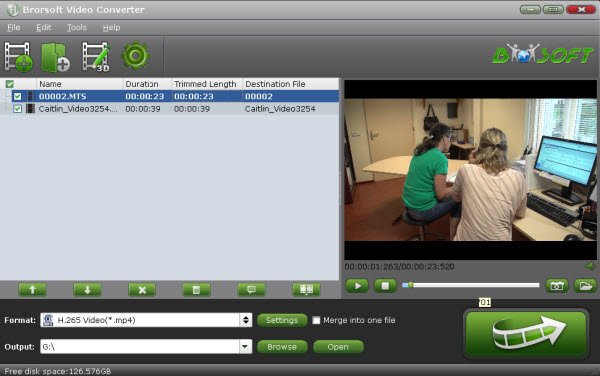
Step 2: Choose HEVC as Output Format
The video converter offers readymade profile H.265 Video(*.mp4). The format comes with better compatibility with devices like iPhone, iPad.
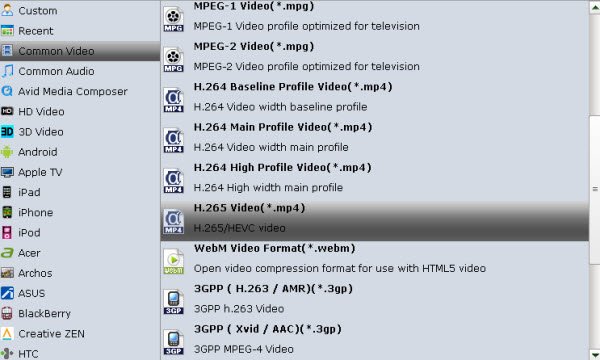
Step 3: Profile Settings
By clicking Settings icon, you can tweak the parameter settings including video codec, bitrate, frame rate, audio codec, sample rate, etc as per your needs.
Step 4: Start Converting MTS Video to HEVC/H.265
Hit Convert to begin the MTS to HEVC/H.265 conversion at minimal quality loss. And a few minutes later, come back to play the new HEVC on your Windows/Mac or transfer the H.265 to iPhone, iPad, Android for playback. Enjoy.
Useful Tips
- Convert MTS to ProRes High Sierra
- Upload MTS to YouTube
- Convert MTS to MOV Mac
- Convert MTS to MP4
- Convert MTS to H.265
- Convert MTS to MPEG
- Play MTS in VLC
- Upload MTS to Dropbox
- Play MTS in Plex Server
- Play MTS on Smart TV
- Join multiple MTS files
- Import MTS clips to FCP
- Import MTS clips to AE
- Convert MTS to VirtualDub
- Convert MTS to Sony Vegas
- Convert MTS to Andorid
- Convert MTS to Avid Media Composer
- Convert MTS to HitFilm 4 Express
- Convert Edit 3D AVCHD MTS
- Trancode MTS for Premiere
- Transcode MTS to Pinnacle
- Convert MTS to Camtasia Studio
- Convert MTS to Davinci Resolve
- Convert M2TS to Sony Movie Studio
- Convert MTS to Windows Movie Maker
Copyright © 2019 Brorsoft Studio. All Rights Reserved.








