Upload MTS, MXF Files to Dropbox for Viewing Anywhere
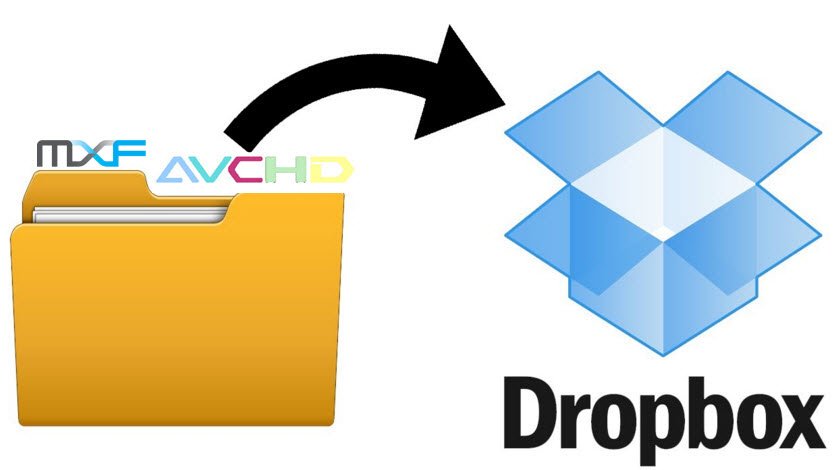
You may have had a big success in saving DVDs to Dropbox. While, how about uploading camcorder files like MTS, MXF to Dropbox for viewing anywhere you want? If you have no idea, just read on to get some tricks.
Dropbox is a mobile document and media storage tool that allows users to sync files online for backup. Anything like movies and music on the computer can be saved to the Dropbox. It can support a wide range of formats like .mp4, 3gp, .avi, .mov, wmv, .mpg, .mkv, etc. However, MXF, MTS formats are not included.
To solve this dilemma, you need to take a little up front time and set up a workflow that will convert your MXF, MTS videos into a format that Dropbox likes. To achieve the goal, Brorsoft Video Converter for Mac is highly recommended to you.
This excellent video converter software can help you convert MTS, MXF and more video files to Dropbox compatible format like MP4, MOV, WMV, AVI, etc without losing much quality. Besides, if also offers the optimal presets for iPad, iPhone, Galaxy Tab, Kindle Fire HD, Nexus 10 and more media devices. If you are a PC user, please turn to Video Converter to transcode and upload MTS/MXF to Dropbox on Windows. Now download the right version of the program and follow the guide below.
Steps to Convert MXF/MTS to MP4 for Dropbox
Step 1. Load source videos
Click "Add" button to import the original MTS or MXF files into the program. Or you can directly drag&drop the files into the program.

Step 2. Choose output format
Click and format bar and select the appropriate format. For Dropbox, you can choose MP4 format in "Common Video" column.

Tip: Simply click Settings bar and you can tweak the settings to your satisfaction and even save it as preset. If you only have the free account of DropBox, you only have 2 GB of space. You'd better adjust the video settings to keep a balance of video size and video quality.
Step 3. Start conversion
After all necessary settings, click the "Convert" button to begin converting MXF, MTS videos to Dropbox friendly format. Once the conversion done, hit Open button to easily find the generated files.
Step 4. Add converted files to Dropbox
Now it's easy to add files to Dropbox. Move your files into your Dropbox by dragging and dropping them into your Dropbox folder. That's it. The files in your Dropbox folder will automatically be synced online and to your other computers, Android, Apple devices.

Useful Tips
- Convert MTS to ProRes High Sierra
- Upload MTS to YouTube
- Convert MTS to MOV Mac
- Convert MTS to MP4
- Convert MTS to H.265
- Convert MTS to MPEG
- Play MTS in VLC
- Upload MTS to Dropbox
- Play MTS in Plex Server
- Play MTS on Smart TV
- Join multiple MTS files
- Import MTS clips to FCP
- Import MTS clips to AE
- Convert MTS to VirtualDub
- Convert MTS to Sony Vegas
- Convert MTS to Andorid
- Convert MTS to Avid Media Composer
- Convert MTS to HitFilm 4 Express
- Convert Edit 3D AVCHD MTS
- Trancode MTS for Premiere
- Transcode MTS to Pinnacle
- Convert MTS to Camtasia Studio
- Convert MTS to Davinci Resolve
- Convert M2TS to Sony Movie Studio
- Convert MTS to Windows Movie Maker
Copyright © 2019 Brorsoft Studio. All Rights Reserved.








