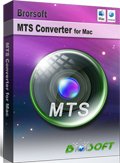Transfer Canon VIXIA HF M & HF R series AVCHD files to iMovie for editing
Canon Vixia Series Camcorders store the recordings in highly-compressed and high definition AVCHD video format with .mts or .m2ts file extension. For its high quality, Canon Vixia AVCHD camcorders, especially the HF M and HF R series are popular; however, AVCHD is hard to edit and there is rarely video editing software for Mac can support Canon Vixia AVCHD video on Mac OS X perfectly.
Most of Canon VIXIA HF series camcorders record videos in AVCHD MTS files that cannot be directly supported by iMovie; even the iMovie’11 still does less compatibility with AVCHD than claimed. So for Mac users, how to import and edit Canon VIXIA HF series video on Mac? The best solution is to transcode Canon VIXIA HF video to iMovie supported video formats AIC .mov.

Still feel frustrated with distorted video or no audio after transferring the .mts files to iMovie program? Canon VIXIA MTS Converter for Mac can easily fix all the issues of format incompatibility, for it allows you to convert Canon VIXIA HF M, HF R AVCHD videos to iMovie-friendly formats AIC MOV on Mac OS X(Mountain Lion 10.8 supported). The programs can be applicable for various models as list below:
Canon VIXIA HF M series: HF M30, HF M31, HF M300, M52, M50, HF M500, HF M41, HF M40, HF M400
Canon VIXIA HF R series: HF R10, HF R11, HF R100, HF R32, HF R30, HF R300, HF R21, HF R200
Tutorial on converting Canon VIXIA HF M & HF R series AVCHD files to iMovie on Mac OS X
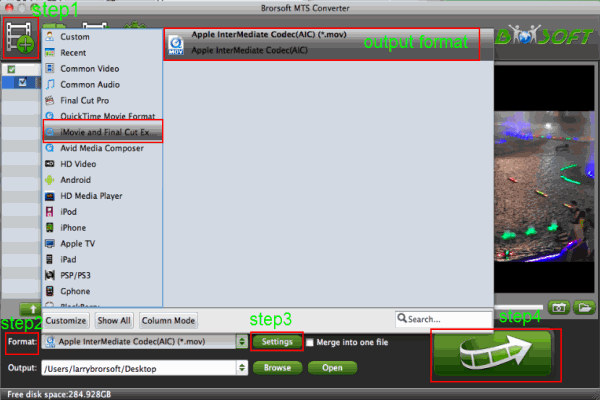
Step 1: Free download, install and run the Mac Canon VIXIA AVCHD Converter to load your AVCHD footage from Canon VIXIA HF M or HF R camcorders to the program.

 (Note: Click here for OS X 10.5)
(Note: Click here for OS X 10.5)
Step 2: Click "Format" bar to choose the output format. Click and choose "iMovie and Final Cut Express--> Apple Intermediate Codec(AIC)(*.mov)" as the best output format for iMovie 9/10/11.
Step 3: Tap "settings" icon to customize the output parameters, adjust the resolution, bitrate as you want. Set video size as 1920*1080, video frame rate as 30fps is optimal.
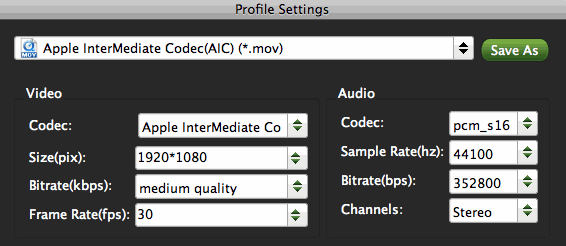
Step 4: Hit the “Convert” button to begin the conversion from Canon VIXIA AVCHD to MOV on Mac OS X.
After Canon Vixia HF AVCHD Mac conversion finished, you can click “open” to find the output file. Afterwards, you can transfer Canon VIXIA HF M & HF R video to iMovie for editing at ease.


More Guides:
Import Canon XF MXF to Pinnacle Studio
Convert Canon MXF files on Windows/Mac
Convert Canon HF M400 MTS to ProRes for FCP 7 editing
Transcode Canon Vixia HF R21 AVCHD footages to iMovie
Make Canon Vixia HF R20 AVCHD files work with FCP on Mac
Import Canon VIXIA HF G10 1080p AVCHD Recordings to FCP
Import Canon Vixia HF S10 AVCHD to Adobe Premiere Pro on Mac
Transcode Canon Vixia AVCHD clips to iMovie/FCP/Avid for editing
Convert Canon HF R306 AVCHD to DNxHD for Avid Media Composer on Mac
Useful Tips
- Convert MTS to ProRes High Sierra
- Upload MTS to YouTube
- Convert MTS to MOV Mac
- Convert MTS to MP4
- Convert MTS to H.265
- Convert MTS to MPEG
- Play MTS in VLC
- Upload MTS to Dropbox
- Play MTS in Plex Server
- Play MTS on Smart TV
- Join multiple MTS files
- Import MTS clips to FCP
- Import MTS clips to AE
- Convert MTS to VirtualDub
- Convert MTS to Sony Vegas
- Convert MTS to Andorid
- Convert MTS to Avid Media Composer
- Convert MTS to HitFilm 4 Express
- Convert Edit 3D AVCHD MTS
- Trancode MTS for Premiere
- Transcode MTS to Pinnacle
- Convert MTS to Camtasia Studio
- Convert MTS to Davinci Resolve
- Convert M2TS to Sony Movie Studio
- Convert MTS to Windows Movie Maker
Copyright © 2019 Brorsoft Studio. All Rights Reserved.