Windows Media Player Won't Play 4K Video- Solution

More and more 4K content comes out. Besides watching 4K movie on Ultra HDTV, you may also have the intention to play 4K videos on computer. For Windows users, most guys would try to open and play 4K with Windows Media Player, but the result may let them down- Windows Media Player can't handle 4K media. And in the article, we'd like to share an easy way to fast solve 4K and Windows Media Player incompatible issues. Read on to learn how to.
Based on our testing, we found there are two factors that matter for whether Windows Media Player can play 4K files like 4K MP4 on a PC:
a. Operating system - Windows 8.1.
b. Processor - Intel third or fourth generation. AMD processors may have problems; older Intel chips may have problems.
If you do not have both, just switch to the solution we recommend below.
Since the majority of playback, editing work is still being finished in 1080p, in most cases, we still need to downscale 4K to 1080p or 2K properly. For playing 4K files with Windows Media Player perfectly, downsize 4K to 1080p and convert 4K files to WMP friendly format are two necessary parts. To achieve the goal, Brorsoft Video Converter is considered to be the best choice.
Overall, this 4K Ultra HD video converter is surely in the support of compressing 4K UHD videos to 1080p, 2k faultlessly. Plus, this 4K video converter enables you to transcode 4K videos to any format MP4, MOV, WMV, FLV, MPG, AVI, MKV... as you want. Thanks to the built-in video editor, you can trim, crop and retouch your videos in clicks. Just with it, you can convert 4K MP4, MOV, MXF to Windows Media Player for playback beautifully at your will.
Download 4K Video Converting tool:
Read More:
| Play AVI in Windows Media Player | Windows Media Player Alternative | Play MPG in Windows Media Player |
| Play MKV in Windows Media Player | Play VOB in Windows Media Player | Play TiVo in Windows Media Player |
Convert and Downscale 4K for Windows Media Player
STEP 1. Load 4K Videos
Launch the best 4K Video Converter; click "Add" and load your 4K files in .mxf, .mp4, .mov, etc. Or directly drag and drip your 4K source to the program.

STEP 2. Choose output format
Click the Format menu, select Windows Media Player friendly format as your output video format. There, you can take WMV as your output video format.
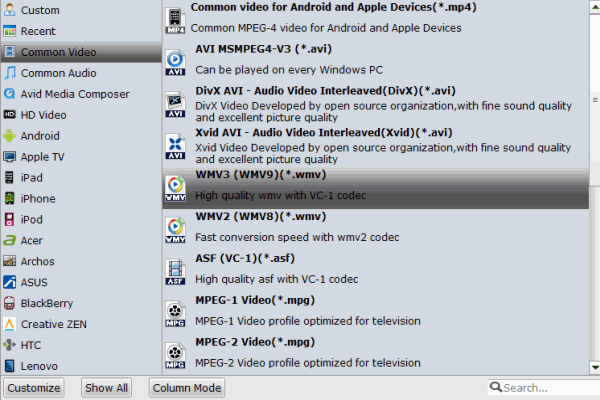
STEP 3. Set Video Resolution at 1080p
Click "Settings" button; you can adjust video and audio settings, including codec, aspect ratio, bit rate, frame rate, sample rate, and audio channel. To down-convert ultra HD 4K to 1080p, do remember adjusting video size to 1920*1080. That is the exact 108p.
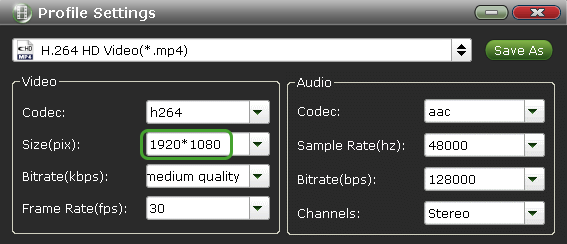
STEP 4. Start 4K conversion
Finally, hit "Convert" button to start downconverting 4K to 1080p for Windows Media Player. After conversion, check the generated 1080p video, you will certainly be satisfied with its final video quality.
It would be easy to playback your 4K video clips in Windows Media Player on Windows 7/8/10. Enjoy.
Additional Tips:
If you wanna an alternative to Windows Media Player to view 4K media content, you can refer to this roundup of best 5 4K UHD video players for Windows/Mac and choose a preferred one.
Useful Tips
- 5 Best 4K Video Converter for Mac
- Best 4K Video Downloader
- 4K Ultra HD Video Converter
- Downscale 4K to 1080p
- 4K workflow with FCP
- 4K workflow with iMovie
- 4K workflow with Avidemux
- 4K workflow with Premiere Pro
- 4K workflow with Avid MC
- 4K workflow with Sony Vegas
- 4K Workflow with After Effects
- 4K Workflow with DaVinci Resolve
- 4K Workflow with Premiere Elements
- 4K Workflow with Movie Maker
- 4K Workflow with EDIUS
- 4K Workflow with HitFilm
- 4K Downscaling to 1080p
- 4K Workflow with PowerDirector
- 4K Workflow with Pinnacle Studio
- 4K AVC-Intra to Premiere Pro
- DJI Mavic 2 Pro 4K in Premiere Pro/FCP/Avid Media Composer
- Upload 4K Videos to YouTube
- Upload 4K Videos to OneDrive
- Play 4K in VLC
- Play 4K in Plex
- Play 4K in QuickTime
- Play 4K on Android
- Play 4K on Xbox One S
- Play 4K on Apple TV 4K
- Play 4K on Vizio TV via Kodi
- Play 4K on Shield TV via Plex
- Play 4K on PC without Lag
- Play 4K in Windows Media Player
Copyright © 2019 Brorsoft Studio. All Rights Reserved.







