How to upload BDMV video files into iMovie
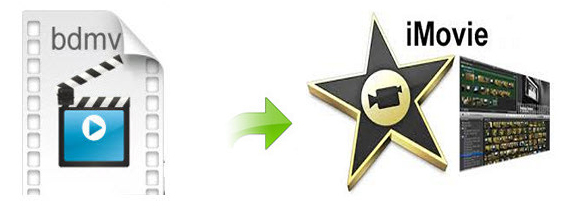
What are BDMV folders?
In short, BDMV files are Blu-ray Information files. BDMV supports high definition video encoded to MPEG-2, AVC (MPEG-4 Part 10), and VC-1 specifications. You might find BDMV files from:
* HD Camcorders' AVCHD folders (BDMV and CERTIFICATE) with M2TS extension files. For Sony HDR-SR11 camcorder, the AVCHD files will bear the MTS extension.
* Blu-ray disk with BDMV folder and files with BDMV extension.
* Ripped Blu-ray DVD movies, the folder structure of which is all contained in a BDMV folder structure with M2TS extension files.
* Blu-ray movie with BDMV & CERTIFICATE folder, one subfolder of the BDMV folder is the Stream folder and in this folder there is a MTS extension file.
How to edit BDMV files in iMovie?
As we above mentioned, a BDMV usually refers to a Blu-ray movie folder with MTS/M2TS extensions or a BDMV folder from AVCHD camera recorders. While neither of them can be supported by iMovie well. Under this circumstance, if you stick to importing and editing BDMV folder in iMovie, you'd better convert BDMV files to iMovie friendly video format such as Apple Intermediate Codec first.
To get the work done, you can take Brorsoft Video Converter for Mac, which is one of the best BDMV to iMovie converter tool for you. The program comes with several optimized format for iMovie, which enables you to transcode BDMV to AIC .mov for using in iMovie directly without any rendering or codec problems. Plus, it also allows you to convert BDMV files to ProRes for FCP, DNxHD for Avid, MPEG-2 for Premiere Pro etc for editing with best results. Download it and follow the tutorial below to convert BDMV files to iMovie on Mac(El Capitan, Yosemite).
READ MORE: Convert BDMV to MOV
Convert and Import BDMV videos into iMovie
Step 1: Download, install the top BDMV to iMovie converter on your Mac. Click Add bar to import the .mts/.m2ts recordings from BDMV to the program for converting.
Tip: Check the "Merge into one" box, you can join several video clips together.
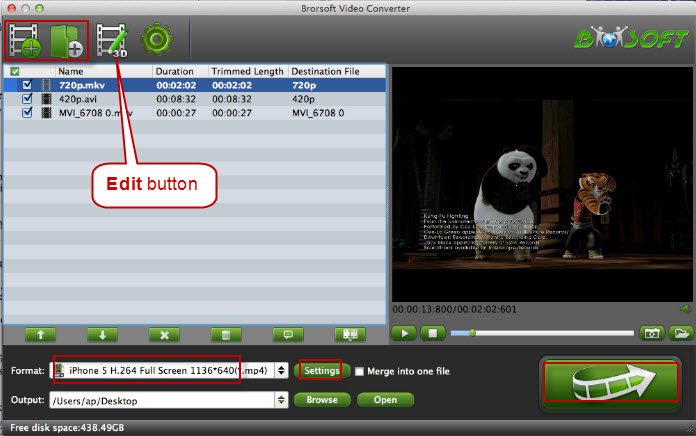
Step 2: Click "Format" bar and choose iMovie and Final Cut Express -> Apple InterMediate Codec (AIC) (*.mov). It's the best format for editing BDMV files in iMovie 8/9/11.
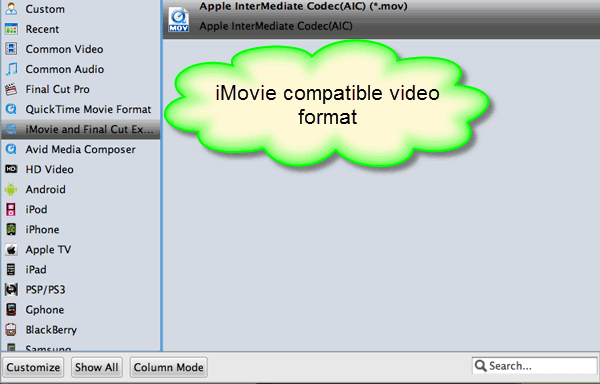
Step 3: You can click "Settings" button to adjust output parameters, such as video codec, size, bitrate, frame rate, audio codec, sample rate, audio channel.
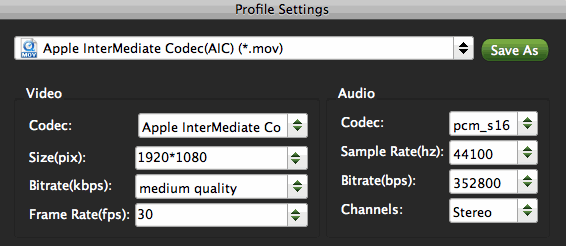
Step 4: Finally, click the Convert button to start converting the added BDMV files to iMovie. Then wait for the conversion to be done. The program will show you how much time is needed to finish the conversion. Generally, it won't take a long time.
After that, click Open to get the output AIC .mov videos. Then start iMovie and click File > Import > Movies to import the converted video files to iMovie. That's it.
Copyright © 2019 Brorsoft Studio. All Rights Reserved.







