M2T is High-definition video recording format used by many HD camcorders and is commonly referred to as "HDV". M2T file uses MPEG-2 compression to store HD video data on DV or MiniDV tapes and can support resolutions of 720p and 1080i. However, the MPEG-2 video compression is only ideal for recording and playback of HD video and must be converted to a different video format for editing on Mac OS X. If you are working on iMovie, you need to convert .M2T files into something that iMovie can edit.
Here we share you a simple way to import .m2t files to iMovie for smooth editing. In fact, there are a variety of ways of doing this, but the easiest is: Brorsoft M2T Converter Mac.
Notes:
1. Although the recent version Apple iMovie '11 is a yet useful software to help you open .m2t file extension on Mac, it still not ideal for editing the M2T clips.
2. You can not use QuickTime Player to preview an M2T file. The Finder displays it as a generic document icon. If you want to play M2T with QuickTime on Mac, you will also need to reformat the M2T QuickTime in advance with the recommended M2T Converter for Mac.
The benefits to using this Mac M2T Converter are that it supports transcoding M2T into far more formats than other tools and the batch processing is supported. With it, you can batch convert .M2T to AIC (Apple Intermediate Codec), the favorite editing codec of iMovie. Besides, this program is good at encoding AVCHD/MTS/M2TS/M2T HD camera shootings to different formats for editing on more Mac editing software, i.e. transocde M2T to ProRes for FCP, encode M2T to DNxHD MOV for Avid, reformat M2T to MPG for Premiere Pro… Just download it and follow the guide to convert M2T files to AIC .mov under Mac.
Download M2T to iMovie Converter:
 (Note: Click here for OS X 10.5)
(Note: Click here for OS X 10.5)
Guidelines: How to Successfully Import and Edit M2T with iMovie 08/09/11
Step 1: Add M2T files
Run the M2T to MOV converter, then click "Add File" button to import this M2T video to this powerful program. Or you can simply drag the M2T file directly to the software. Batch conversion is fully supported.
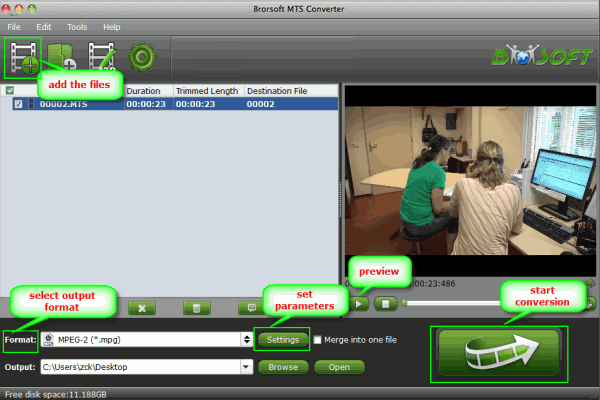
Step 2: Set iMovie supported format
Click "Format" drop-down bar to select iMovie supported video format. “iMovie and Final Cut Express > Apple Intermediate Codec(AIC) (*.mov)” is the best compatible video format you need for iMovie.
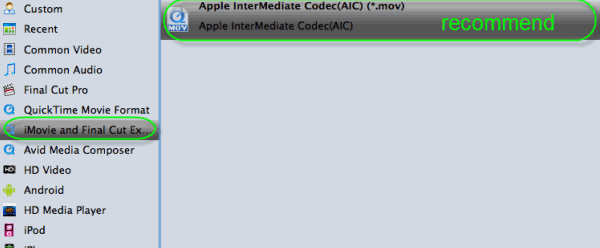
Tip: Click the "Settings" button, you are able to enter the "Profile Settings" panel to adjust video and audio parameters for M2T source files, including video size, bit rate, frame rate and more.
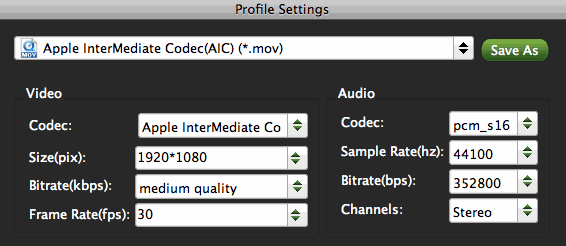
Step 3: Convert M2T to iMovie
Click the big Convert button to convert M2T to AIC .mov for using in iMovie 8/9/11 on Mac OS X.
When the M2T Mac conversion finished, tap the Open button to locate the output MOV videos. Now start iMovie app and then choose File > Import > Movies..., to import the converted M2T into iMovie; prepare for editing. You will find that it’s just a piece of cake to edit various M2T camcorder video files in iMovie.
Related Guides:
How to transcode MXF to MOV on Mac
How to Convert Sony MTS to MOV on Mac
Import Hauppauge PVR footage into Final Cut Pro
How to Convert MTS to AVI, MOV, WMV, M4V, MPEG, FLV...
 Trust ourselves & embrace the world!
Trust ourselves & embrace the world!