
After shooting videos with AVCHD camcorders like Sony HDR-CX350V, Sony HXR-MC1P POV Camcorder, Sony HDR-XR500V or Panasonic HDC-SD100, Canon VIXIA HV30 or other HD cameras, do you want to edit them for better playback and presentation to visitors? With the AVCHD MTS/M2TS export from the cameras, some people may prefer to convert camcorder videos to DV videos for professional video editing tools like Final Cut Pro, Adobe Premiere, iMovie, Avid Media Composer, Kdenlive. A good AVCHD to DV video converter will help you convert videos in high quality.
Why choose DV output video format?
While converting to
other formats, most videos are encoded with inter-frames, which could not be
decoded to individual images. DV format provides videos with intra-frames, which
means every frame is the key frame and could be decoded to an image. It is
easier for editing. You can get .avi and .dv as file extension for DV
videos.
How to convert AVCHD videos to Apple DV videos on Mac?
I
would like to recommend Brorsoft MTS/M2TS Converter for Mac as the choice Mac
AVCHD to DV video converter. It provides quick profiles for Apple DV, which is
easy for conversion.
Step 1. Load AVCHD videos to Brorsoft MTS/M2TS Converter for
Mac.
After copying AVCHD video to Apple hard drive, download
the Mac AVCHD to DV video converter. Run Brorsoft MTS/M2TS Converter
for Mac and click the Add button to load .mts and .m2ts
videos.
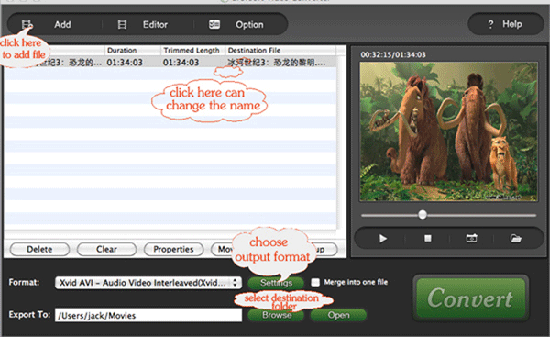
Step 2. Choose DV output.
Click the
Format option and find DV group with 4
profiles: DV AVI PAL, DV AVI NTSC, Apple DV PAL, Apple DV NTSC. Just choose
Apple DV NTSC.
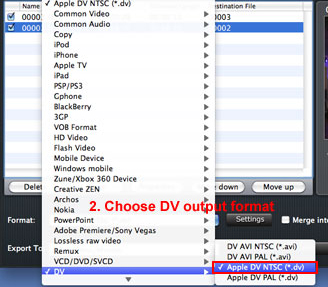
Generally speaking, the first two DV AVI profiles are for Microsoft Windows editing tools and the Apple DV profiles are for Apple Mac video editing tools. If you locate in USA, it is recommended that you choose the profile for NTSC, and PAL for other countries.
Step 3. Convert AVCHD to Apple DV.
Click the convert
button under the preview window, and the Mac DV video converter starts
converting AVCHD MTS/M2TS to Apple DV.
Wait for a while until the conversion is finished, and you can import the
output DV videos to Final Cut Pro, Avid Media Composer and the like for
editing.
Tips:
1. The Mac AVCHD to DV video converter only
exports DV videos in 720x480 or 720x576, which are the standard resolutions for
standard definition DV videos. It does not support HD DV videos in 1920x1080
yet. However, if you want to export HD videos, you can click the Format option
and choose HD videos and choose related profiles like AVI. With such HD export,
the videos are encoded with inter-frames.
2. The advantage of getting SD DV videos is that the output video is smaller in size when you try to import the video to editing software. If you intend to export SD video from your video editing tool like Adobe Premiere, Sony Vegas and Avid Media Composer, 720x480 or 720x576 would be a great choice. Nevertherless, you can export HD videos by choosing the HD video profile.
 Trust ourselves & embrace the world!
Trust ourselves & embrace the world!