Burn HDR CX160 1080P MTS Videos to DVD with Toast 11 Titanium
- Capture amazing 1920 x 1080 Full HD video with the ultra-compact HDR-CX160 Handycam camcorder. It features an "Exmor R" CMOS sensor for superior low-light performance and wide angle Sony G lens, plus 42X extended zoom feature for getting you closer to the action. Record and store up to six hours of high-definition video footage (HD LP mode) via the built-in 16GB embedded Flash memory. You can also compose and view your shots on the vibrant 3.0" touch-screen display.
- However, if you would like to burn HDR-CX160 1080p AVCHD Videos to DVD with Roxio Toast 11 Titanium and then watch the DVDs on HDTV without connecting CX160 Camcorder to HDTV, I suggest you convert HDR-CX160 1080P Videos to SD MPEG-2 at first and then burn with Toast 11 Titanium. Following is the step by step tutorial with the HDR-CX160 Converter: Brorsoft MTS Converter for Mac.

- Preparation: Connecting Sony HDR CX160 Camcorder to Macbook pro, transfer the 1080P AVCHD files from Sony HDR-CX160’s massive 16GB hard disk drive (HDD) to Apple hard drive disk. After importing to computer, the CX160 AVCHD Videos become files with extensions of .MTS.
- Step One: Add or import HDR-CX160 1080p MTS Videos to Brorsoft MTS Converter for Mac.
After downloading Brorsoft MTS Converter for Mac, run the program as the most easy-to-use HDR-CX160 MTS Converter for Mac. Click the "Add" button on the up-left corner of top tool bar, by clicking it or dragging & dropping the video directly you can import the .mts files to the program. Plus, multiple files are allowed to be imported altogether. - Step Two: Choose “Common Video->MPEG-2 Video”as output video format compatible with Toast 11 Titanium.
Select the items to be converted, and click on ‘Format’ bar and select Common Video->MPEG2 Video (*.mpg) in the pull-down list. You are not recommended to choose the HD formats, as I mentioned above, the Full HD is for blu-ray disc, not standard DVD.
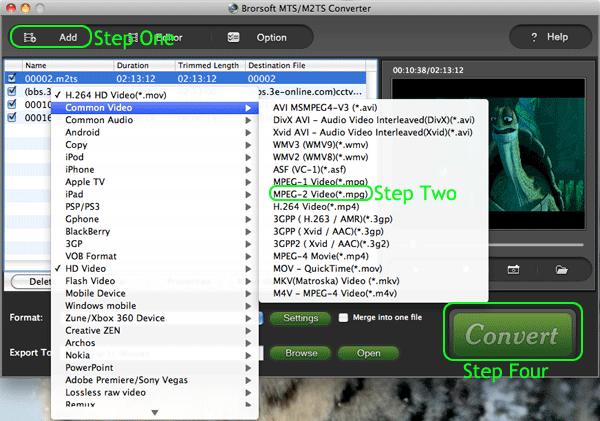
- Step Three. Set the parameters that Toast 11 Titanium deals with.
Now you can further adjust the advanced video and audio parameters. Basically the footages are 1080p (1920*1080) or 720p (1280*720). If you would like to keep the original 16:9 aspect ratio (I believe you do, no one would prefer stretched image), make sure you set correct video size. Click the ‘Settings’ button to adjust the advance parameters. The following settings are for your reference.
Video: mpeg2video, 960*540p, 9800kbps, 29.97fps
Audio: mp2, 44.1khz, 128mbps, 6 channels - Step Four: Start converting HDR-CX160 MTS to Toast 11 Titanium compatible format
Click the "Convert" button under the preview window, the Mac MTS Converter will start converting HDR-CX160 footages to Roxio Toast 11 Titanium compatible format for you. The converting process will take you several minutes. You can:
Be clear about the total achieved percentage of scheduled progress
"Pause" or "Cancel" the conversion at any time
"Shut down the computer after conversion" by ticking the box - Once all the above steps finished, Open Roxio Toast 11 Titanium and import the converted videos to start burning HDR-CX160 MTS to DVD!
- More information about the best MTS to DVD Converter for Mac:
1. Preview the video- select it in file list and click ‘Preview’ button.
2. Thumbnail- click ‘Snapshoot’ button when previewing the video. Click ‘Option’ to set the image format of screenshots.
3. Deinterlace- click ‘Editor’, switch to ‘Effect’ tab, find ‘Deinterlacing’ box, and check it.
4. Combine files together- check the files to be merged in file list and check ‘Merge into one’ box beside ‘Settings’ button.
 Trust ourselves & embrace the world!
Trust ourselves & embrace the world!