Convert Canon 5D Mark II Video to Apple InterMediate Codec MOV for iMovie
- The Canon EOS 5D Mark II is a 21.1-megapixel full-frame CMOS digital single-lens reflex camera made by Canon. It succeeds the EOS 5D and was announced on September 17, 2008. The 5D Mark II was the first DSLR to feature 1080p video recording. Movie clips can be up to 4GB in size, approximately 12 minutes of 16:9 HD (1920*1080) or 24 minutes of 4:3 SD (640*480) footage (depending on scene complexity). And the video clips are recorded as Quicktime MOV files with H.264/MPEG-4 compressed video and uncompressed PCM audio at 48 kHz.
- However, many Canon 5D Mark II users have trouble importing the 5D Mark II footages to iMovie 8 or iMovie 9. At first, we must make clear that the video capture format MOV files produced by Canon EOS 5D Mark II are a long GOP format which is highly compressed, so it is not a good playing and editing format. Some MOV video player and editing software can not handle these MOV files perfectly. So there is need to convert the Canon 5D Mark II H.264 MOV footages to Apple InterMediate Codec AIC MOV filescompatible with iMovie ‘08/09. Following is the step by step tutorial.

- Required software: Brorsoft Video Converter for Mac.
- Step 1: Upload Canon 5D Mark II footages to Brorsoft Canon 5D Converter for Mac.
Use USB cable to connect Canon 5D Mark II to iMac/MacBook Pro, after transferring .mov files from Canon EOS 5D Mark II to computer hard drive, run Brorsoft Video Converter for Mac as the fast Canon 5D Mark II MOV converter. Click the “Add” button to upload .mov files from camcorder to Mac application. The Mac Canon EOS video converter also supports .mov files from Apple Macintosh hard drive or external hard drive as input. - Step 2: Select Apple Intermediate Codec (AIC) (*.mov) as output format for iMovie ‘08/’09.
In order to convert Canon 5D Mark II h.264 MOV to AIC encoded MOV for iMovie, you just need select AIC (*.mov) as output format for iMovie. Please click on the dropdown menu of “Format”, and then follow “iMovie and Final Cut Express” > “Apple InterMediate Codec (AIC) (*.mov)”.
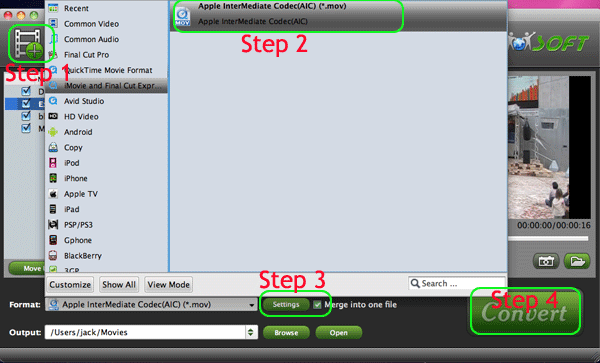
- Step 3: Adjust audio and video settings
The Mac Video Converter enables users to adjust audio and video settings before converting Canon 5D Mark II footages to Apple Intermediate Codec (AIC) MOV. Click “Settings” button, then you will enter the following interface, on which you are allowed to customize size, bit rate, frame rate, sample rate, and audio channel, etc. For example, the program allows you to set Video Frame Rate up to 60fps. If you feel like to keep 1080p as the source file features please set video size to 1920*1080. Or set smaller bitrate to further cut down export file size.
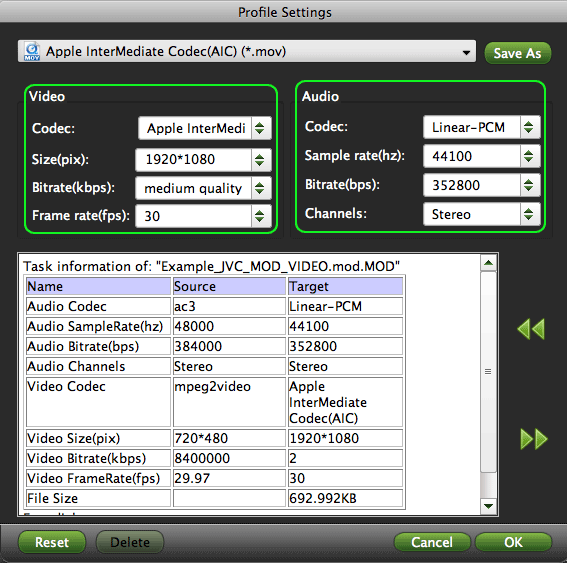
- Step 4: Convert/transcode Canon 5D Mark II files to AIC MOV.
Click “Convert” button to start transcoding Canon 5D Mark II files to AIC MOV videos. With perfect audio and video synchronization technology, the Mac Canon 5D Mark II to AIC MOV Converter will never cause you any audio and video out of sync issues, which is much better than other similar tools in the market. When the conversion is finished, you can click “Open” button to get the final output AIC MOV files with ease. - More info about the best Canon MOV Converter for Mac:
Brorsoft Video Converter for mac is able to convert the original footages shot by Canon, Sony, Nikon and Panasonic DSLR Cameras such as Canon EOS 7D/500D/550D/600D/1100D, Sony Alpha A230L, Sony A55VHZ, Nikon D3000/D3100/D5100/D700, Panasonic Lumix DMC-GH2/GH3, DMC-G3, DMC-G2, etc. to Apple ProRes 422, ProRes 4444, DVCPRO, Apple InterMediate Codec for further editing or burning with iMovie, FCP, FCE and more.
 Trust ourselves & embrace the world!
Trust ourselves & embrace the world!