Convert/Copy/Import HDC-TM700 1080p 28Mbps MTS to iMovie 9/10/11 for editing

One of the least expensive and most compact camcorders available with a full manual feature set and electronic viewfinder, plus a 1080/60p recording mode, the Panasonic HDC-TM700 presents an attractive option for users. Unluckily, during the HDC-TM700 MTS to iMovie 9/10/11 import, the users always meet some troubles.- I’m the HDC-TM700 user. Clips shot at 1080i 17Mbps can be imported straight from the camera to iMovie 09. While, clips shot at 1080p 28Mbps can’t be.
- From the quoted words of the HDC-TM700 user, we can conclude that iMovie 09 can ingest 1080i 17Mbps AVCDH directly from camcorder. But the 1080p 28Mbps AVCHD/MTS cannot be ingested to iMove 09 directly.
- Now, we give you the easy and time-saving method of converting HDC-TM700 1080p 28Mbps MTS to iMovie 9/10/11. The professional HDC-TM700 MTS to iMovie Converter is necessary. With the best HDC-TM700 MTS to iMovie Converter, you can easily convert HDC-TM700 1080p 28Mbps MTS to 30p AIC MOV compatible with iMovie 9/10/11 in a short time. Afterward, you can copy/import HDC-TM700 1080p 28Mbps MTS to iMovie 9/10/11 for editing at ease.
- Preparation for converting HDC-TM700 1080p 28Mbps MTS to iMovie 9/10/11:
1. Software: the best HDC-TM700 MTS to iMovie Converter (Free for trial version)
2. System requirement: Mac OS X 10.5 or 10.5 above - Guide: Convert HDC-TM700 1080p 28Mbps MTS to iMovie 9/10/11
Step 1: Import HDC-TM700 1080p 28Mbps MTS to the best HDC-TM700 MTS to iMovie Converter.
Use USB cable to connect HDC-TM700 to Mac. Launch the best HDC-TM700 MTS to iMovie Converter. Click the button for adding to import HDC-TM700 MTS to the best HDC-TM700 MTS to iMovie Converter.
Tip: If you have multiple MTS files and want to combine them into one file. Just tick the “Merge into one” box. - Step 2: Select an output format for iMovie 9/10/11 and set the output folder.
Click on the dropdown menu of “Format” and then move you pointer to iMovie and Final Cut Express > Apple Intermediate Codec(AIC) (*.mov). The Apple Intermediate Codec(AIC) is the compatible format for iMovie 9/10/11. Then you can set the output folder by clicking “Browse” icon as you need. - Step 3: Click “Settings” icon to adjust audio and video parameter.
Click the “Settings” icon and you will go into a new interface named “Profile Settings”. You can adjust codec, bit rate, frame rate, sample rate and audio channel in the interface according to your needs and optimize the output file quality.
Note: Here we need to set the video frame rate as 30fps, video size as 1920*1080 that compatible with iMovie 9/10/11 with high quality.
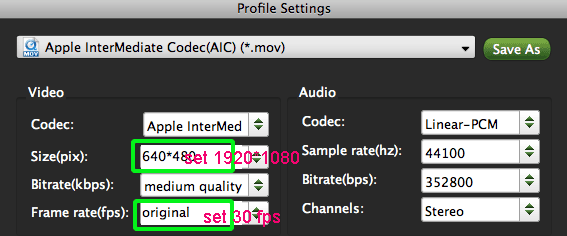
- Step 4: Start converting your HDC-TM700 1080p 28Mbps MTS to 30p AIC MOV for iMovie 9/10/11.
Click the “Convert” button; it will convert HDC-TM700 MTS to 30p AIC MOV for iMovie 9/10/11 on Mac immediately. You can find the process in the “Conversion” interface
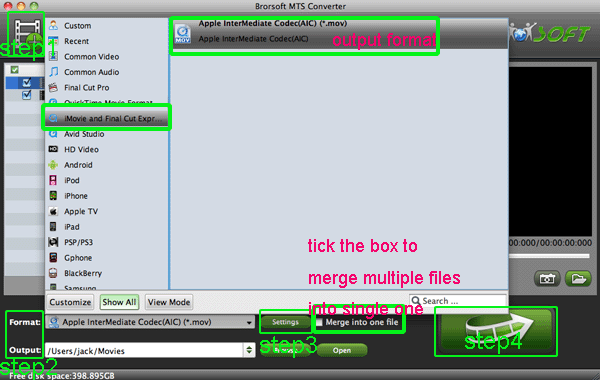
- Once the HDC-TM700 1080p 28Mbps MTS to iMovie 9/10/11 conversion is done, you will be able to get the output files for iMovie 9/10/11 via clicking on “Open” button effortlessly. Now you can easily import the HDC-TM700 MTS to iMovie9/10/11 for editing with high quality without any trouble.
- Tips:
1. The professional HDC-TM700 MTS to iMovie Converter is the best application for HDC-TM700 users for the reason that it not only can convert HDC-TM700 MTS to iMovie, but also can convert and transcode HDC-TM700 MTS to FCE or FCP freely. Please link to Brorsoft AVCHD MTS Converter for Mac. You can get more useful information. - 2. To get more tips for Panasonic camcorders and cameras, you can refer to Panasonic video camera Tips and Tricks that will do you a favor.
Related Guide
Burn HDR-CX100 1080/60P MTS files to DVD with Toast 11 Titanium
Upload HDR-CX100 1080/60p AVCHD to YouTube on Mac OS X Lion
Transcode/Convert HDR-CX700V 1080/60p AVCHD to 30p MOV for FCE
 Trust ourselves & embrace the world!
Trust ourselves & embrace the world!