Convert HDR-PJ30E Footage to Apple InterMediate Codec AIC MOV for FCE
- The newly released Sony HDR-PJ30E Camcorder (also named as Sony HDR-PJ30) enables you share your memories virtually anywhere with its built-in, high-contrast projector. It offers 1920 x 1080 high definition resolution letting you record your memories in exceptional Full High Definition quality. Capable of 60p recording and playback via HDMI? (cable sold separately) and compatible HDTV providing stunning clarity and incredibly detailed and smoother playback of your memories. If you’re looking for a film-like quality look to your video, 24p recording is available for you.
- However, if you wanna edit the HDR-PJ30E HD footages with Final Cut Express, I would like to suggest you convert your HDR-PJ30E AVCHD footages to Apple InterMediate Codec (AIC) (*.mov) without redering, then import the output videos to FCE.

- Why we’d better convert HDR-PJ30E AVCHD videos to AIC MOV?
In fact, Apple’s Final Cut Express 4 does not support editing of AVCHD clips directly. Usually these videos are automatically converted into the Apple Intermediate Codec format, which requires at least three elements:
1. More hard disk space (40GB per hour as opposed to 13.5GB per hour for Standard Definition DV)
2. More powerful machine (an Intel-based Mac)
3. More recent OS (Mac OS X 10.5)
If one of the three elements misses, you’ll have problem in importing HDR PJ30E footages to FCE. Moreover, the whole process may take a long time. At last, you are required to connect the camcorder to FCE or use a memory card to transfer the footages to FCE with its Log and Transfer feature, except isolated .mts files.
So if you would like to import Sony HDR CX120 AVCHD videos to Final Cut Express 4.0 more efficiently, more timesaving and more conveniently, I recommend Brorsoft MTS to AIC Converter for Mac to you. - Preparation: Connect Sony HDR-PJ30E Camcorder to iMac/Mac Book. On the left hand, there's a port of USB cable for you. Import the 1080P AVCHD files that you want to deal with into hard drive. After transferring to MAC, the footages become files with extensions of .mts.
- Step 1: Add or import HDR-PJ30E 1080P MTS files to Brorsoft HDR-PJ30E Converter for Mac.
Once run the program, you can click “Add” button to load HDR-PJ30E 1080P MTS files. The Mac HDR-PJ30E MTS Convertersupports batch conversion, so you are allowed to add multiple files to convert at a time. Meanwhile, if you wanna combine multiple files into a single AIC encoded .mov file, you can put a checkmark in the checkbox “Merge into one file”. - Step 2: Choose Apple Intermediate Codec (AIC) format to export for FCE
Click on the "Format" option, you could easily select " iMovie and Final Cut Express”> Apple Intermediate Codec (AIC) (*.mov)" as the output format for Final Cut Express.
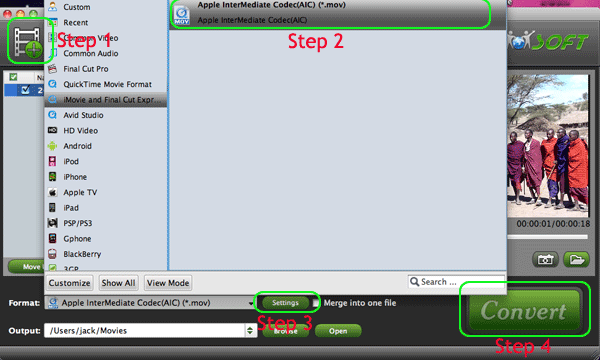
- Step 3. Adjust audio and video settings
Click the ‘Settings’ button and set proper video/ audio parameters. My advice is to set the video size, bitrate and fame rate to be exactly as the footages so that you will suffer least quality degradation. For example, when the video is shot at 1920*1080, 5mbps, 30fps, you could set Size-1920*1080, Bitrate-original, Frame rate-30. If you would like to use default settings, simply skip this step. - Step 4. Convert HDR PJ30E MTS footages to Apple InterMediate Codec (AIC) MOV.
Click “Convert” to start transcoding PJ30E MTS to Apple InterMediate Codec MOV. The conversion process may take long time due to huge file size but trust me-- this Mac MTS to Apple InterMediate Codec Converter is faster than most other MTS transcoding tool. And it will not bother to render the converted files in FCE. - After conversion just click the "Open" button to locate converted video files for FCE post-production seamlessly.
 Trust ourselves & embrace the world!
Trust ourselves & embrace the world!