Convert HDR-TG5/TG5V/TG5E MTS to Apple InterMediate Codec MOV for FCE
- In 2009, Sony introduces the HDR-TG5 Handycam smallest Full HD camcorder, the successor of the HDR-TG1 (aka TG3E). The camera comes with 16GB internal memory and Memory Stick data storage options. The internal memory of the Handycam can store up to 6 hours and 30 minutes of 1080p/1080i HD movies and up to 13 hours of HD movies when the optional 16GB Memory Stick is also used. The smallest camcorder is named as Sony HDR-TG5 in Asia, HDR-TG5V in USA and HDR-TG5E in Europe.
- However, some Sony HDG-TG5/TG5V/TG5E users have gotten the problem of importing the HDR TG5 AVCHD movies to FCE 4.O, For example: “I'm trying to upload movie from my new cam Sony HDR-TG5, with different settings (HD FH, HD HQ, HD SP, HD LP) without success. FCE (4.0.1) crashes everytime I tried!” At first, we much make clear that Final Cut Express 4 does not support editing of AVCHD clips directly. Usually these videos are automatically converted into the Apple Intermediate Codec format, which requires at least three elements:
1. More hard disk space (40GB per hour as opposed to 13.5GB per hour for Standard Definition DV)
2. More powerful machine (an Intel-based Mac)
3. More recent OS (Mac OS X 10.5).
If one of the three elements misses, you’ll have problem in importing HDR-TG5/TG5V/TG5E footages to FCE. Moreover, the whole process may take a long time. At last, you are required to connect the camcorder to FCE or use a memory card to transfer the footages to FCE with its Log and Transfer feature, except isolated .mts files.
So if you would like to import Sony HDR TG5/TG5V/TG5E AVCHD videos to Final Cut Express 4.0 more efficiently, more timesaving and more conveniently, I recommend Brorsoft MTS to AIC Converter for Mac to you.

- Preparation: Connect Sony HDR-TG5 Camcorder to iMac/Mac Book. On the left hand, there's a port of USB cable for you. Import the 1080P/1080i AVCHD files that you want to deal with into hard drive. After transferring to MAC, the footages become files with extensions of .mts.
- Step 1: Add or import HDR-TG5/TG5V/TG5E 1080P MTS files to Brorsoft HDR-TG5 Converter for Mac.
Once run the program, you can click “Add” button to load HDR-TG5/TG5V/TG5E 1080P MTS files. The Mac HDR-TG5 Converter supports batch conversion, so you are allowed to add multiple files to convert at a time. Meanwhile, if you wanna combine multiple files into a single AIC encoded .mov file, you can put a checkmark in the checkbox “Merge into one file”. - Step 2: Choose Apple Intermediate Codec (AIC) format to export for FCE
Get the format box by clicking the drop-down list in the Format line. Then, choose the “Apple InterMediate Codec(*mov)” in the " iMovie and Final Cut Express” template.
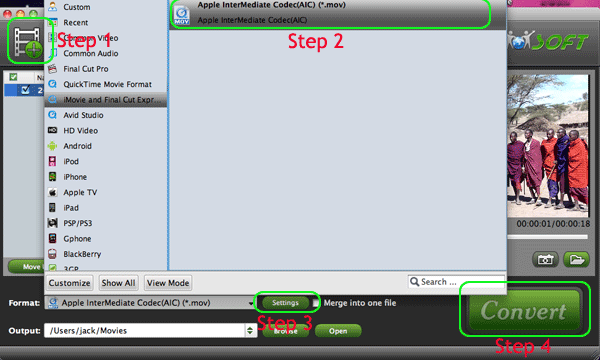
- Step 3. Adjust audio and video settings
Click the ‘Settings’ button and set proper video/ audio parameters. My advice is to set the video size, bitrate and fame rate to be exactly as the footages so that you will suffer least quality degradation. For example, when the video is shot at 1920*1080, 5mbps, 30fps, you could set Size-1920*1080, Bitrate-original, Frame rate-30. If you would like to use default settings, simply skip this step. - Step 4. Convert HDR TG5/TG5V/TG5E MTS footages to Apple InterMediate Codec (AIC) MOV.
Convert the HDR TG5/TG5V/TG5E 1080p/1080i MTS footages by clicking the big “Convert” button in the right side. The converting process will take you several minutes. You can:
Be clear about the total achieved percentage of scheduled progress
"Pause" or "Cancel" the conversion at any time
"Shut down the computer after conversion" by ticking the box - Once all the above steps finished, the Final Cut Express acceptable Apple InterMediate Codec MOV files are prepared for you in the destination folder. Now, go to use FCE 4.0 to edit your own masterpiece!
 Trust ourselves & embrace the world!
Trust ourselves & embrace the world!