Convert HDR TG7/TG7E/TG7V 1080 MTS to AIC MOV for FCE

The Sony HDR-TG7/TG7E/TG7V camcorder takes the pistol-grip camcorder design and refines it so that you get a trim, slim, easy-to-use model – with an intriguing twist being added by a built-in GPS receiver. Sony HDR-TG7/TG7E/TG7V has ditched the TG3's zoom and record buttons and created a practical, user-friendly all-in-one control. In addition, It shoots Full HD 1920 x 1080i MTS files, boasts a brilliantly smooth and thumb-accessible 10x optical zoom/ 120x digital zoom, the same spec Carl Zeiss Vario Tessar lens, a 4-megapixel still shot camera and the capacity for a 16GB Memory Stick Duo. As for the name, Sony HDR-TG7 is called for Asia, Sony HDR-TG7E is called for Europe and Sony HDR-TG7V is called for USA.- With its Enhanced features, Sony HDR-TG7declares that it supports most AVCHD formats, however, many Sony HDR-TG7/TG7E/TG7V users encounter the problem of loading Sony HDR-TG7/TG7E/TG7V 1080 MTS videos to FCE for editing. In this situation, I prefer to convert Sony HDR-TG7/TG7E/TG7V MTS files to Apple InterMedia Codec MOV for FCE with the Mac HDR-TG7 Converter.
- Preparation: Connect Sony HDR-TG7/TG7E/TG7V Camcorder to iMac/Mac Book. On the left hand, there's a port of USB cable for you. Import the 1920*1080i AVCHD files that you want to deal with into hard drive. After transferring to MAC, the footages become files with extensions of .mts.
- Step 1: Add or import HDR-TG 1080 MTS files to Brorsoft MTS/M2TS Converter for Mac.
Once run the program, you can click “Add” button to load HDR-TG7/TG7E/TG7V 1080 MTS files. The Mac HDR-TG7/TG7V/TG7E MTS Converter supports batch conversion, so you are allowed to add multiple files to convert at a time. Meanwhile, if you wanna combine multiple files into a single AIC encoded .mov file, you can put a checkmark in the checkbox “Merge into one file”. - Step 2.Select Apple InterMediate Codec (AIC) (*.mov) as output video format.
Find the drop-down list in the after the “Format”. Move the mouse cursor to “iMoive and Final Cut Express”> Apple InterMediate Codec (*mov) as the output formats for FCE.
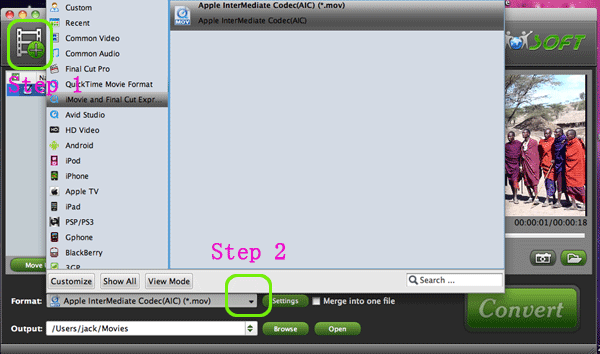
- Step 3. Adjust the settings of the original HD MTS files.
Get the Profile Settings box by clicking “Setting” button. If you want to get the lossless quality of the HD files, just keep the parameters as original. For example, the video is shot at 1920*1080, 30fps, you could change the Size to 1920*1080, Bitrate to original, Frame rate to 30. if you want smaller size, just change the size to smaller one. - Step 4. Convert Sony HDR-TG7/TG7E/TG7V 1080 MTS to Apple InterMediate Codec MOV for FCE.
Convert the files just by clicking “Setting” button. The process will take you several minutes, but, you can trust the converting speed of MTS/M2TS Converter, it is faster than most MTS converter software.
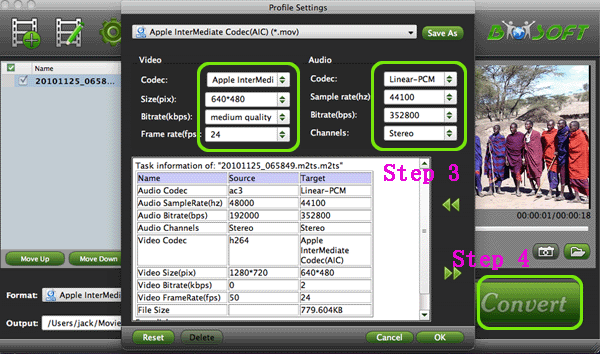
- After conversion, just click the "Open" button to locate converted video files for FCE post-production seamlessly.
- Additional Tips and Tricks for the Mac MTS to AIC MOV Converter:
1. Thumbnail- click “Snapshoot” button when previewing the video. Click “Option” to set the image format of screenshots.
2. Deinterlace- click “Editor”, switch to “Effect” tab, find “Deinterlacing” box, and check it to eliminate interlacing lines.
3. Combine files together- check the files to be merged in file list and check “Merge into one” box beside “Settings” button.
4. Trim a section of the movie- click “Editor”, switch to “Trim” tab, and input time point in start and end box.
5. Auto shutdown- click “Option” menu and check “Shut down the computer after conversion” before conversion starts.
 Trust ourselves & embrace the world!
Trust ourselves & embrace the world!