
Some cameras of Sony series like Sony NEX-FS700, Sony NEX-FS100, DSC-RX100, HDR-CX730 .etc are AVHCD cameras which capture Full 1080 HD movies. The cameras store videos in MTS file extension. If you are a Sony AVCHD user, you are enjoying shotting many funny or important scenes with the wonderful quality.
However, AVCHD format is not a widely used video format, so edit Sony AVCHD on Mac software like FCP/iMovie/FCE//Avid is not so easy. Many Sony users have encountered problems while importing Sony AVCHD videos to the editing tools in that they do not support Sony AVCHD video format and codec well. So you can not edit these MTS files in FCP/iMovie/FCE/Avid directly.
Actually, those high-compressed with high data rate AVCHD mts videos are difficult to be recognized and supported by QT and various non-linear editing systems (NLE). In order to import Sony MTS files in Final Cut Pro, iMovie, Avid Media Composer or FCE for editing smoothly, the best way is to convert Sony AVCHD codec to MOV on Mac.
To get the work done, Brorosft MTS to MOV Converter for Mac is highly recommended to you. This program supports three professional encoders, Apple Intermediate Codec (.mov), ProRes (.mov) and DNxHD (.mov)—ensuring maximum editing quality and efficiency when working with iMovie, Final Cut Express, Final Cut Pro and Avid Media Composer. Besides, it allows you to do some premiere editing work on Mac before transcoding including cropping, trimming, adding watermark, etc. The Mac MTS Converter is the best assisstant of Sony AVCHD Camcorders, you can do action with recorded AVCHD footage anytime anywhere now! Just download it and follow below steps to convert Sony MTS files to MOV on Mac now.
Free Download Sony MTS Converter for Mac
 (Note: Click here for OS X 10.5)
(Note: Click here for OS X 10.5)
How to Convert Sony AVCHD Codec to MOV for iMovie, Avid, FCP, FCE
Step 1: Install and launch this Sony MTS Converter on your Mac. Transfer your Sony AVCHD footages to the converter.
Tip: If you want, you can merge several AVCHD clips by ticking “Merge into one” box.
Step 2: Select output format. Click Format to choose HD Video > H.264 HD Video (*mov) profile in the drop-down menu. If you want to edit Sony MTS file in FCP, suggest you choose Final Cut Pro > Apple ProRes 422(*mov). And for editing in iMovie/FCE, you can choose iMovie and Final Cut Express > Apple InterMediate Codec(AIC)(*mov). For Avid, just "Follow "Avid Media Composer" > Avid DHxHD (*.mov)". Those optimized format presets ensure best results when using with your video editors.
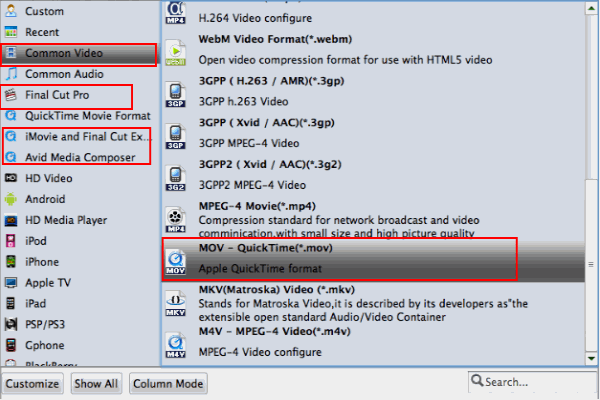
Tip: FCP 6 or ealier version only can support ProRes 422 and ProRes 422(HQ). FCP 7 or above can support Pro Res 422(LT), Pro Res 444Pro and Res 422(Proxy).
Step 3: Click Conversion button to start transcoding Sony MTS to Apple ProRes/AIC/DNxHD MOV on Mac OS X.
After the MTS to MOV conversion finished , you can click "open" button to find the output file. Then you can import Sony AVCHD footage to iMovie/FCP/FCE/Avid for further editing without problems.
Tips:
1. Click the "Settings" icon and you will go into a new interface named "Profile Settings". You can adjust codec, bit rate, frame rate, sample rate and audio channel in the interface according to your needs and optimize the output file quality.
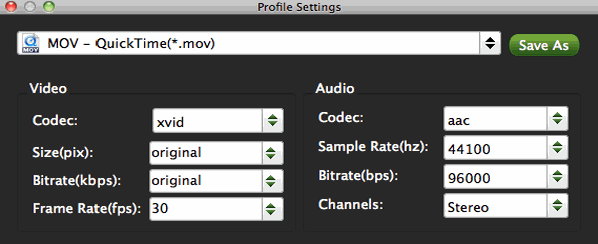
2. If you choose to convert MTS file to Apple ProRes format, Brorsoft will be able to keep the multiple audio streams separate in output file. Then you can get the audio tracks like original.
Related Guides:
How to Convert/Merge MTS files
How to Convert MTS to AVI, MOV, WMV, M4V, MPEG, FLV...
 Trust ourselves & embrace the world!
Trust ourselves & embrace the world!