Convert/Transcode HDC-TM900 1080/60p AVCHD to MOV in LPCM 5.1 audio track for FCP X

The HDC-TM900 High Definition Camcorder is a high-end HD offering from Panasonic. Right off the bat a few of the camera's most desirable features include: 1920 x 1080 recording, a 32GB internal flash memory, an SD memory card slot, the option to record in 3D, and a quality image sensor system.- Due to its stunning features, HDC-TM900 has owned many users, and most of them would like to further edit their recordings via video editing software to keep the special moment forever. However, we find that so many users would encounter some frustrating troubles. Below is the trouble one HDC-TM900 user met when importing the AVCHD files into FCP X.
- I bought a TM900 last month. I may have made a mistake. If I go to 60p, it doesn't recognize the format. When I re-wrap OR transcode the file, FCPX doesn't read the AC-3 5.1 track and there is no audio during preview or in a timeline.
- Now we recommend the easy-to-use software- the best HDC-TM900 AVCHD to FCP Converter. With which it’s easy for you to transcode HDC-TM900 1080/60p AVCHD to MOV in LPCM 5.1 for FCP X. You will no longer encounter any trouble when importing HDC-TM900 60P AVCHD to FCP X.
- Preparation for converting HDC-TM900 MTS to MOV in LPCM 5.1 for FCP X:
1. Software: the best HDC-TM900 AVCHD to FCP Converter (Free download trial version)
2. System requirement: Mac OS X 10.5 or 10.5 above - Guide: how to convert HDC-TM900 MTS to MOV in LPCM 5.1 for FCP X with the best HDC-TM900 AVCHD to FCP Converter
- Step 1: Import HDC-TM900 1080/60p AVCHD to the best HDC-TM900 AVCHD to FCP Converter.
Use USB cable to connect HDC-TM900 to Mac. Launch the best HDC-TM900 AVCHD to FCP Converter. Click the button for adding to import HDC-TM900 AVCHD to the best HDC-TM900 AVCHD to FCP Converter.
Tip: If you have several MTS files, you can combine them into one via clicking the “Merge into one” icon. - Step 2: Select the output format for FCP X and set the output folder.
Click on the dropdown menu of “Format” and then move you pointer to “Final Cut Pro”, under the sublist there are a few formats which are all compatible with Final Cut Pro. Here we recommend the “Apple ProRes 422(HQ) (*.mov)” as the output format. Then you can set the output folder by clicking “Browse” icon as you need.
Note: If you want the files be in smaller size, you are hoped to follow Final Cut Pro>Apple ProRes 422(LT)(*mov) option. - Step 3: Click “Settings” icon to adjust audio and video parameters.
Click the “Settings” icon and you will go into a new interface named “Profile Settings”. You can adjust codec, bit rate, frame rate, sample rate and audio channel in the interface according to your needs and optimize the output file quality.
Note: You’d better set the video frame rate as 30fps, video size as 1920*1080 and set LPCM 5.1 audio track to keep the best quality for editing in FCP.
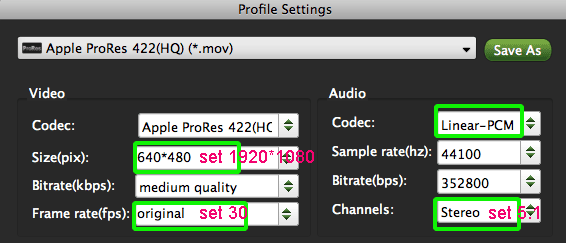
- Step 4: Start converting your HDC-TM900 AVCHD to MOV in LPCM 5.1 for FCP X.
Click the “Convert” button; it will convert HDC-TM900 AVCHD to FCP X on Mac immediately. You can find the process in the “Conversion” interface.
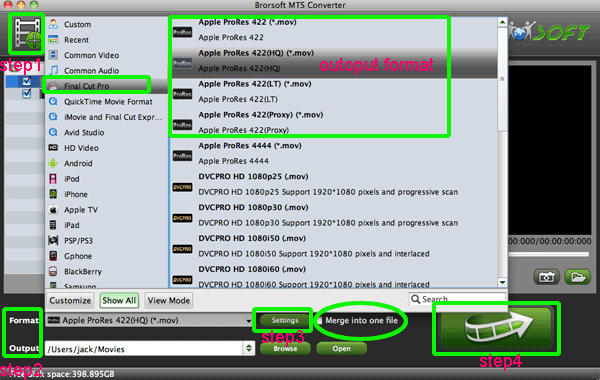
- After the HDC-TM900 AVCHD to MOV in LPCM 5.1 for FCP X conversion, you will be able to get the output files for FCP X via clicking on “Open” button effortlessly. Now you can easily import the converted and merged HDC-TM900 AVCHD to FCP X for editing keeping high quality without any trouble.
- Tips:
1. The best HDC-TM900 AVCHDto FCP Converter can also allow you to convert HDC-TM900 AVCHD MTS to FCE, iMovie, Adobe Premiere Pro, iDVD friendly format and codec for editing. You can link to Brorsoft AVCHD MTS Converter for Mac to get more information. - 2. To get more tips for Panasonic camcorders and cameras, you can refer to Panasonic video camera Tips and Tricks that will do you a favor.
Related Guide
Transcode/Convert HDR-CX700V 1080/60p AVCHD to 30p MOV for FCE
Convert/Merge/Import HDR-CX700V 1080/60p AVCHD to FCP X
Convert/Transcode HDR-CX550V 1080/60i AVCHD to AIC MOV for iMovie 08/09/11
 Trust ourselves & embrace the world!
Trust ourselves & embrace the world!