Convert video to MPEG 4 for Sony Tablet S - Throw video from Sony Tablet S to HD TV via DLNA

The Sony Tablet S goes above and beyond the typical Honeycomb tablet experience by offering exclusive apps, ergonomic design, PlayStation certification for mobile gaming. Plus, DLNA video and music streaming, and an integrated IR universal remote control are the two most striking innovation. So many Sony Tablet S users can’t wait to have an experience of throwing video from Tablet S to HD TV with the stunning function DLNA.- While, before the video throwing from Sony Tablet S to HD TV via DLNA, first you need to convert the video to MPEG 4 due to the video format limitation of Sony Tablet S. Here we strongly recommend the best Sony Tablet S Video Converter for you, with which you can convert/transcode any video to MPEG 4 for Sony Tablet S easily and quickly. And then you can throw video from Sony Tablet S to HD TV via DLNA at ease.
- Guide:
Part 1: Convert video to MPEG 4 for Sony Tablet S
Part 2: Throw video from Sony Tablet S to HD TV via DLNA - Part 1: Convert video to MPEG 4 for Sony Tablet S
First of all, make sure you’ve installed the best Sony Tablet S Video Converter on your computer. - Step 1: Import video to the best Sony Tablet S Video Converter.
Launch the best Sony Tablet S Video Converter, and then click the button for adding to add the video files to the powerful Sony Tablet S Video Converter. You can double click the video files to have a preview.
Tip: If you have several video files and want to combine them to one, just tick the “Merge into one” button. - Step 2: Select MPEG 4 as the output format for Sony Tablet S and set the output folder.
Click on the dropdown menu of “Format” and then move your pointer to “Common Video”, under the sublist, you can easily find the “MPEG 4 Movie(*.mp4)”that compatible with Sony Tablet S. - Step 3: Click “Settings” icon to adjust audio and video parameters.
Click the “Settings” icon and you will go into a new interface named “Profile Settings”. You can adjust codec, bit rate, frame rate, sample rate and audio channel in the interface according to your needs and optimize the output file quality.
Note: You can set frame rate at 30, bitrate as 1500, video size as 1280*720 to make the perfect playback effect for Sony Tablet S. Besides, you can also set your video size(resolution) as 1280*800 as you need. But the 1280x720 resolution is recommended here, which can help you remove black borders from the playing videos on Sony Tablet S due to its active menu-bars.
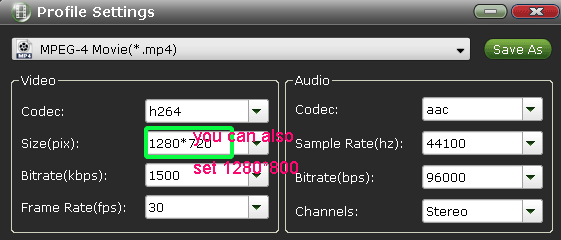
- Step 4: Start converting your video flies to MPEG 4 for Sony Tablet S.
Click the “Convert” button; it will convert video to MPEG 4 for Sony Tablet S immediately. You can find the process in the “Conversion” interface. After the conversion, you will be able to get the output files for Sony Tablet S via clicking on “Open” button effortlessly.
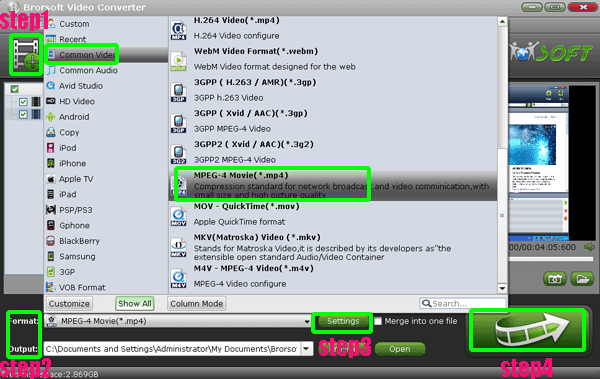
- Part 2: Throw video from Sony Tablet S to HD TV via DLNA
As we know, just as the universal remote app tries to join the dots between the Tablet S and the rest of your A/V kit, there’s DLNA support on the tablet to handle media streaming.
Step 1: Click the “Throw” buttons to scan for DLNA-compliant HD TV.
The audio and video apps have “Throw” buttons. Once you click the “Throw” buttons, Tablet S can automatically scan for DLNA-compliant hardware– such as speakers or your network-connected HDTV.
Step 2: Drag & drop the currently playing content to those outputs.
Once the Tablet S find out the DLNA-compliant HD TV, you just need to drag & drop the currently playing content to those outputs.
Step 3: Get videos on HD TV.
It works just as you’d expect; you were able to quickly get video recorded using the tablet streaming to our smart TV.
Note:
For all Sony’s branding this is regular DLNA at its core, which means that other brands of TV and speaker system are supported (they’ll need to support MPEG4 rendering for video use, however). - Tip:
The professional Sony Tablet S Video Converter can help you convert .vob, .mkv, .flv, .f4v, .avi, etc to Sony Tablet S supported formats like MPEG 4, H.264. If you want to learn more about it, you can link to Brorsoft Sony Tablet S Video Converter that will do you a favor. Related Guide
Play/Put flash video FLV/F4V on Sony Tablet S in high quality
Convert/Sync/Put VOB to iPhone 4S- Play/Watch VOB on iPhone 4S freely
Convert/Transcode/Sync AVCHD camcorder MTS/M2TS videos to iPhone 4S for playing
Best iPhone 4S Movie Joiner- Merge/Join/Combine multiple iPhone 4S 1080p video recordings
TiVo to iPhone 4S Converter- Convert/Transfer/Sync TiVo to iPhone 4S
 Trust ourselves & embrace the world!
Trust ourselves & embrace the world!