Home » How To »Full Screen View/Watch DVD movies on Motorola Droid X2 with DVD to Droid X2 Converter
Full Screen View/Watch DVD movies on Motorola Droid X2 with DVD to Droid X2 Converter

Motorola Droid X2 is a newly released Android-based smart phone, whose CPU is powerful as Dual-core 1GHz ARM Cortex-A9 processor. All its 540x960 pixel, capacitive touch screen, 4.3 inches screen and the 32GB Maximum MicroSD card make us want to treat it as a video player, even a mini-TV. But, some guys still don’t satisfy with its powerful function for they cannot enjoy DVD movies in the Motorola Droid X2. I have to say, we need to always be grateful for what we have at the moment. But for your complaint, I have the solution.- If you want to put your DVD videos in your Motorola Droid X2, you need to convert the DVD to the formats that Motorola Droid X2 supports with a DVD to Motorola Droid X2 Converter .
- The following guide will provide you the simple steps for your reference.
- Preparation: Free download Brorsoft DVD to Motorola Droid X2 ripper. Install and run it in your computer.
- Step1. Load the DVD videos onto Motorola Droid X2 ripper
Place source DVD in optical drive, launch Brorsoft DVD to Droid X2 Converter, and click “DVD ROM” to load DVD. If your DVD film is saved as VIDEO_TS folder on your computer, click “DVD Folder” and browse to the folder that contains DVD files.
Tips: In this step, you must remember choosing the Subtitle and the Audio option for you need. If you forget, you will have no subtitles and the wrong audio after loading it in your phone. - Step 2. Choose the H.264 MP4 for the output files.
Find the drop-down list in the Format line to get the format list. When you get the format list, move your cursor to Android>Motorola Droid(X) H.264 Video (*.mp4) as the output format for your Motorola Droid X2.
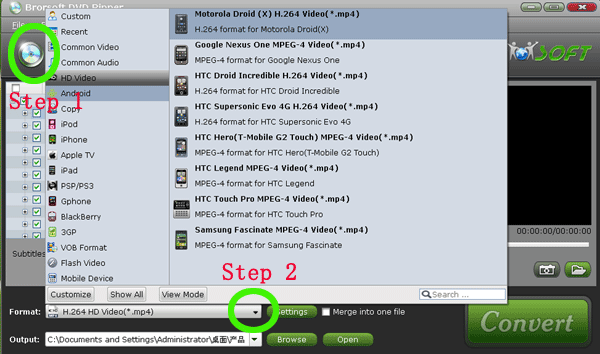
- Step3. Set the video size to 540*960 for full-screen viewing on Motorola Droid X2 Phone.
Change the Size to 540*960 and the Audio Codec to aac, for the pixel of Motorola Droid X2 is 540*960 and it supported Audio is AAC. In this way, you will view the videos in full screen on your Motorola Droid X2 phone.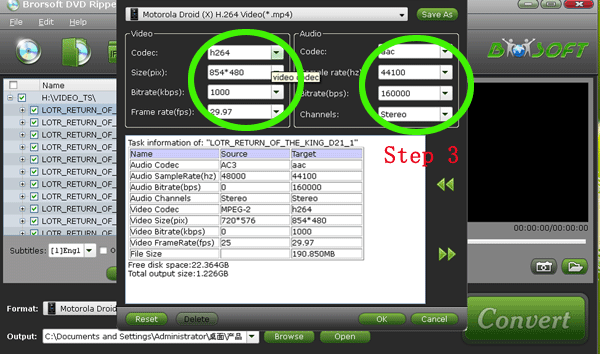
- Step 4. Save the Motorola Droid(X2) H.264 Video(*.mp4) as a format for future use.
Choose the “Save as” button to get the “Profile save” box. Change the Name “Motorola Droid (X) H.264 Video (*.mp4)” to “Motorola Droid (X2) H.264 Video (*.mp4)” for future use. Next time, when converting other DVD videos to Motorola Droid X2, you will find the format in the format list “custom”. It have kept the parameters in step3. - Step 5. Convert DVD videos to Motorola Droid X2
Click the big “Convert” in the right side. Click it to start the conversion. During the DVD conversion, you can have clear information of the conversion process in a popped up window.
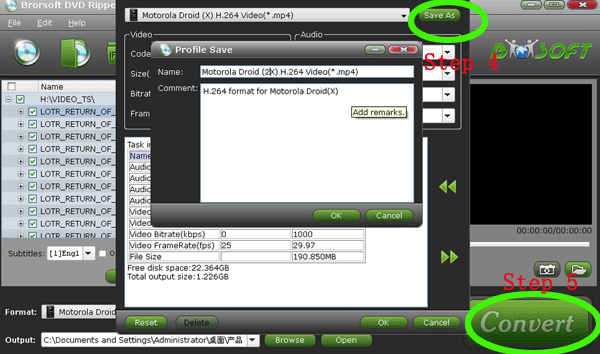
- More information:
1. The conversion may cost you some time, but just wait patiently, with the NVIDIA CUDA technology support, the Motorola Droid X2 DVD Ripper is 5X faster than other similar DVD Ripping tools. During the conversion, have a coffee with your friend or have a rest, the DVD to Motorola Droid X2 ripper will finish the conversion by itself. - 2. For the MAC users, free download the DVD to Motorola Droid X2 ripper for Mac, and the steps are just the same.
- 3. After the video conversion, transfer the output MP4 videos to Droid X2 phone via USB Cable. If the output videos are larger than 4GB, you need to unzip large files (>4GB) before transferring them to the Droid X2 Phone memory card. For more information, please refer to: How to transfer music, movies, videos and pictures from PC/Mac to Motorola Droid X2
 Trust ourselves & embrace the world!
Trust ourselves & embrace the world!